
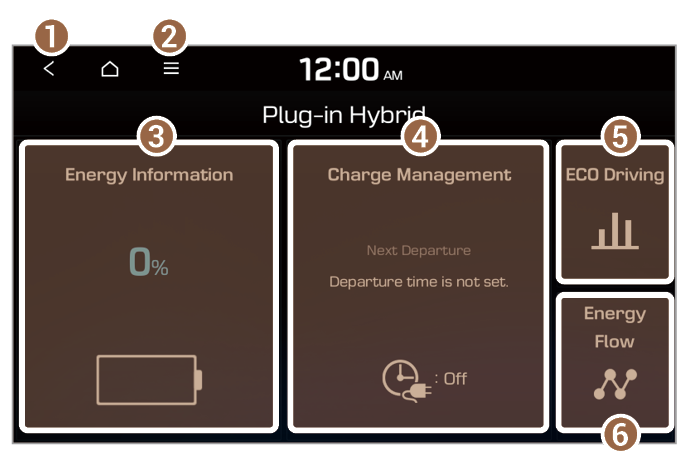 |
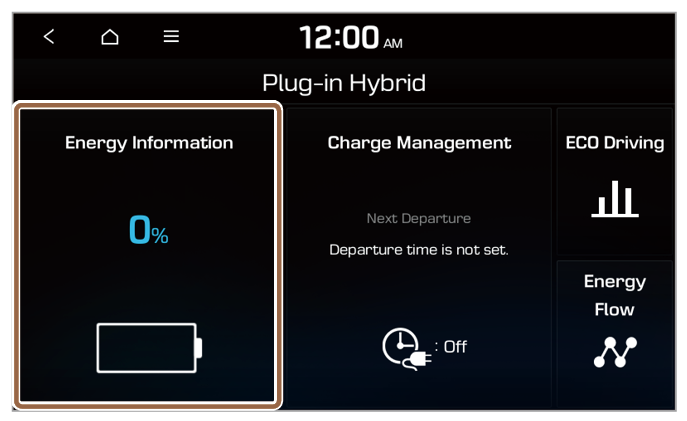 |
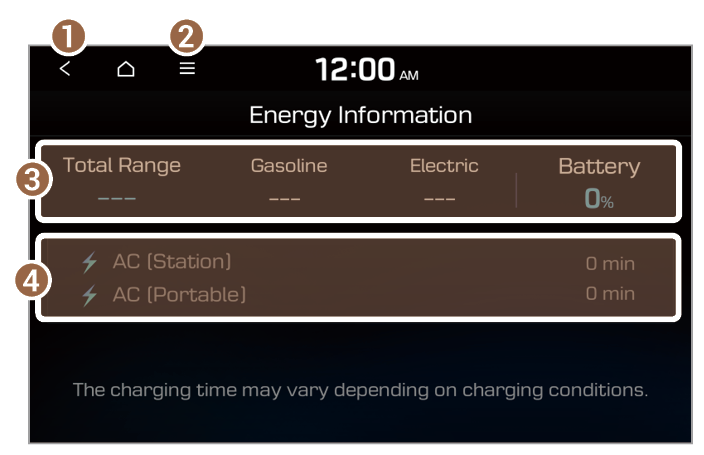 |
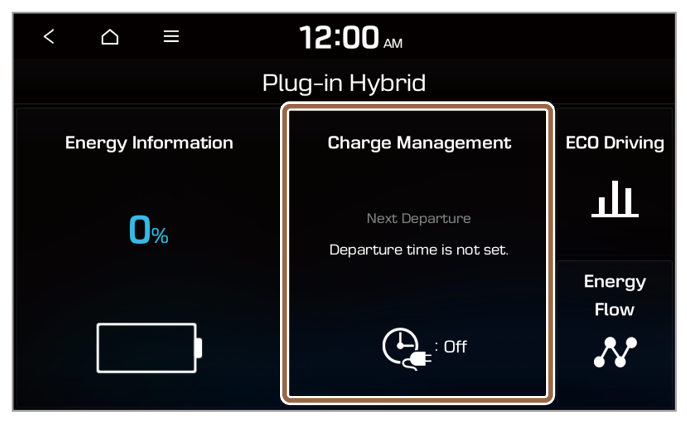 |
Note To access the web manual on the Charge Management screen, press  > User's Manual on Web (QR Code) and then scan the displayed QR code. > User's Manual on Web (QR Code) and then scan the displayed QR code. |
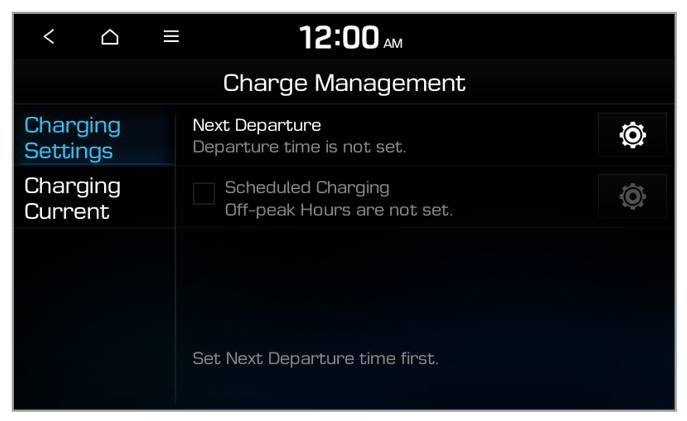 |
 next to Next Departure.
next to Next Departure.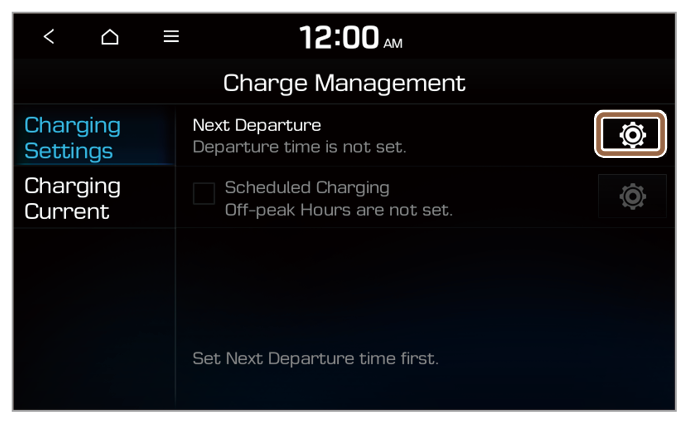 |
 next to it.
next to it.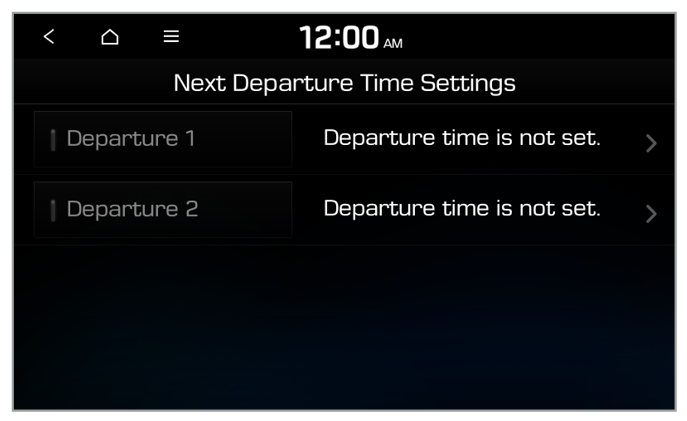 |
 next to it.
next to it.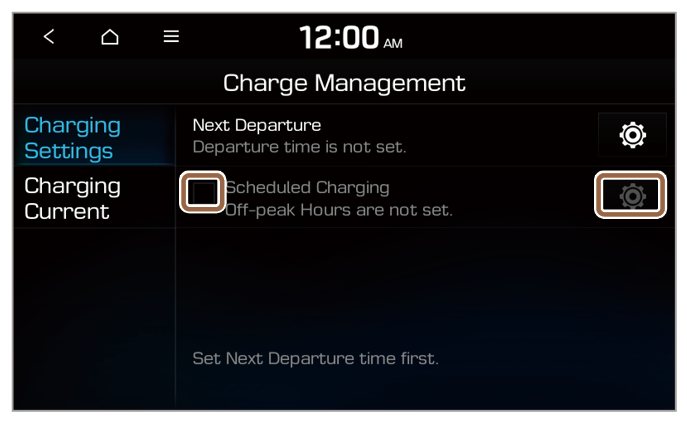 |
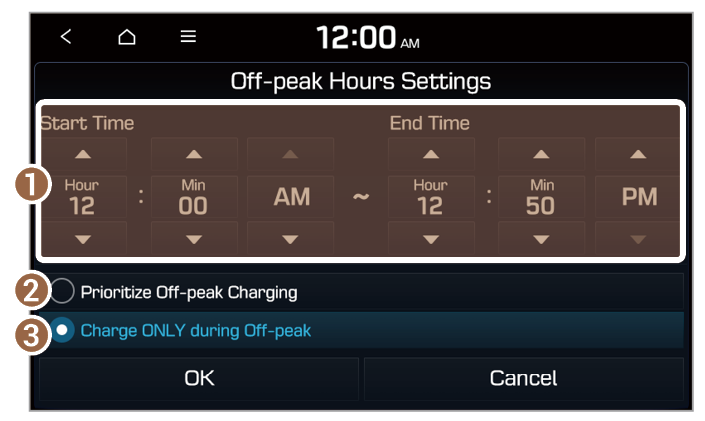 |
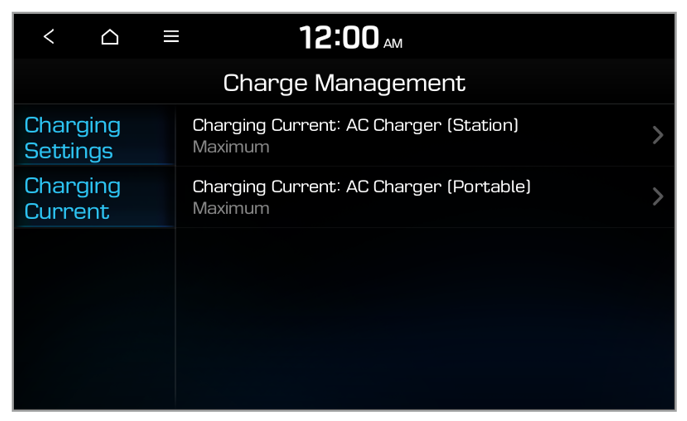 |
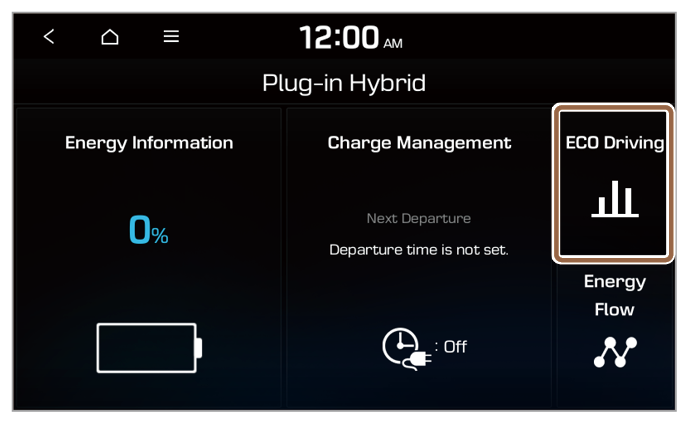 |
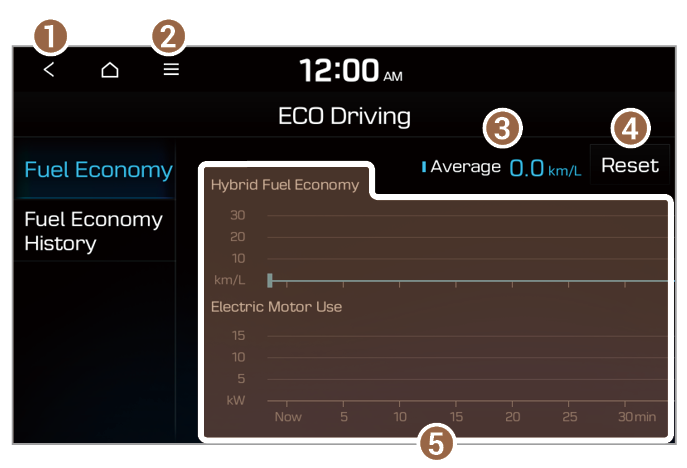 |
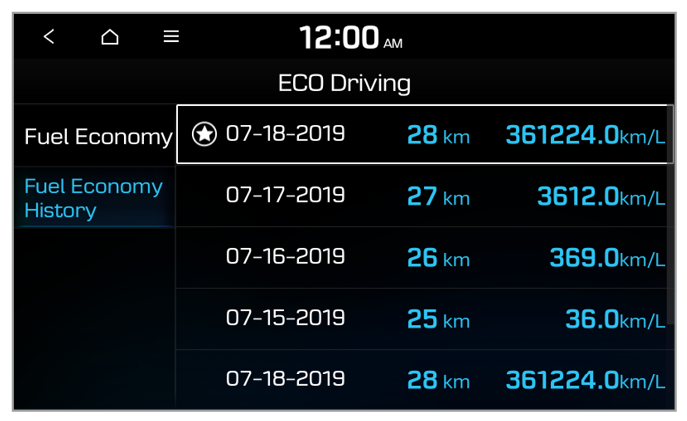 |
 .
. > Delete History.
> Delete History.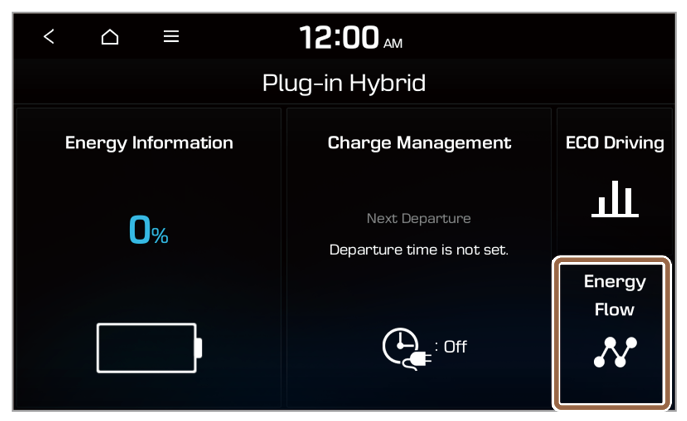 |
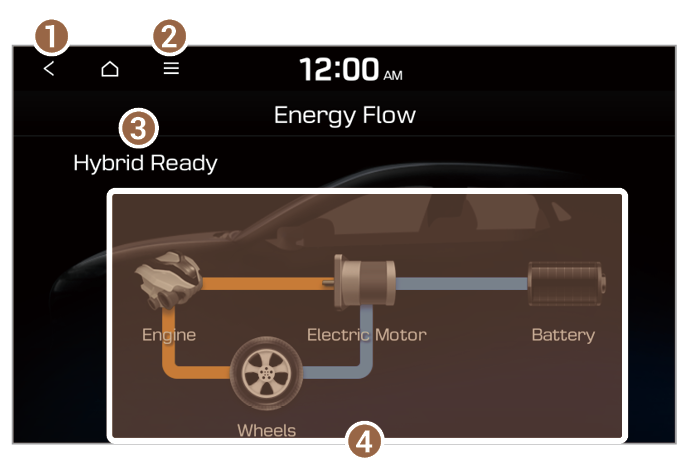 |
Energy flow | Description |
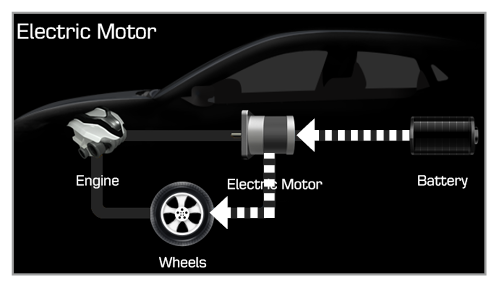 | Starting the vehicle with the motor’s power |
Energy flow | Description |
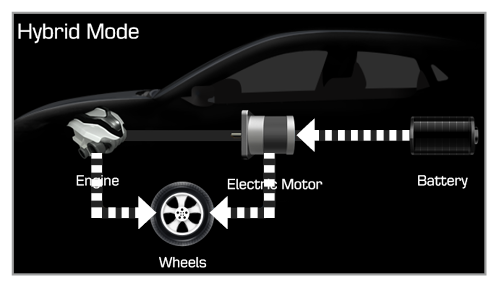 | Driving the vehicle with the engine’s power and the motor’s power |
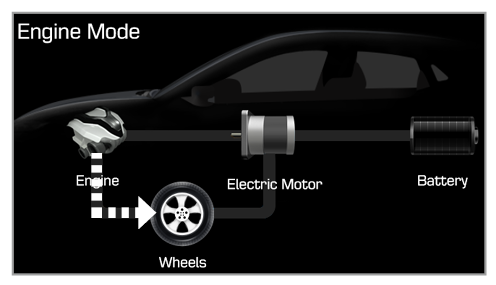 | Driving the vehicle with the engine’s power |
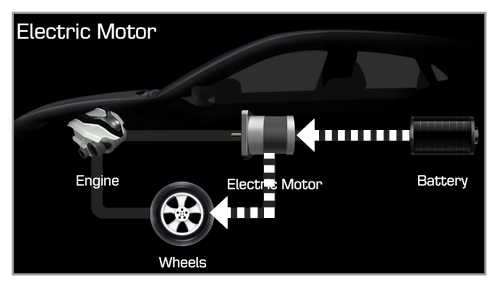 | Driving the vehicle with the motor’s power |
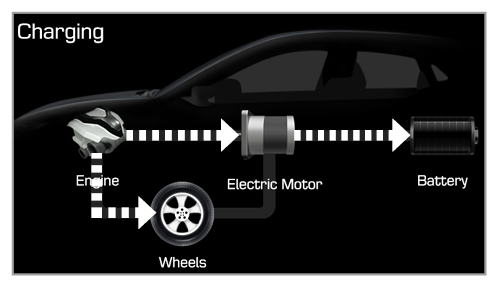 | Charging the battery and driving the vehicle with the engine’s power |
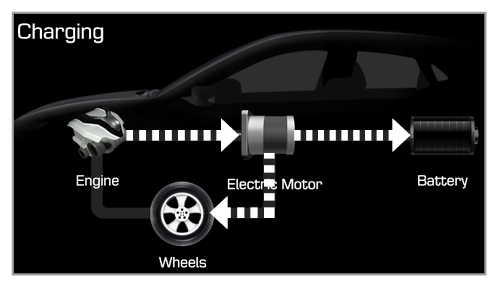 | Charging the battery with the engine’s power and driving the vehicle with the motor’s power |
Energy flow | Description |
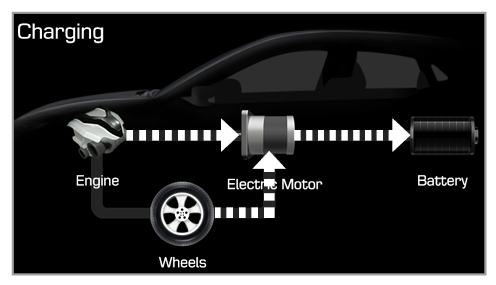 | Charging the battery with the deceleration energy from braking and the engine’s power |
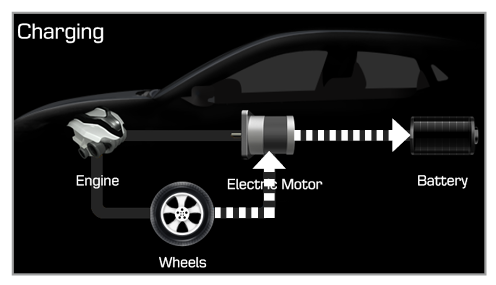 | Charging the battery with the deceleration energy from braking |
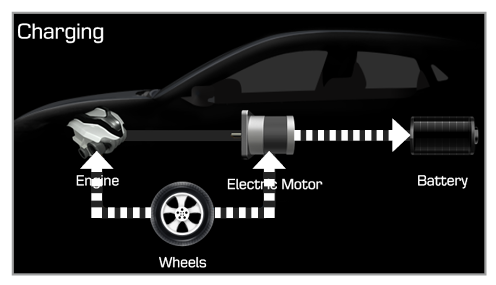 | Reducing the engine’s power for slowing down the vehicle and charging the battery with the deceleration energy from the engine’s power |
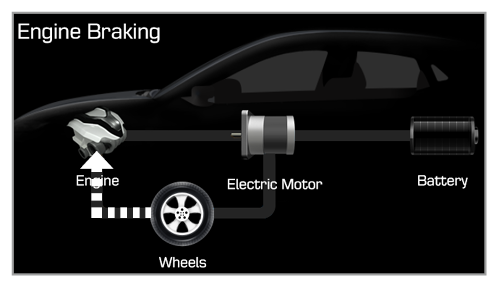 | Reducing the engine’s power for slowing down the vehicle |
Energy flow | Description |
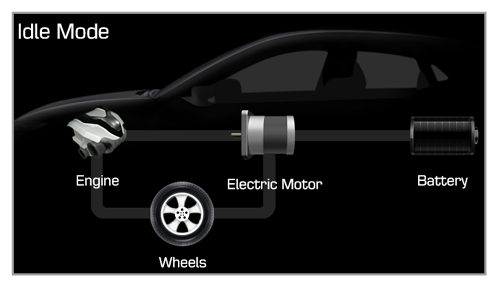 | Idle mode without delivering any power |
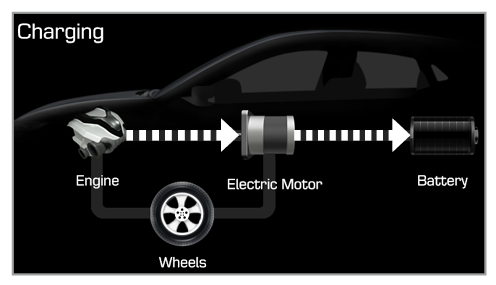 | Charging the battery with the engine’s power while the vehicle is in idle mode |
