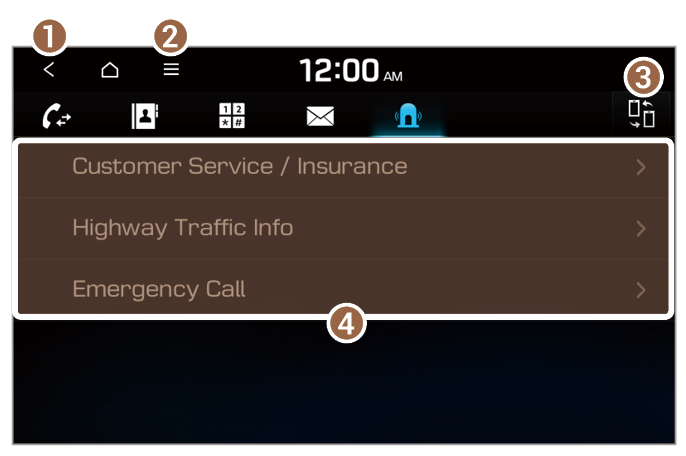Dialing from the keypad
You can make a call by entering a phone number manually on the keypad.
When you connect your mobile phone to the system via Bluetooth, you can make a call by entering a phone number without controlling the mobile phone. Make or receive calls safely and conveniently via the vehicle's built-in microphone and speakers.
Warning
Never dial a phone number by entering it manually while driving. Use of a mobile phone may distract your attention, making it difficult to recognize external conditions and reducing the ability to cope with unexpected situations, which may lead to an accident.
- Use one of the following methods:
- On the All Menus screen, press Phone.
- Press the Call/Answer button on the steering wheel.
- On the Bluetooth phone screen, press
 .
.
- Enter a phone number on the keypad and press
 to make a call.
to make a call.
- The system dials the entered phone number.
Note
You can also search for contacts by using alphabets or digits labeled on the keypad. |
Note
Keypad screen
- Return to the previous level.
- Display the options list.
- Display Off: Turn off the screen. Press the screen to turn it back on.
- Privacy Mode: Activate the privacy mode to protect your personal information. In the privacy mode, personal data will not be displayed.
- Change Device: Search for and connect another Bluetooth device.
- Device Connections Settings: Change the settings for Bluetooth connections.
- User's Manual on Web (QR Code): View the QR code for access to the web manual.
- Search for and connect another Bluetooth device.
- Enter a phone number or name by using the keypad.
- Delete the phone number you entered.
- Change the settings for Bluetooth connections.
- Dial the phone number you entered.
Note
If your call history has been downloaded to the system but you did not enter any phone numbers, this button will perform the following functions:
- Pressing this button enters the most recently dialed phone number into the input field.
- Pressing and holding this button redials the most recently dialed phone number.
|

 .
.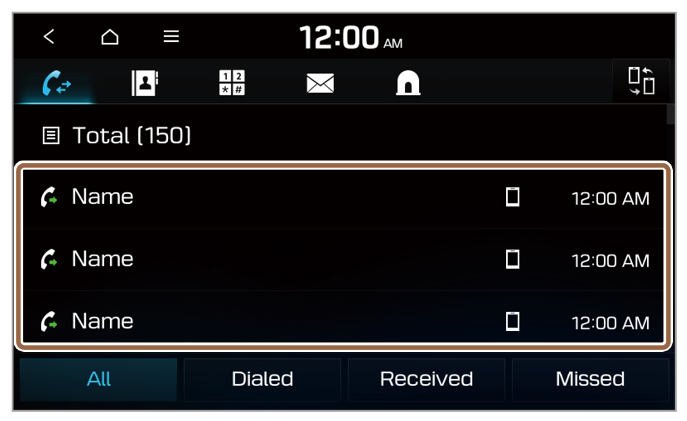
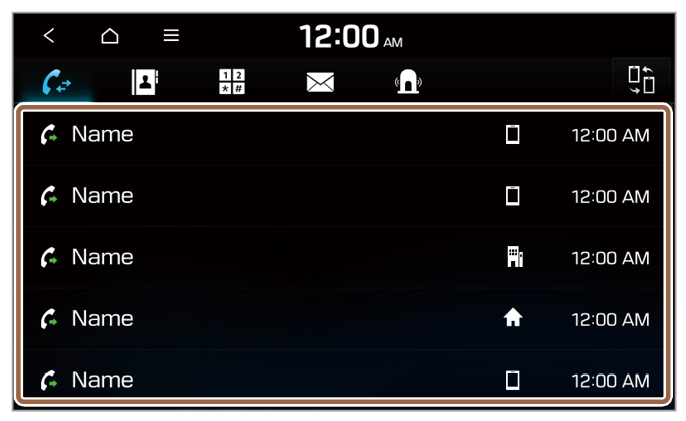
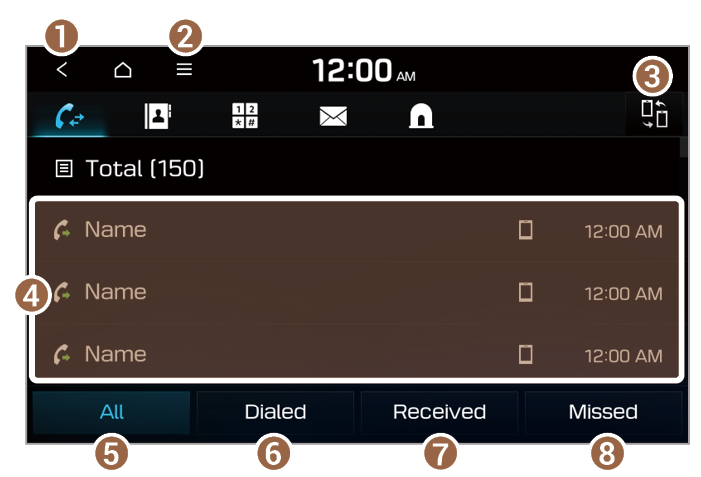
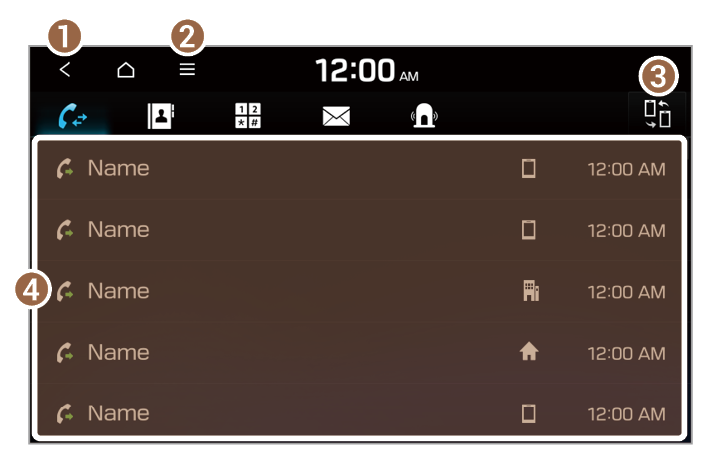
 .
.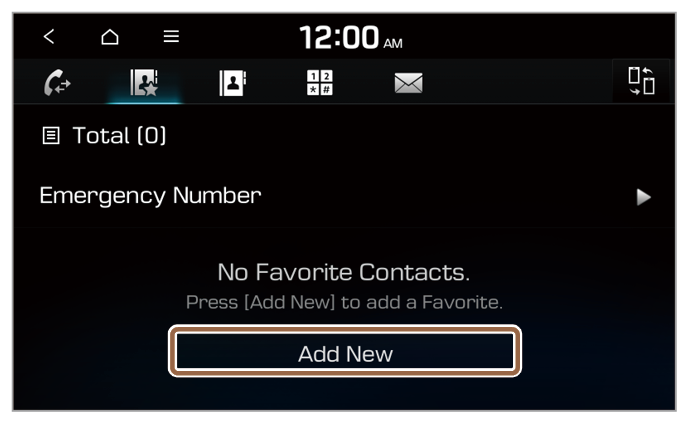
 next to the phone number you want.
next to the phone number you want.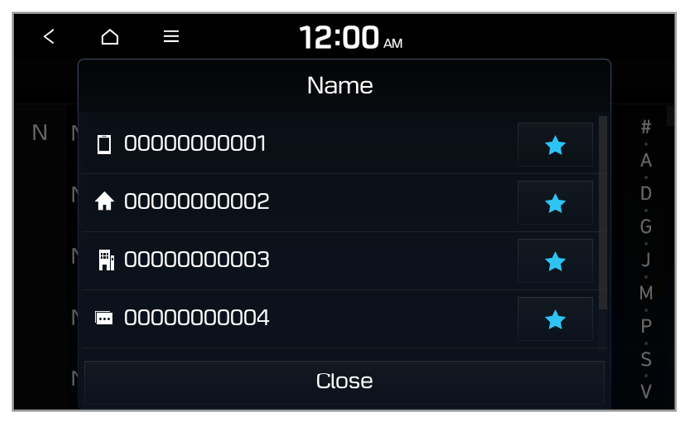
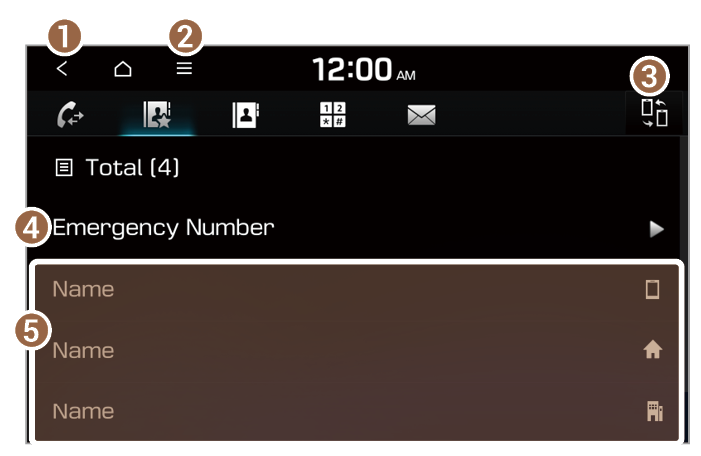
 .
.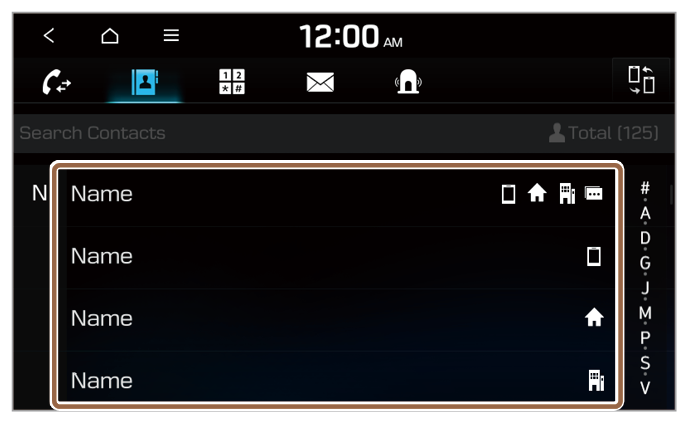
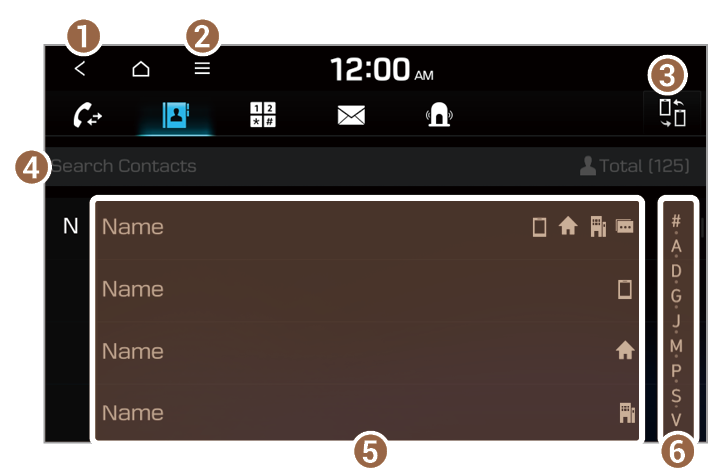
 .
. to make a call.
to make a call.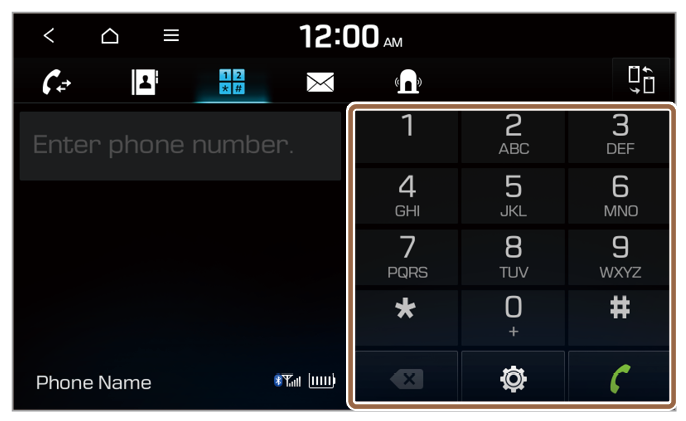
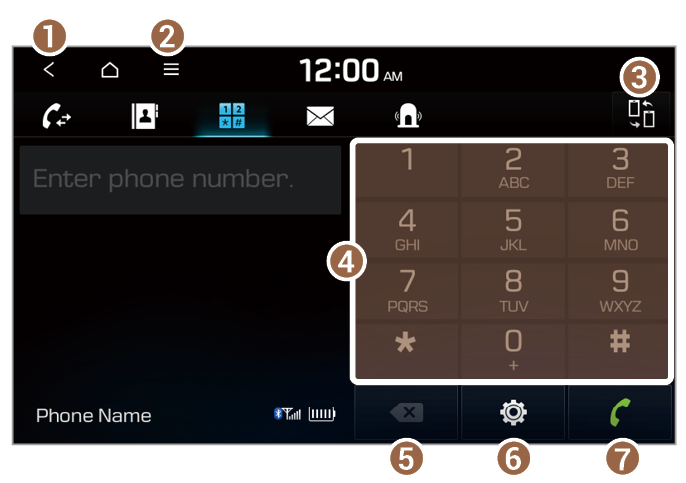
 .
.