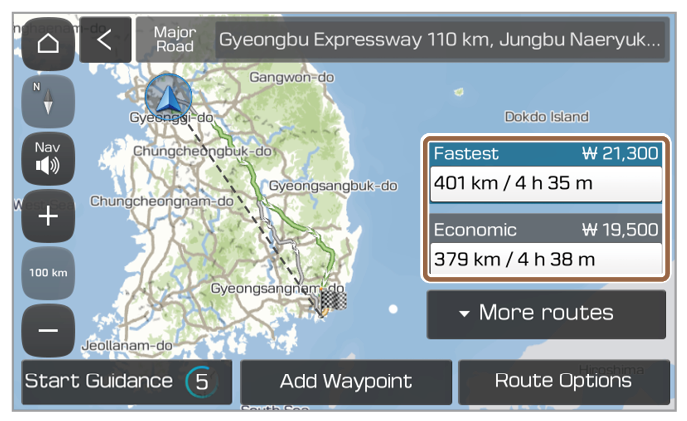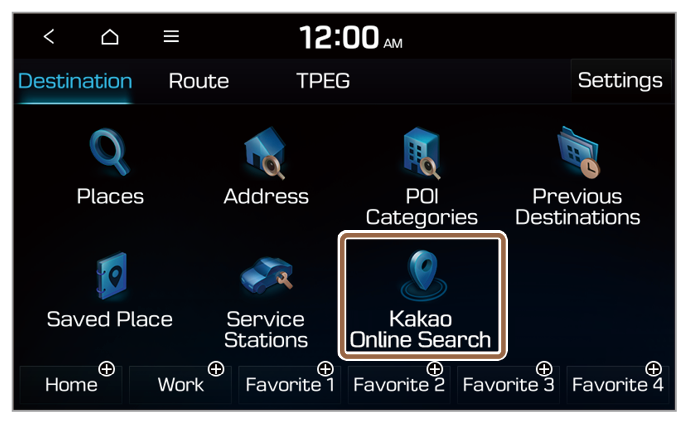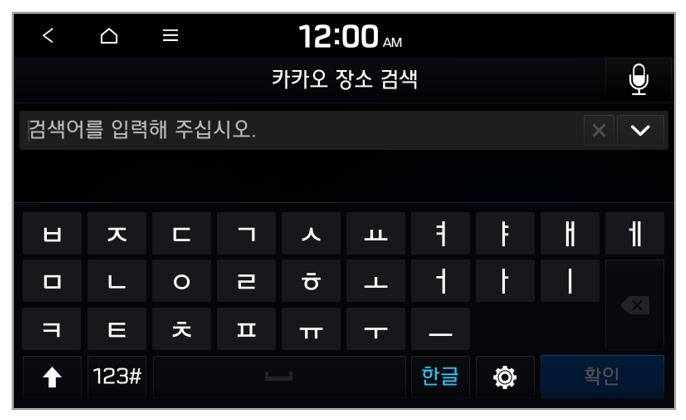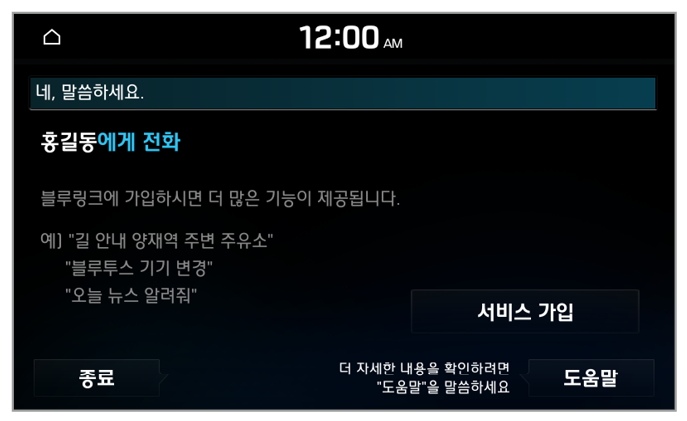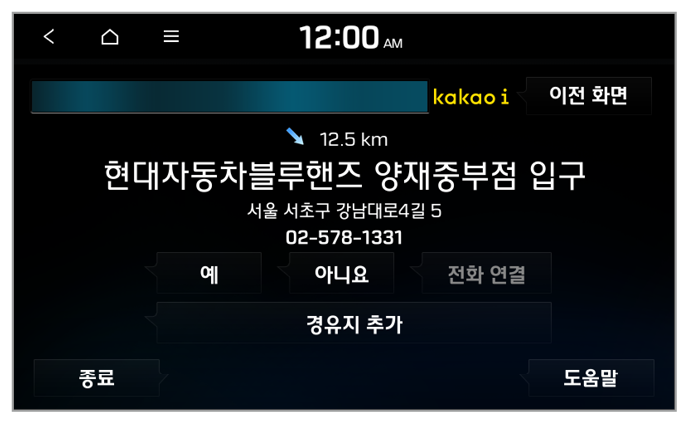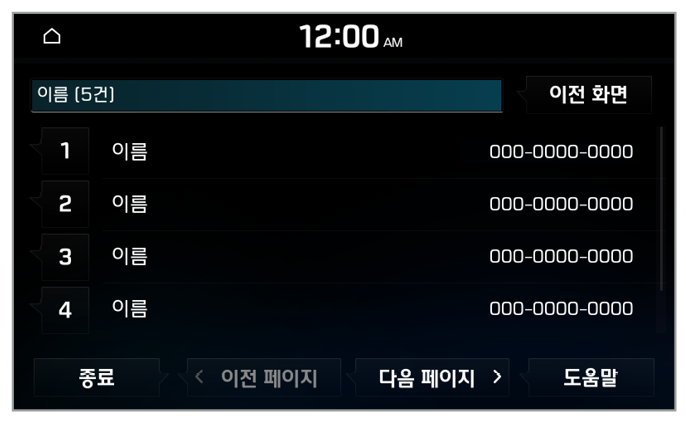Finding the route by entering the destination
You can enjoy fast and accurate route guidance based on real-time traffic data and forecasting traffic information collected by the Bluelink Center. When the destination does not appear on the system due to an outdated map or system, you can use Kakao Online Search for route guidance.
Using the Bluelink quick route guidance
You can use the quick navigation service based on real-time traffic information analyzed by the Bluelink Center.
- Set your destination from the navigation screen.
- From the list of routes, select a route recommended by Bluelink.
- Route guidance from the Bluelink Center will start.
Note
- While in guidance, you can use the Bluelink route when rerouting for another.
- Road information provided by the service may differ from the actual roads. Drive according to the physical road and traffic regulations.
- Estimated arrival time and travel time are calculated by analyzing real-time traffic conditions. According to changes in traffic conditions, the actual results may differ from the estimates.
- Depending on when you updated the map data, the guidance for new roads may differ from the actual roads.
Using Kakao Online Search (if equipped)
You can search for a location via the Kakao Online Search service.
- On the All Menus screen, press Navigation Menu.
Note
Alternatively, if your system has the [NAV] button on the control panel, press the [NAV] button. |
- Press Kakao Online Search.
- Search for a location by entering its information, such as the place name, address, or phone number.
Note
You cannot search by entering an initial. Enter a complete word or phrase. |
- Select a location from the search result list and set it as your destination.
Note
To sort the search results, press the current sorting option to change it to the next one. |
Note
- Road information provided by the service may differ from the actual roads. Drive according to the physical road and traffic regulations.
- Estimated arrival time and travel time are calculated by analyzing real-time traffic conditions. According to changes in traffic conditions, the actual results may differ from the estimates.
- Depending on when you updated the map data, the guidance for new roads may differ from the actual roads.
- Kakao Online Search is a service provided in partnership with Kakao Corp. Search results may vary depending on whether or not the locations are registered in the Kakao database.