
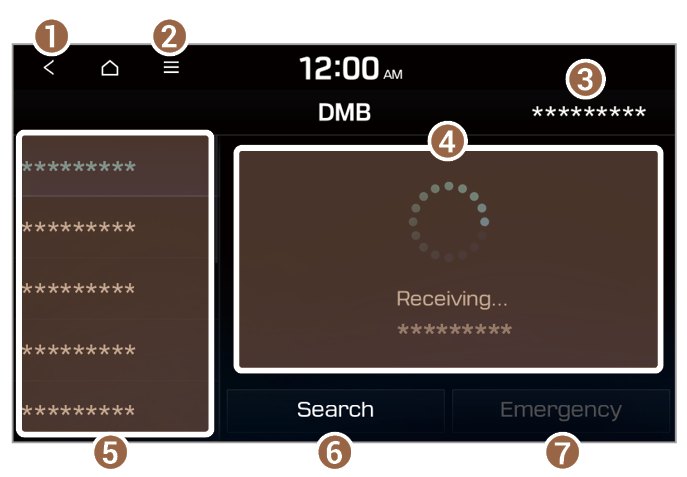 |
 ] or [
] or [ ] button on the control panel before the search is complete, the search will be canceled and the screen will return to the previously-tuned channel.
] button on the control panel before the search is complete, the search will be canceled and the screen will return to the previously-tuned channel. ] or [
] or [ ] button.
] button. > Edit Channel List.
> Edit Channel List.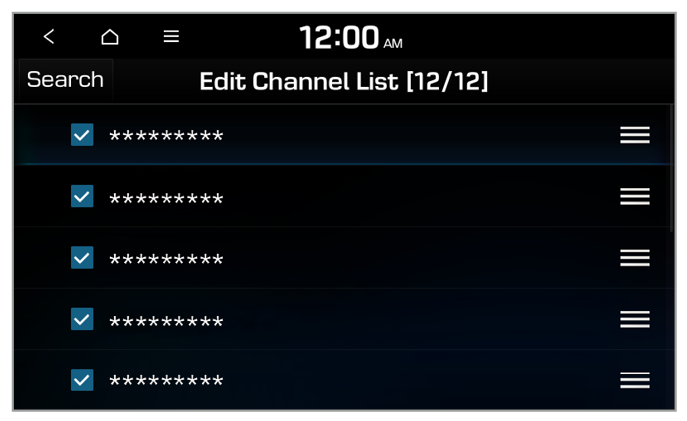 |
 > Edit Channel List.
> Edit Channel List. next to the channel to move and drag it to a desired location.
next to the channel to move and drag it to a desired location.