Managing driving records
You can view previous lap times or measure your vehicle′s acceleration time.
Viewing lap times
On the N Mode screen, press Performance Timer > Lap.
- Return to the previous level.
- Display the options list.
- Display Off: Turn off the screen. Press the screen to turn it back on.
- Lap Timer Setting: Select between the previous record and the best record as the base record to display the time gap on the screen. (if equipped)
- List/Lap List: View records in detail.
- Last record
- Time gap compared to the base record
- Best record
- Lap times list
- Set the base record to show the time gap from the best or last lap. (if equipped)
- Select whether to measure lap time records automatically or manually. (if equipped)
Measuring acceleration time
You can measure the amount of time elapsed until your vehicle reaches to the target speed from a stop.
Caution
- Measure acceleration time only where you can drive safely.
- If you measure acceleration time on an ordinary road, follow all traffic regulations.
On the N Mode screen, press Performance Timer > Acceleration.
- Return to the previous level.
- Display the options list.
- Display Off: Turn off the screen. Press the screen to turn it back on.
- Reset: Delete all the records. (if equipped)
- List/Acceleration List: View records in detail.
- Set the target speed.
- Start or cancel acceleration measurement. If you press this button and accelerate, the measurement will start.
- Elapsed time

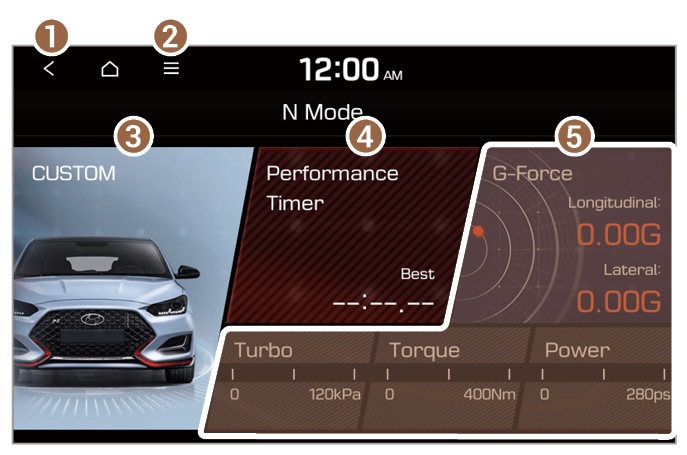
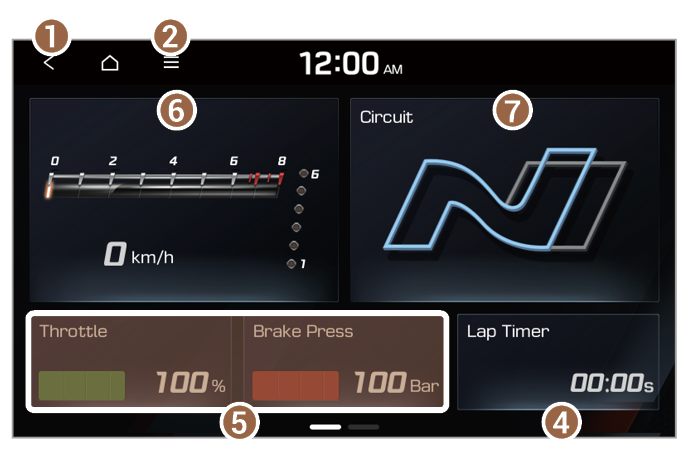
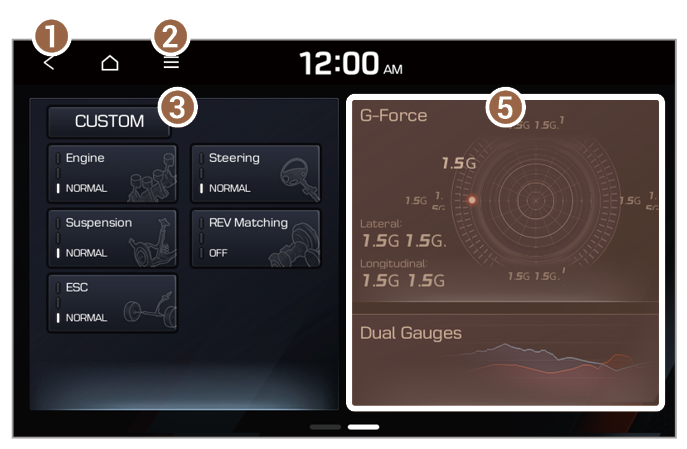
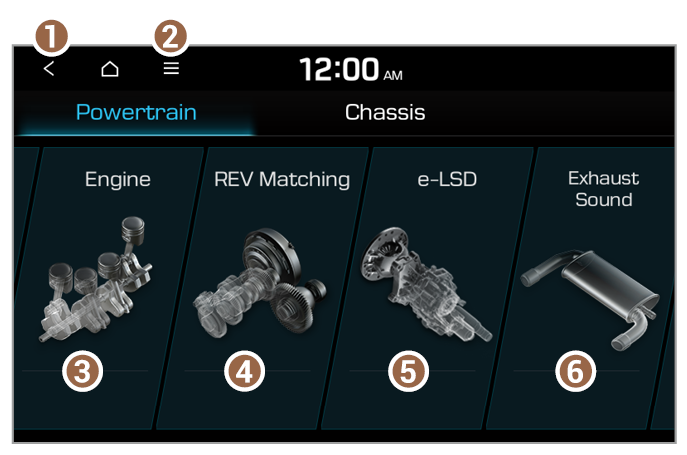
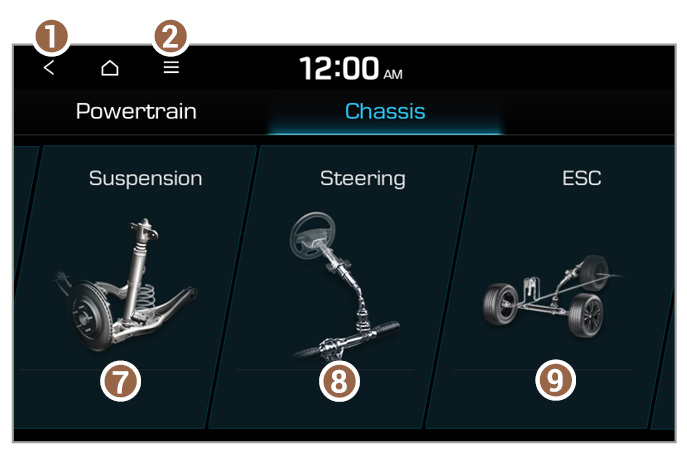
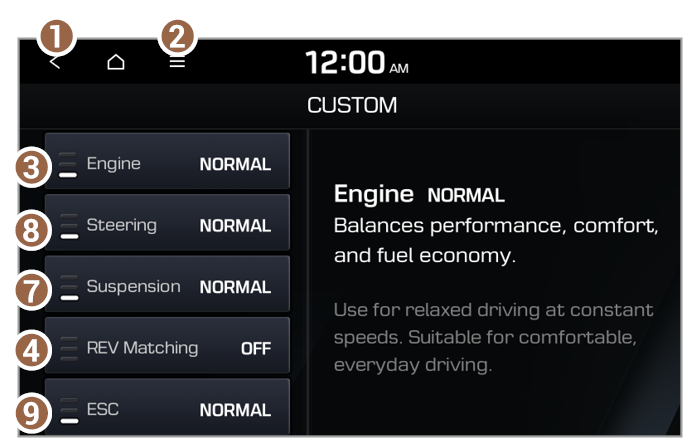
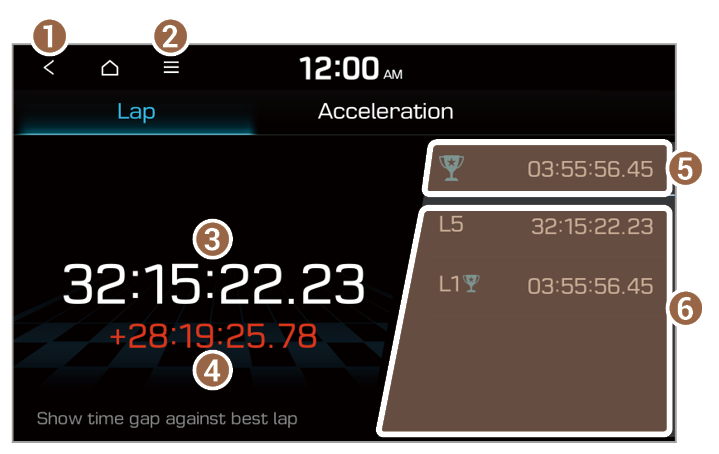
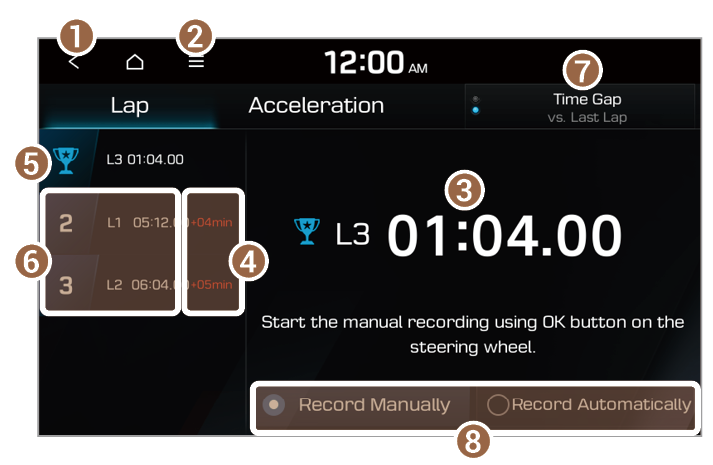
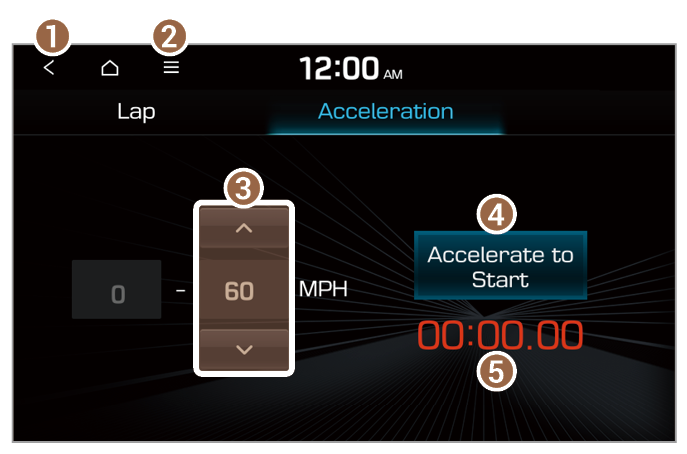
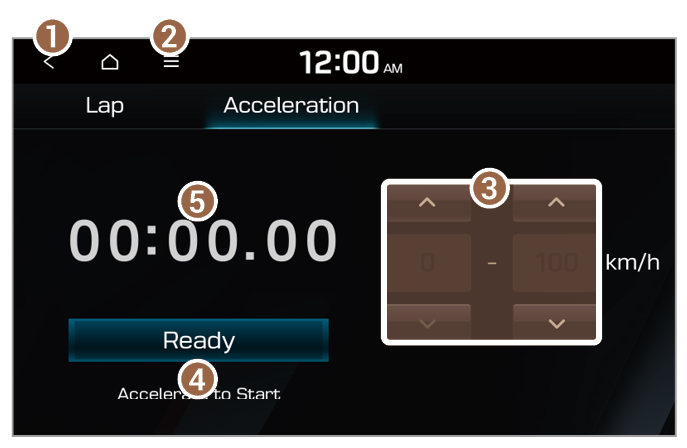
 > Unit Settings on the Power screen.
> Unit Settings on the Power screen. > Unit Settings on the Torque screen. (If equipped)
> Unit Settings on the Torque screen. (If equipped) > Unit Settings on the Turbo screen. (if equipped)
> Unit Settings on the Turbo screen. (if equipped) > Vehicle Speed. (if equipped)
> Vehicle Speed. (if equipped) > Reset.
> Reset.