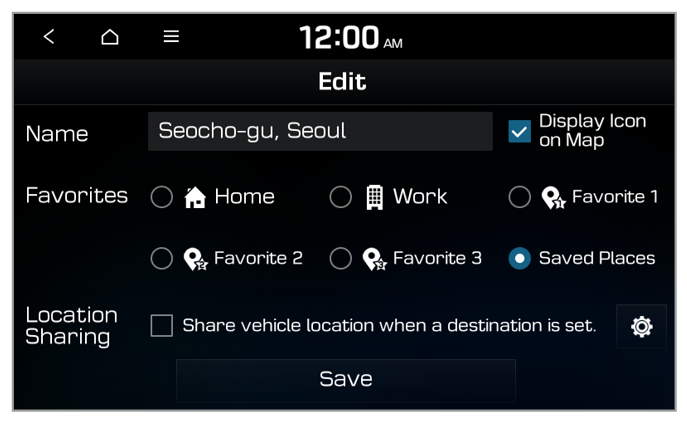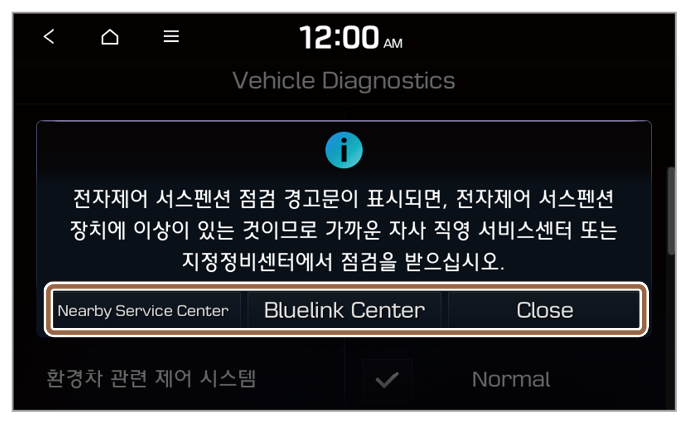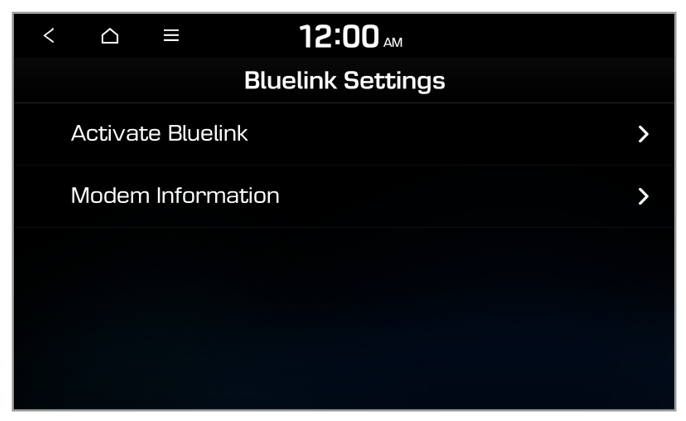Sharing your vehicle’s location
You can share the vehicle’s current location and destination with other people. Up to 15 recipients can be selected by searching the contacts list of the connected Bluetooth phone or entering phone numbers manually.
- On the All Menus screen, press Bluelink > Location Sharing.
- Enter the recipients’ information and message.
- The location sharing status icon will appear at the top of the screen, and a URL containing your vehicle’s current location will be sent to the recipients by text message.
Note
- If the destination is already set, location sharing will last for the remaining time to arrival + 30 minutes. If a destination is not set, location sharing will last for 60 minutes.
- You must agree to provide your personal information to third parties to use this service.
- Location sharing is unavailable while the engine is stopped. When you start the engine, location sharing will be restarted.
- Depending on the network status, the shared information may differ from the actual information.
|
Phone number entry screen
- Return to the previous level.
- Display the options list.
- Display Off: Turn off the screen. Press the screen to turn it back on.
- Location Sharing: Set whether to use location sharing. Select this option to use location sharing. (if equipped)
- Caller Info: View or edit the registered vehicle’s information.
- Edit Location Sharing Message: Edit the content of the text message to be sent for location sharing.
- Select a phone number from the contacts list of the connected Bluetooth phone. (if equipped)
- Delete the phone number you entered.
Note
Up to 15 recipients can be added.
Location sharing screen
- Return to the previous level.
- Display the options list.
- Display Off: Turn off the screen. Press the screen to turn it back on.
- Delete: Delete items that have been closed or canceled on the location sharing list.
- Location Sharing: Set whether to use location sharing. Select this option to use location sharing. (if equipped)
- Caller Info: View or edit the registered vehicle’s information.
- Edit Location Sharing Message: Edit the content of the text message to be sent for location sharing.
- User's Manual on Web (QR Code): View the QR code for access to the web manual.
- Cancel the location sharing.
- Share your vehicle’s current location with other people.
- Select the items on the location sharing list and cancel sharing.
Note
- To delete the location sharing list, press
 > Delete.
> Delete. - You cannot change or delete the shared information for which location sharing is in progress.
- Up to 100 information shares can be saved. When storage space is not sufficient, the oldest data entries will automatically be deleted.
Sharing your vehicle’s location automatically
You can set the system to automatically send the vehicle’s location to the saved contacts when you set a saved location as the destination.
Setting up automatic location sharing
- On the All Menus screen, press Navigation Menu > Destination > Saved Place.
- Press Edit next to the location name in the address book.
- Select Share vehicle location when a destination is set. to activate it.
- The screen for entering the automatic location sharing information will appear. Enter the details and press Save.
Note
Activating this option is possible only when there is at least one phone number saved for location sharing. |
Running automatic location sharing
- On the All Menus screen, press Navigation Menu > Destination > Running automatic location sharing.
- Select a location from the list and press Set as Destination.
- You can also select a location by pressing a shortcut button at the bottom of the navigation menu screen.
- The location sharing status icon will appear at the top of the screen, and a URL containing your vehicle’s current location will be sent to the recipients by text message.
Note
The system will automatically start the navigation guidance after a moment. |
Note
- If the destination is already set, location sharing will last for the remaining time to arrival + 30 minutes. If a destination is not set, location sharing will last for 60 minutes.
- You must agree to provide your personal information to third parties to use this service.
- Location sharing is unavailable while the engine is stopped. When you start the engine, location sharing will be restarted.


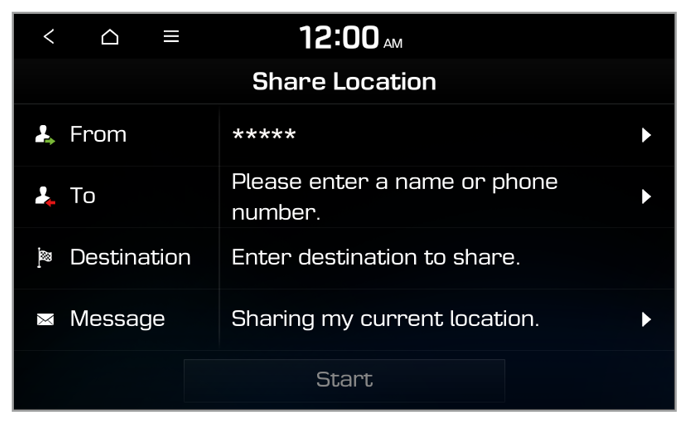
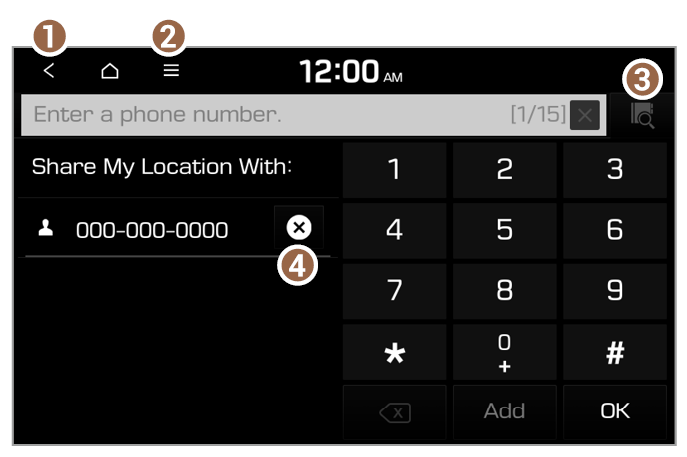
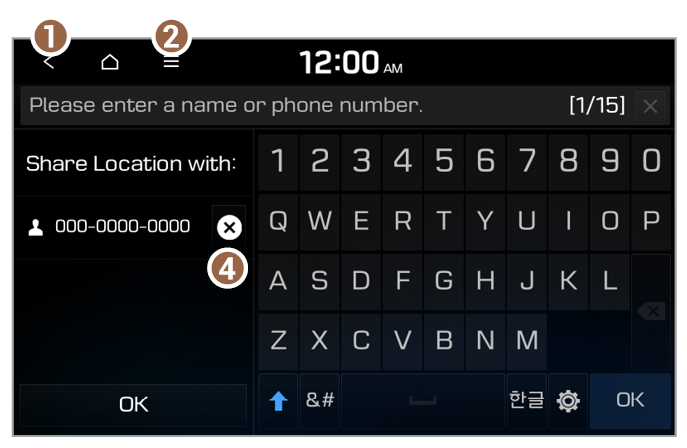

 > Delete.
> Delete.