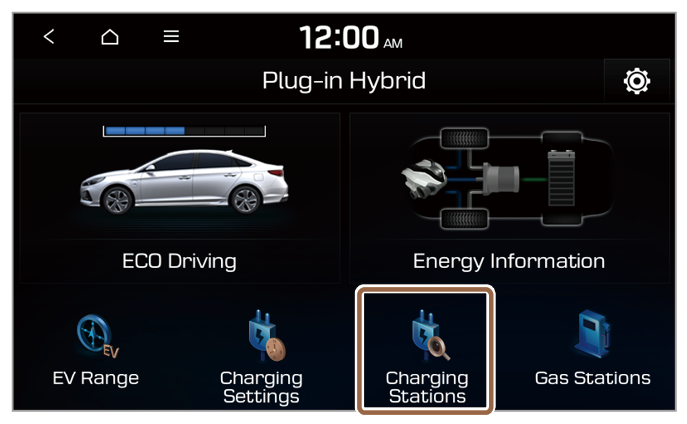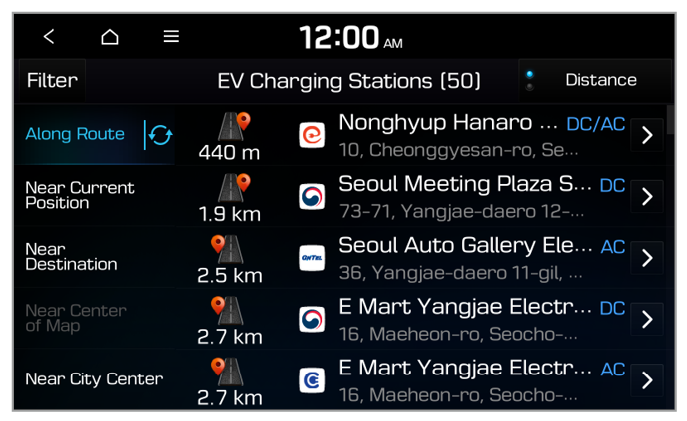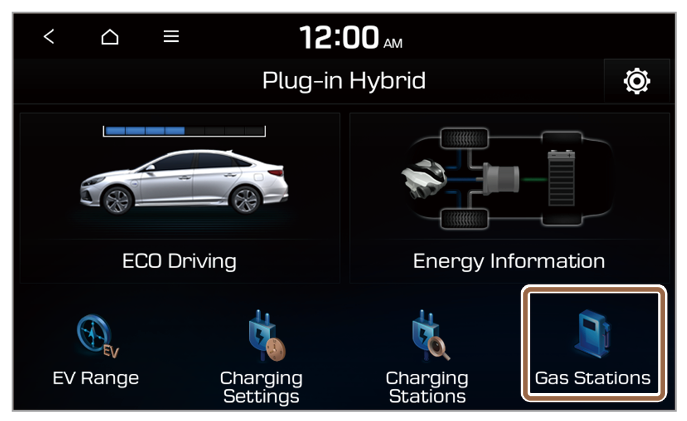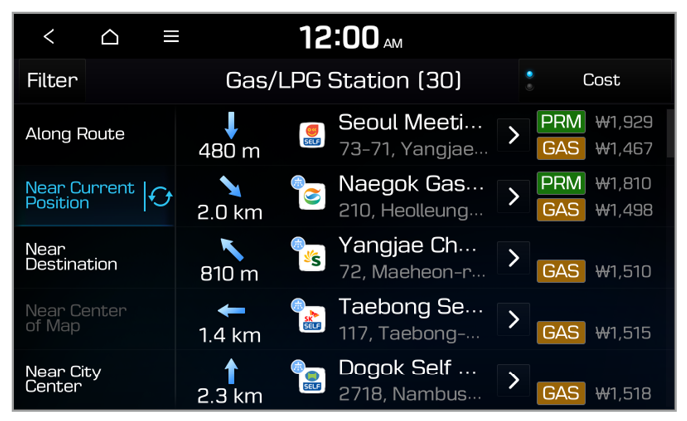Viewing ECO Driving information (Type 2) (PHEV only)
You can view your eco-driving information and previous driving history.
On the Plug-in Hybrid screen, press ECO Driving.
Viewing Fuel Economy information
You can view your vehicle’s fuel economy information.
On the ECO Driving screen, press Fuel Economy.
- Return to the previous level.
- Display the options list.
- Display Off: Turn off the screen. Press the screen to turn it back on.
- User's Manual on Web (QR Code): View the QR code for access to the web manual.
- Average fuel economy
- View your hybrid fuel economy displayed in a graph as well as your accumulated electric motor use.
- Reset the fuel efficiency graphs to the default values.
Note
- The fuel efficiency graphs will be updated every two and a half minutes and will automatically be reset when the engine is stopped.
- The average fuel efficiency value shows the accumulated average fuel economy after refueling, so the value will not be reset despite the graph resetting.
Viewing ECO Level
You can view your eco-level that is awarded based on economical and ecofriendly driving.
On the ECO Driving screen, press ECO Level.
- Return to the previous level.
- Display the options list.
- Display Off: Turn off the screen. Press the screen to turn it back on.
- User's Manual on Web (QR Code): View the QR code for access to the web manual.
- View your vehicle′s eco-level.
Note
If you drive economically by reducing rapid acceleration and sudden braking, the eco-level will increase.
Viewing History
You can view the records of your previous driving, such as the date, driving distance, and fuel efficiency.
On the ECO Driving screen, press History.
Note
- The record with the best fuel efficiency is indicated with
 .
. - To delete your driving history, press
 > Delete History.
> Delete History.

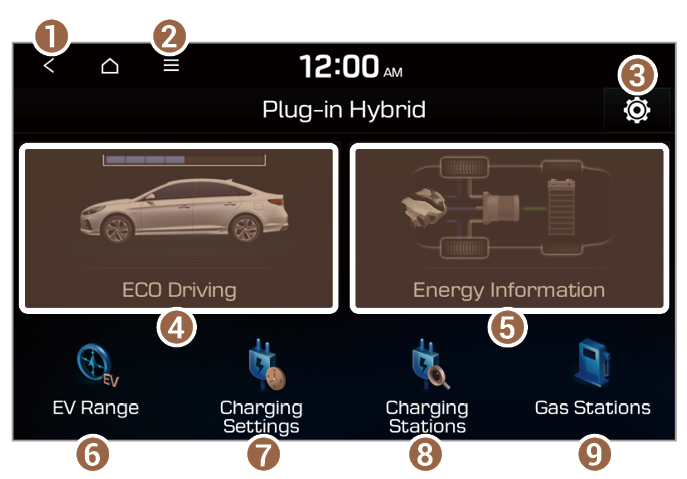
 .
.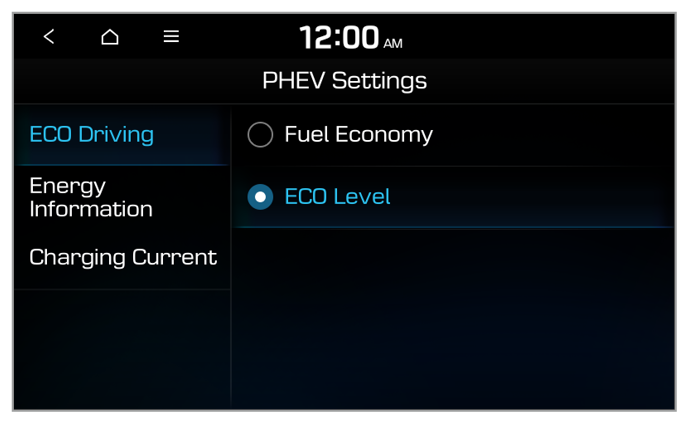
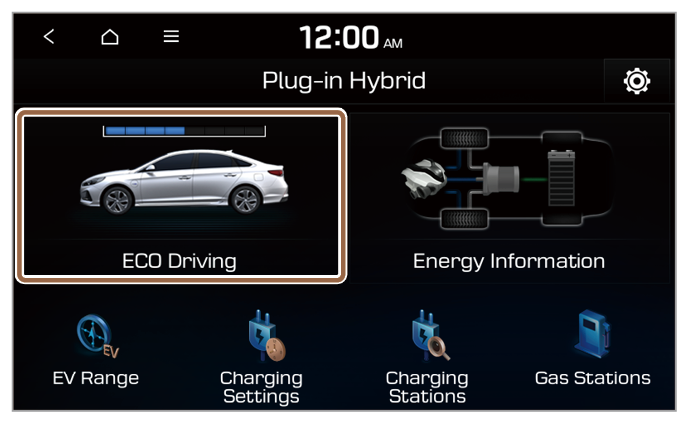
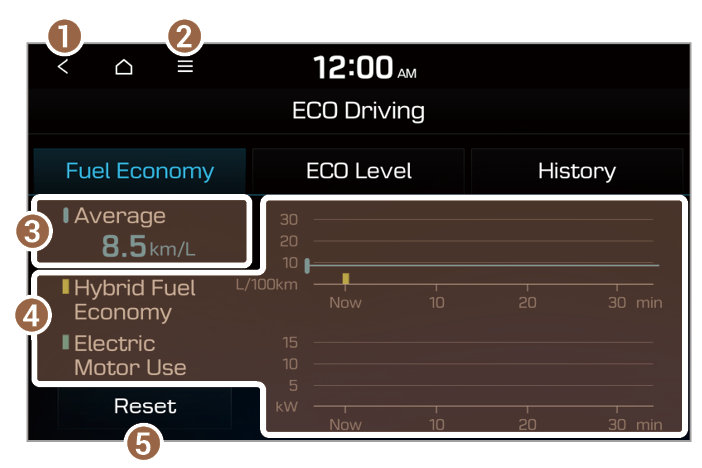
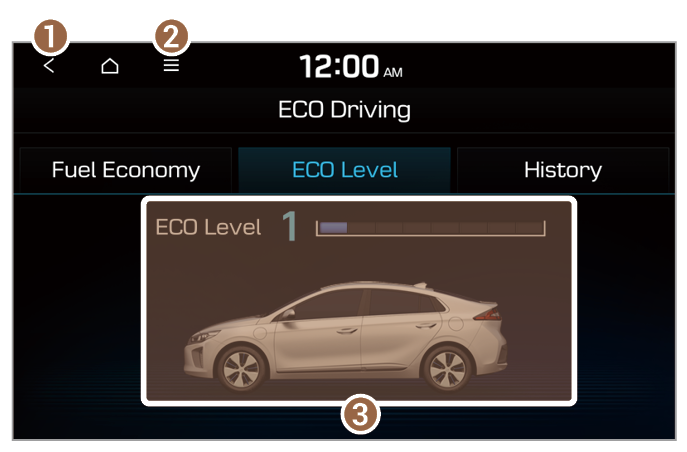

 .
. > Delete History.
> Delete History.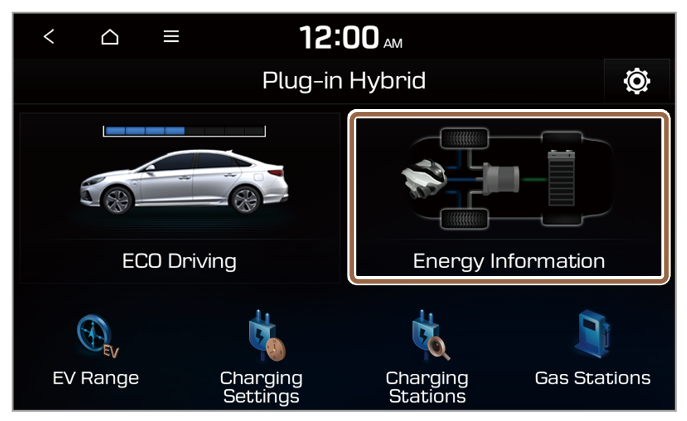
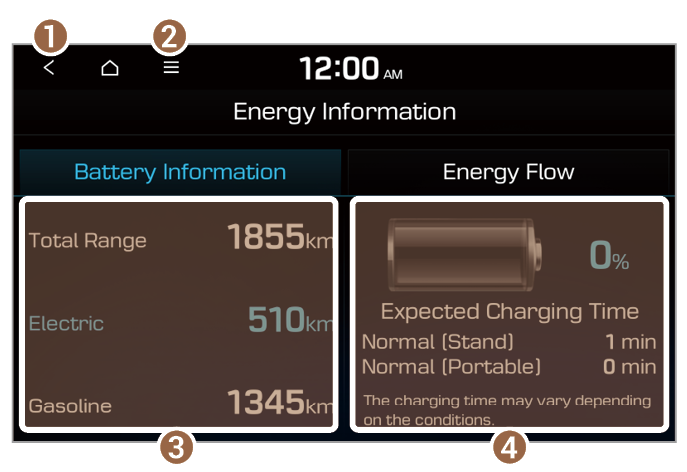
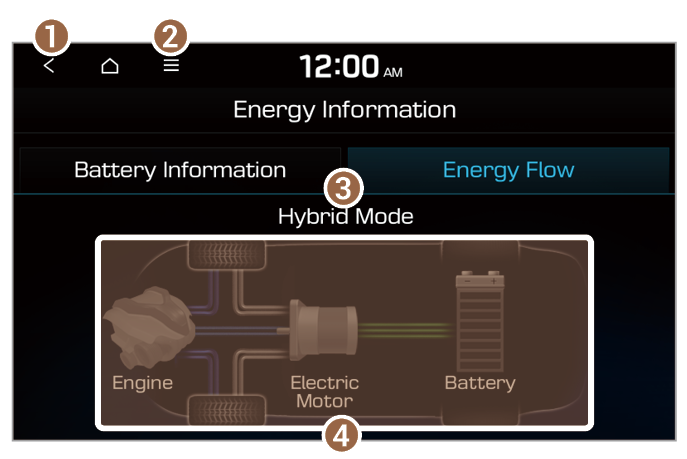
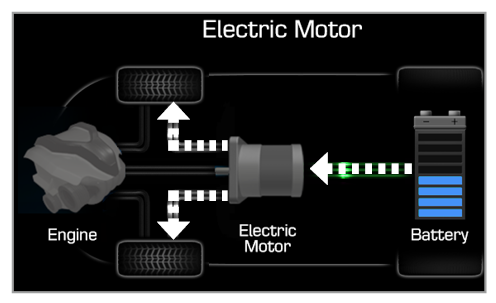
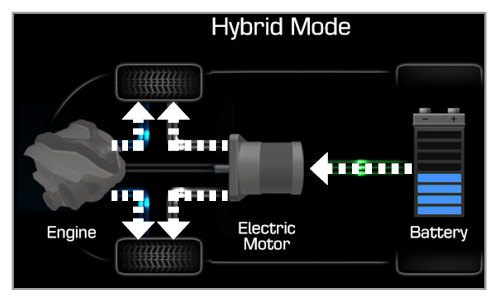
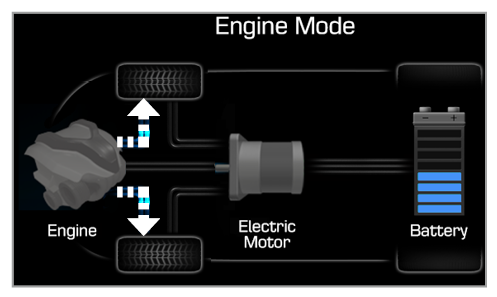
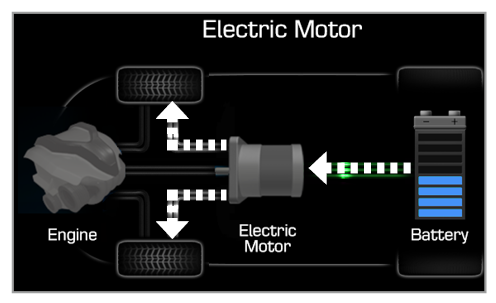
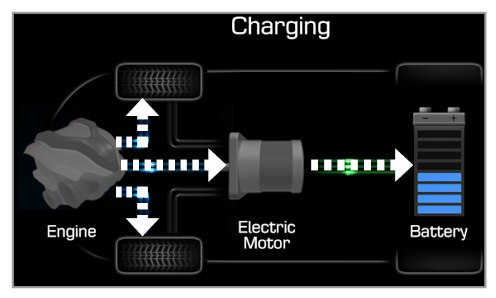
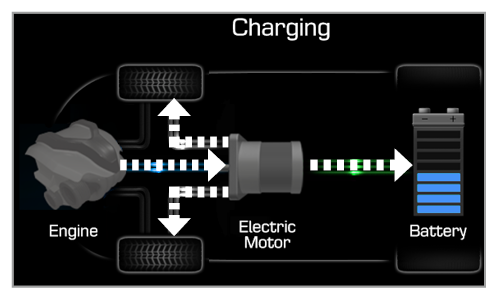
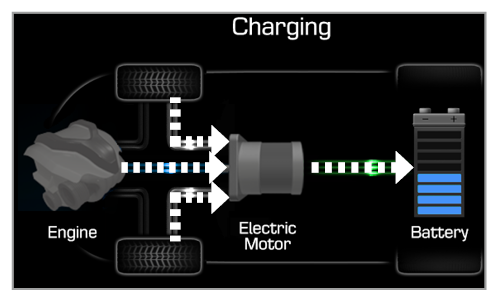
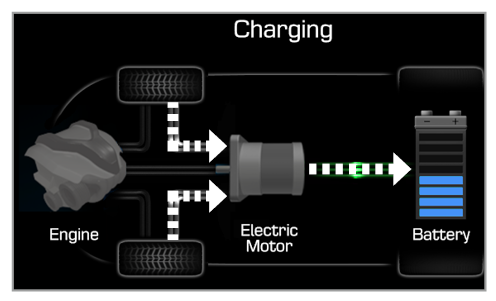
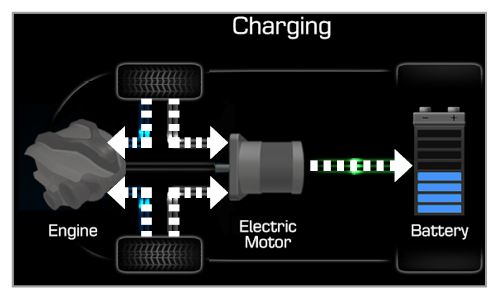
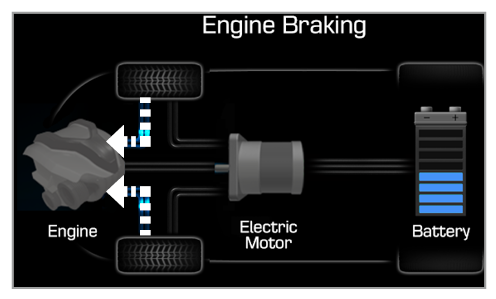
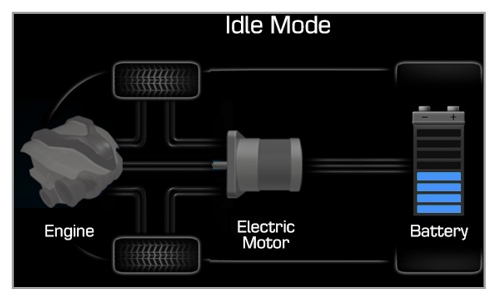
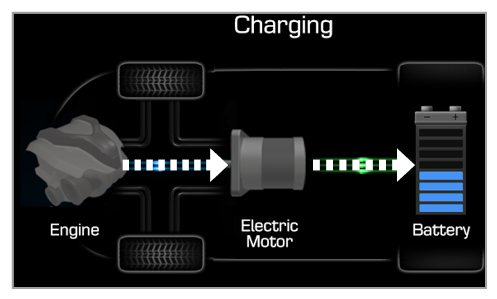
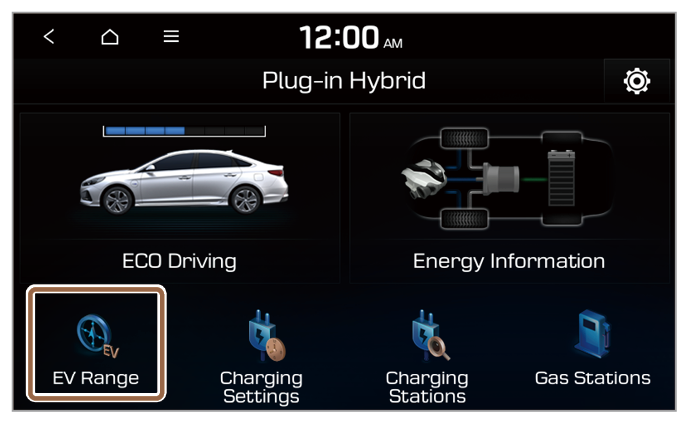
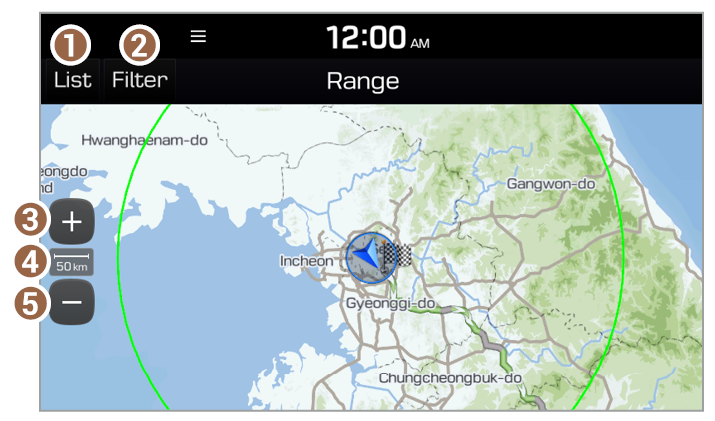
 > User's Manual on Web (QR Code) and then scan the displayed QR code.
> User's Manual on Web (QR Code) and then scan the displayed QR code.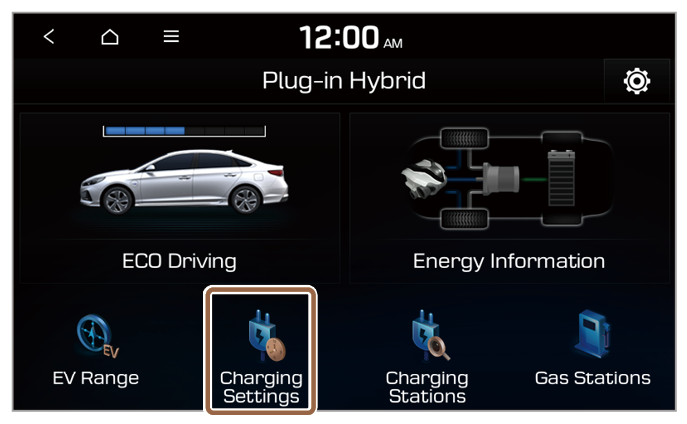
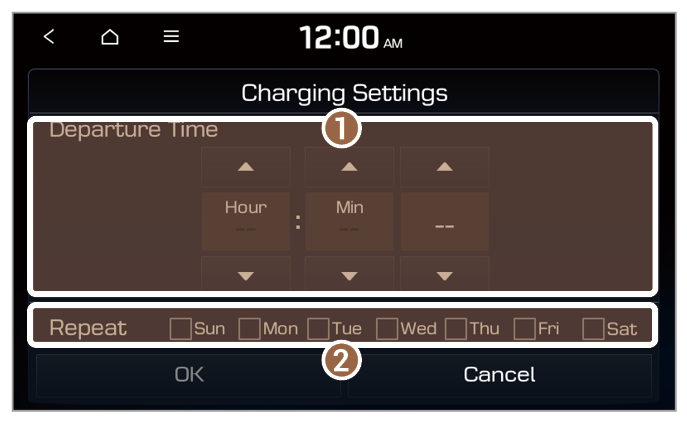
 > User's Manual on Web (QR Code) and then scan the displayed QR code.
> User's Manual on Web (QR Code) and then scan the displayed QR code.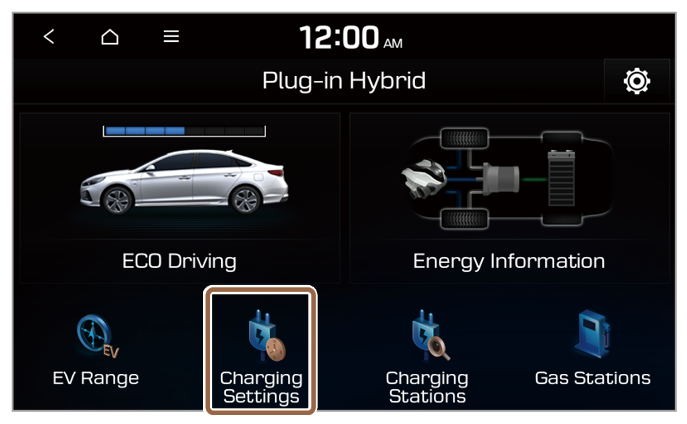
 .
.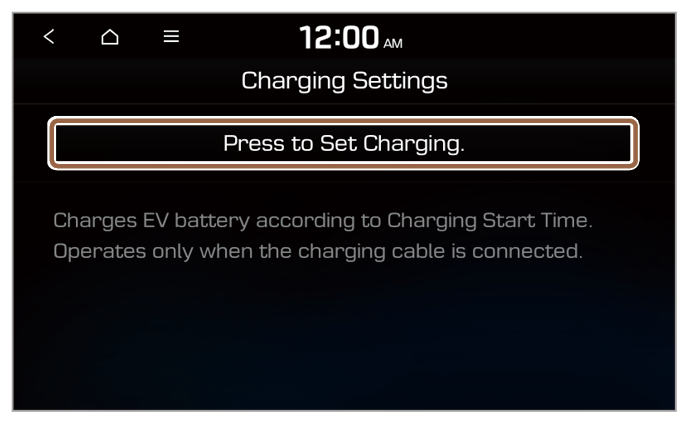
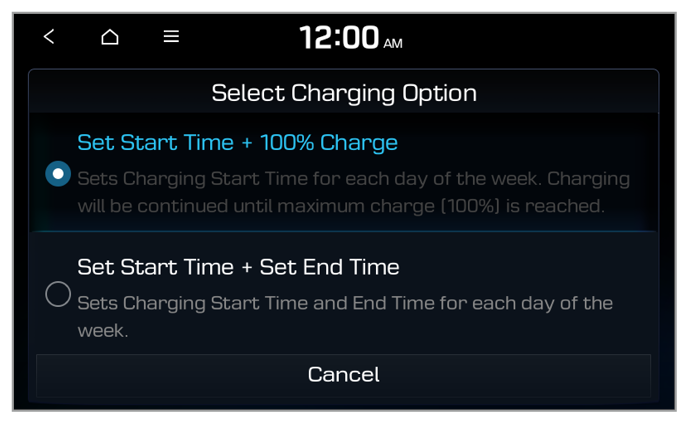
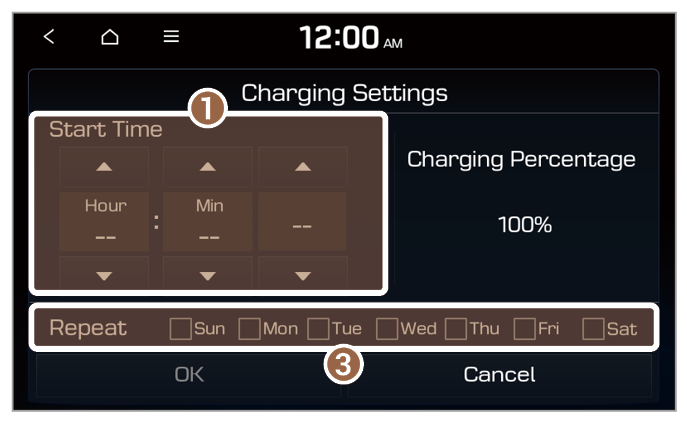
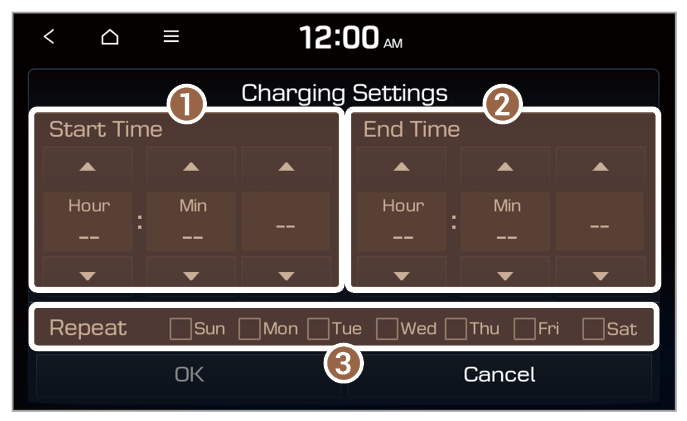
 > User's Manual on Web (QR Code) and then scan the displayed QR code.
> User's Manual on Web (QR Code) and then scan the displayed QR code.