Changing the radio station
Use one of the following methods:
- On the radio screen, select one of the radio stations from the preset list.
Note
You can also change the radio station by using the Search lever/button on the steering wheel. |
- On the control panel, press the [
 ] or [
] or [ ] button. The previous or next available radio station will be selected.
] button. The previous or next available radio station will be selected.
You can now listen to the changed radio station.
Note
If your system has the [TUNE/FILE] knob on the control panel, you can also change the frequency by turning the knob.
Scanning for available radio stations
You can listen to each radio station for a few seconds and select the one you want.
- At the top left of the radio screen, press
 > Scan FM or Scan AM.
> Scan FM or Scan AM.
- The system provides a preview of each radio station on the available stations list for five seconds.
- When you find the radio station to which you want to listen, press
 .
.
- You can continue listening to the current radio station.

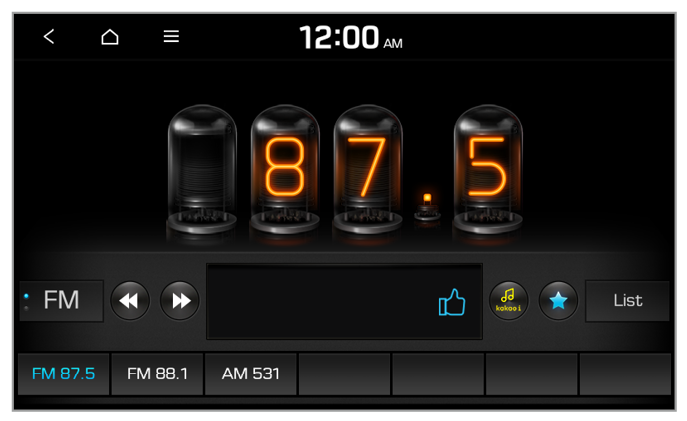
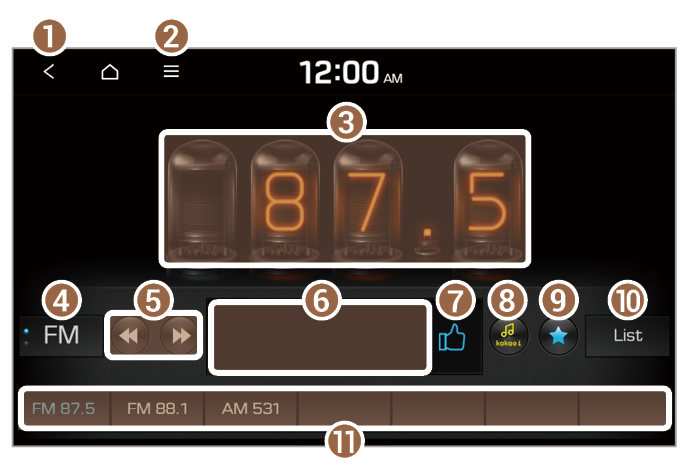
 or
or  , the previous or next available radio station is selected automatically.
, the previous or next available radio station is selected automatically. (if equipped).
(if equipped).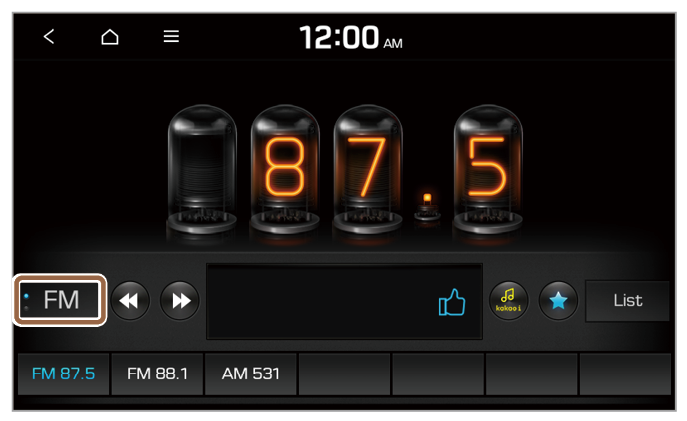
 ] or [
] or [ ] button. The previous or next available radio station will be selected.
] button. The previous or next available radio station will be selected. > Scan FM or Scan AM.
> Scan FM or Scan AM. .
. on the radio screen.
on the radio screen. > Station List and press
> Station List and press  next to a radio station to save it to the preset list.
next to a radio station to save it to the preset list.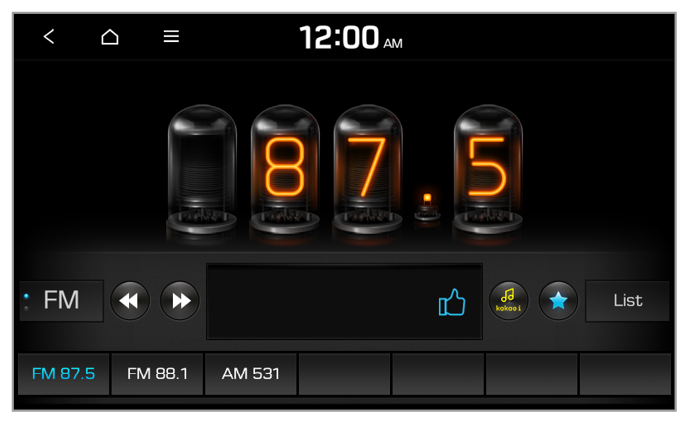
 > Delete Presets.
> Delete Presets. to delete the current radio station.
to delete the current radio station.