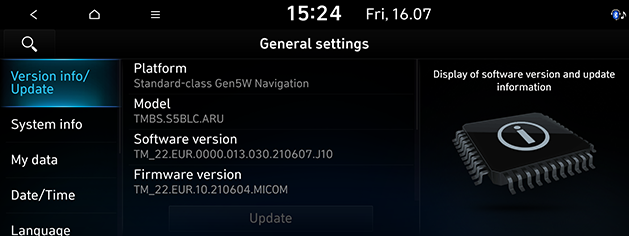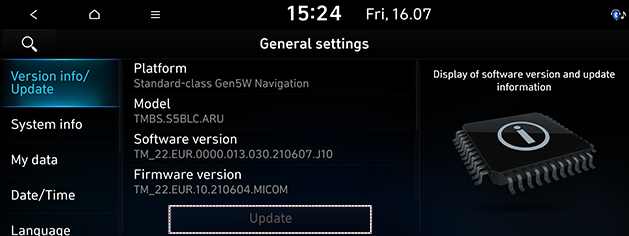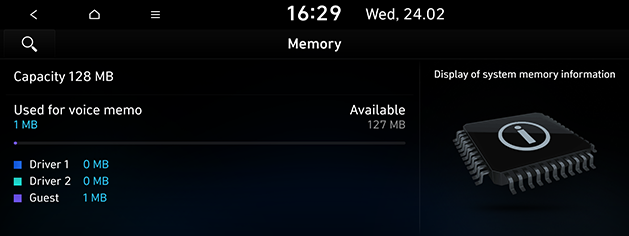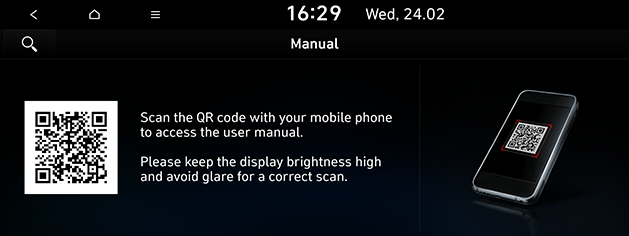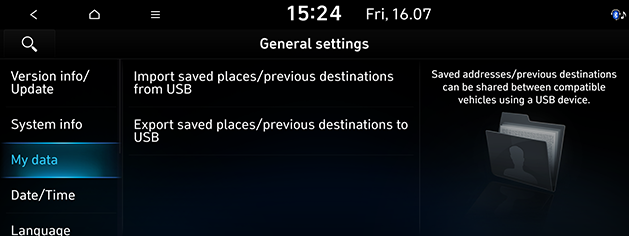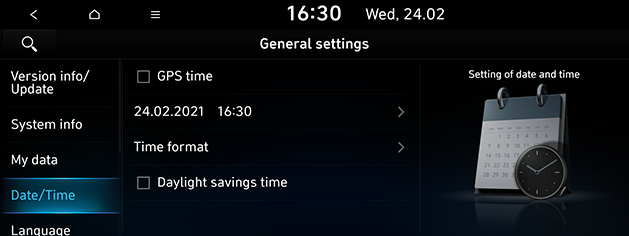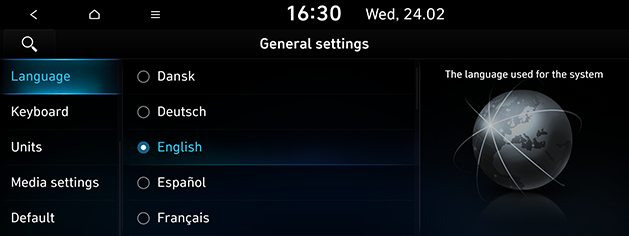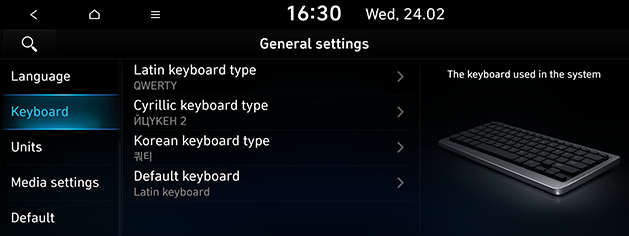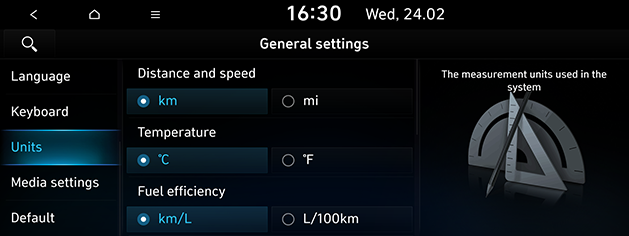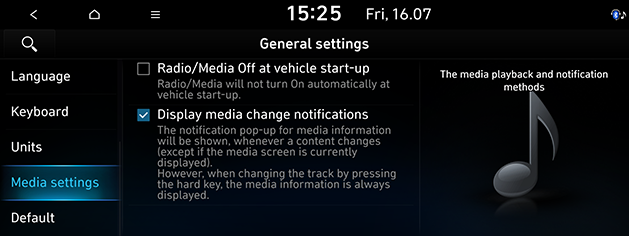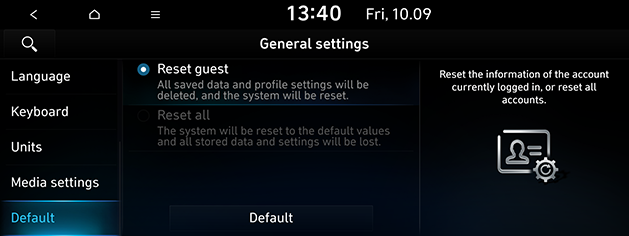General
Version info/Update
You can view the software version, firmware version, navigation application version, map version and device ID. Some functions and images may differ from the actual product, according to the model, option and country.
Press [SETUP] > [General] > [Version info/Update].
|
|
Update
For system’s software security, improved software, newly added function or latest map for the system, you need an update. Some functions and images may differ from the actual product, according to the model, option and country.
- Press [SETUP] > [General] > [Version info/Update].
|
|
- After inserting the USB with the update file, press [Update]. Once updating is complete, the system will automatically restart.
|
,Note |
|
System info
You can check a memory space for voice memo (Total storage space, used memory space, remaining memory space).
Press [SETUP] > [General] > [System info] > [Memory].
|
|
|
,Note |
|
When the storage is full, refer to the “Deleting voice memo” part. |
Web Manual
This menu is used to view the web manual.
- Press [SETUP] > [General] > [System info] > [Manual].
|
|
- Scan the QR code of your mobile device. Keep display bright and avoid glare to scan correctly.
My data
You can import/export the data in the address book from/to USB. Before using this menu, be sure that the USB memory stick is connected.
- Press [SETUP] > [General] > [My data].
|
|
- Select the desired items.
- [Import saved places/previous destinations from USB]: This function is used to import the address book and previous destinations in the USB device to the navigation system.
- [Export saved places/previous destinations to USB]: This function is used to export the address book and previous destinations in the navigation system to the USB device.
Date/Time
This menu describes date and clock settings.
- Press [SETUP] > [General] > [Date/Time].
|
|
- Press the desired items.
- [GPS time] (If equipped): Displays time according to the received GNSS time.
- [Time format]: Switches to 12-hour or 24-hour format.
- [Daylight savings time]: Turns the daylight savings time on or off. When daylight savings time is turned on, the clock is moved forward one hour.
|
,Note |
|
Language
This menu is used to set the language of the system.
- Press [SETUP] > [General] > [Language].
|
|
- Select the desired language.
Keyboard
This menu is used to configure the keyboard layout for each language.
- Press [SETUP] > [General] > [Keyboard].
|
|
- Select the keyboard type.
- [Latin keyboard type]: Selects [QWERTY], [QWERTZ], [AZERTY] or [ABCD].
- [Cyrillic keyboard type]: Selects [ЙЦYKEH 1], [ЙЦYKEH 2], [ЯШЕРТЫ] or [AБBГ].
- [Korean keyboard type]: Selects [쿼티] or [ㄱㄴㄷㄹ].
- [Default keyboard]: Selects [Latin keyboard], [Cyrillic keyboard], [Greek keyboard] or [Korean keyboard].
Units
This menu is used to set the units displayed on the system.
- Press [SETUP] > [General] > [Units].
|
|
- Select the desired units of each item.
Media settings
This menu is used to set the media playback and notification methods.
- Press [SETUP] > [General] > [Media settings].
|
|
- Select the desired items.
- [Radio/Media Off at vehicle start-up]: Radio/media turns off when the vehicle is turned off and does not resume on restarting the vehicle.
- [Display media change notifications]: The notification pop-up for media information is shown, whenever content changes (Except if the media screen is currently displayed.). However, when changing the track by pressing the hard key, the media information is always displayed.
Default
This menu is used to reset all settings specified by the user.
- Press [SETUP] > [General] > [Default].
|
|
- You can reset the current profile or whole system. Select the desired item and press [Default] > [Yes].
|
,Note |
|
This [Default] menu cannot be operated if any Android Auto/Apple CarPlay device has been connected to the system. |