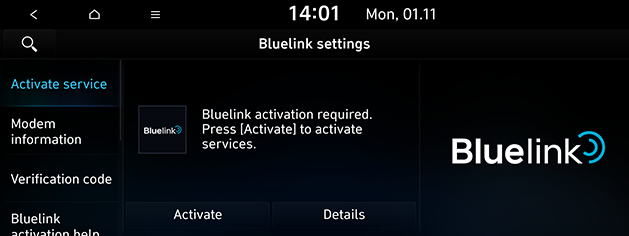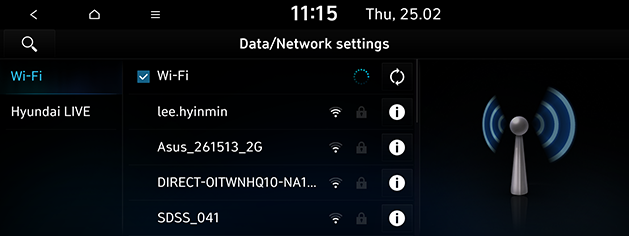Data/Network
Bluelink (If equipped)
This menu describes Bluelink service settings. Some functions and images may differ from the actual product, according to the model, option and country.
- Press [SETUP] > [Bluelink].
|
|
- Press the desired items.
- [Activate service]: This menu is used to activate the Bluelink service.
- [Modem information]: This menu is used to check the Modem Information.
- [Verification code]: This function uses this number to add this car to the Bluelink app.
- [Offline mode]: Stops using Bluelink service by turning off the modem.
- [Terms of use]: This function can check the Terms & conditions when activating the service.
- [Privacy notice]: This function can check the Privacy which requires the user's agreement when activating the service.
- [Deactivate Bluelink and reset to default]: This function can reset all system settings to factory default. All user data like paired devices and destinations will be deleted.
Wi-Fi (If equipped)
This menu describes Wi-Fi settings for using the connected service. Some functions and images may differ from the actual product, according to the model, option and country.
- Press [SETUP] > [Data/Network] > [Wi-Fi].
|
|
- Press the desired items.
- [Wi-Fi]: This menu allows you to turn Wi-Fi on or off.
- [Add Wi-Fi network]: This menu allows you to add a new Wi-Fi network by Network SSID.
- [MAC address]: This menu shows the MAC address.
|
,Note |
|
When you connect the Network for the first time, the information sharing notice screen is displayed. Read carefully and then press [Activate] to use the Hyundai LIVE service. |
Hyundai LIVE
When you connect the network for the first time, the information sharing notice screen is displayed. Some functions and images may differ from the actual product, according to the model, option and country.
- Press [SETUP] > [Data/Network] > [Hyundai LIVE] > [Information sharing notice].
- Read carefully and then press [Activate] to use Hyundai LIVE service.