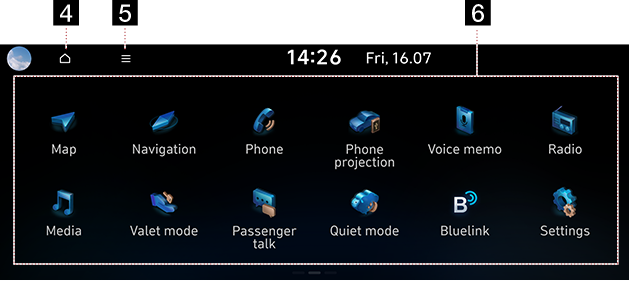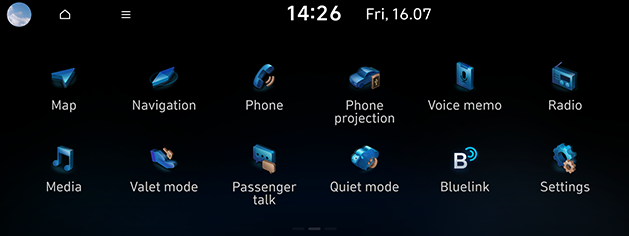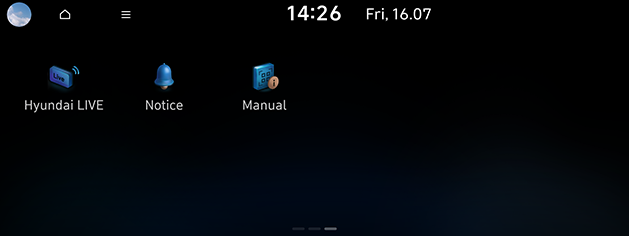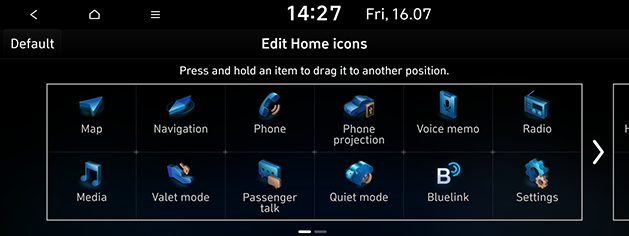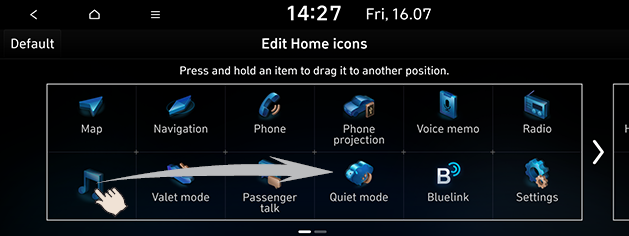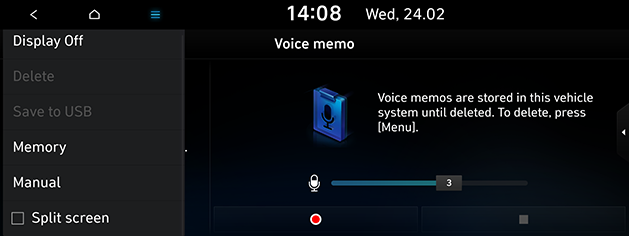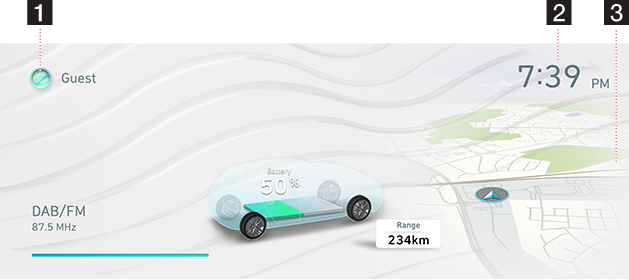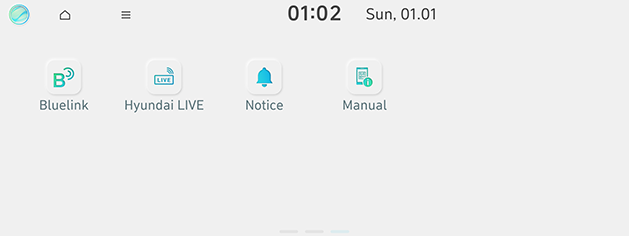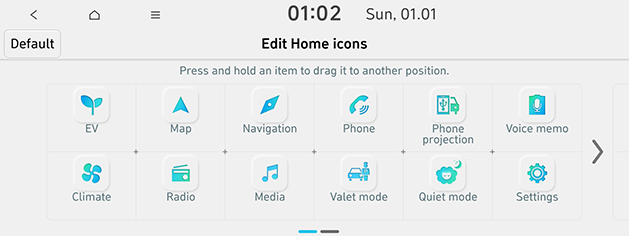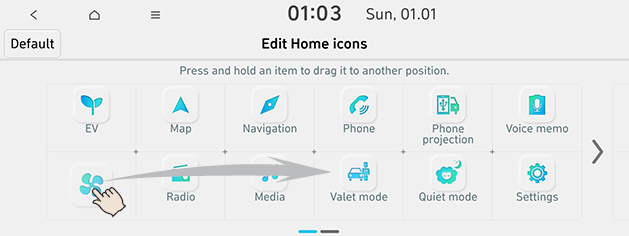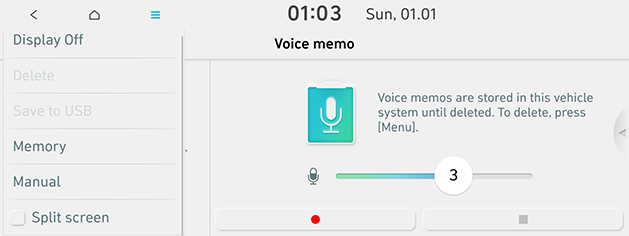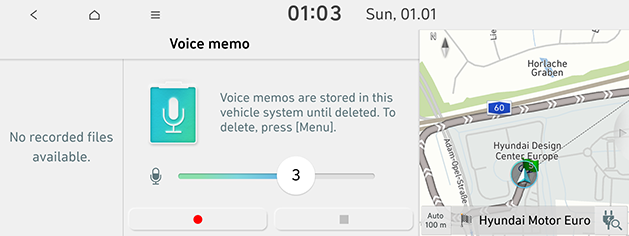Basic Operation
System ON/OFF
Starting the system for the first time
- Press the Engine Start button or set the ignition key to On or ACC On. Once the system is turned on, the booting process will start and the safety warning page is displayed.
|
|
- Press [Confirm]. If you want to change the system language, press [Language].
|
,Note |
|
Turning the system on
Press 1 on the head unit in the system OFF status.
|
,Note |
|
Pay attention to the volume setting when turning the system on. A sudden output of extreme volume upon turning the system on could lead to hearing impairment. Adjust the volume to suitable levels before turning off the system or set the startup volume in the [Sound settings] menu. |
Turning the system off
Press and hold 1 on the head unit in system ON status.
Radio/Media OFF
Press 1 on the head unit to turn the radio/media off in power ON status.
Radio/Media ON
Press 1 on the head unit to turn the radio/media on in AV OFF status.
Adjusting the volume
Turn the volume control knob (-) on the head unit to the left/right.
|
Mode |
Description |
|
Radio or media |
During the radio or media play, turn to the left/right. |
|
Bluetooth call |
During a Bluetooth call, turn to the left/right. |
|
Bluetooth bell |
During an incoming call, turn to the left/right. |
|
,Note |
|
When you turn the system off, the current volume level is automatically memorised. Whenever you turn the system on, it operates at the memorised volume level if you do not set the startup volume in the [Sound settings] menu. |
Resetting the system
Head unit functions may vary for each model. For more details, refer to the supplied simple manual.
This feature is used to reset the system in the occurrence of an unforeseen error or problem. Press the “RESET” button. (The use of a clip or pin is recommended when resetting the system.)
How to use touch screen
Press the desired menu on the screen to select a menu.
|
|
|
,Note |
|
Configuration for [Home] screen
The detailed menu in each layout can be adjusted by the user. The items that can be set may vary according to model and specifications.
|
<Type A> |
|
<Type B ECO> |
Configuration for [Home] screen (Type A)
Configuration for [Home] screen (Type B ECO)
Configuration for [Home] screen (Type A)
The detailed menu in each layout can be adjusted by the user. The items that can be set may vary according to model and specifications.
|
|
|
|
1 User profile (If equipped)
Press go to [Profile settings] to change user.
2 Clock
Displays time and temperature.
3 Navigation view
Provides a brief view of the navigation map and the route screen.
4 Home
Moves to the [Home] screen.
5 Menu
- Press [Display Off] to turn the screen off.
- Press [Edit Home icons] to edit home icons.
- Press [Manual] to go to QR code for web manual.
6 All menus
Scroll the HOME screen sideways to move to all the items of the system menu.
- [EV (EV vehicle only)]: Moves to the [EV] menu.
- [Hybrid (Hybrid vehicle only)]: Moves to the [Hybrid] menu.
- [PHEV (PHEV vehicle only)]: Moves to the [PHEV] menu.
- [Bluelink (If equipped)]: Moves to the [Bluelink] menu.
- [Manual]: Moves to the [Manual] menu.
- [Phone]: Operates Bluetooth hands-free and audio function.
- [Hyundai LIVE]: Moves to the [Hyundai LIVE] menu.
- [Apple CarPlay (If equipped)]: Runs [Apple CarPlay] function.
- [Quiet mode (If equipped)]: Moves to the [Quiet mode] menu.
- [Media]: Converts to the last played media mode.
- [Android Auto (If equipped)]: Runs [Android Auto] function.
- [Voice memo]: Moves to the [Voice memo] menu.
- [Radio]: Converts to the last played radio mode.
- [USB Video (If equipped)]: Converts to the last played USB video mode.
- [Map]: Displays the map screen of the current position.
- [Settings]: Moves to the [Settings] menu.
- [Navigation]: Moves to the [Navigation] menu.
- [Notice (If equipped)]: Moves to the [Notice] menu.
- [Sounds of nature (If equipped)]: Moves to the [Sounds of nature] menu.
- [Valet mode (If equipped)]: Moves to the [Valet mode] menu.
- [Phone projection (If equipped)]: Runs [Phone projection] function.
- [Passenger talk (If equipped)]: Runs [Passenger talk] function.
- [N Mode (If equipped)]: Moves to the [N Mode] menu.
- [Climate (If equipped)]: Moves to the [Climate] menu.
- [Rear climate (If equipped)]: Moves to the [Rear climate] menu.
- [Passenger view (If equipped)]: Runs [Passenger view] function.
- [Memory seat configurations (If equipped)]: Moves to the [Memory seat configurations] menu.
- [Heating/Ventilation (If equipped)]: Moves to the [Heating/Ventilation] menu.
Some functions and images may differ from the actual product, according to the model, option and country.
- Press [
 ] on the screen.
] on the screen.
|
|
|
|
|
|
- Press the desired menu on the [Home] screen.
- Subsequent operations will be performed according to the desired menu selection.
Editing Home icons
- Press [
 ] > [Edit Home icons].
] > [Edit Home icons].
|
|
- Select the desired menu item from the list, then drag and drop it to the desired place.
|
|
- Press [
 ] on the screen.
] on the screen.
|
,Note |
|
Press [Default] to reset all the home icons. |
Split screen
This feature is used to set the item to be displayed on the right side of the screen by setting a checkmark on the menu drop-down.
- Press [
 ] on the submenu screen.
] on the submenu screen.
|
|
- Press [Split screen].
|
|
- You can select the desired item by dragging downwards or upwards on the split screen.
|
,Note |
|
You can select the menu that you want to set up the split screen option in [SETUP] > [Display] > [Split screen] or press [SETUP] > [Theme/Layout] > [Split screen]. |
Playing last media source
When you press the Engine Start button or set the ignition key to ON/ACC ON, the media source played the last time will play automatically.
Configuration for [Home] screen (Type B ECO)
The detailed menu in each layout can be adjusted by the user. The items that can be set may vary according to model and specifications.
|
|
|
|
1 User profile (If equipped)
Press go to [Profile settings] to change user.
2 Clock
Displays time and temperature.
3 Navigation view
Provides a brief view of the navigation map and the route screen.
4 Home
Moves to the [Home] screen.
5 Menu
- Press [Display Off] to turn the screen off.
- Press [Edit Home icons] to edit home icons.
- Press [Manual] to go to QR code for web manual.
6 All menus
Scroll the HOME screen sideways to move to all the items of the system menu.
- [EV (EV vehicle only)]: Moves to the [EV] menu.
- [Hybrid (Hybrid vehicle only)]: Moves to the [Hybrid] menu.
- [PHEV (PHEV vehicle only)]: Moves to the [PHEV] menu.
- [Bluelink (If equipped)]: Moves to the [Bluelink] menu.
- [Manual]: Moves to the [Manual] menu.
- [Phone]: Operates Bluetooth hands-free and audio function.
- [Hyundai LIVE]: Moves to the [Hyundai LIVE] menu.
- [Apple CarPlay (If equipped)]: Runs [Apple CarPlay] function.
- [Quiet mode (If equipped)]: Moves to [Quiet mode] menu.
- [Media]: Converts to the last played media mode.
- [Android Auto (If equipped)]: Runs [Android Auto] function.
- [Voice memo]: Moves to the [Voice memo] menu.
- [Radio]: Converts to the last played radio mode.
- [USB Video (If equipped)]: Converts to the last played USB video mode.
- [Map]: Displays the map screen of the current position.
- [Settings]: Moves to the [Settings] menu.
- [Navigation]: Moves to the [Navigation] menu.
- [Notice (If equipped)]: Moves to the [Notice] menu.
- [Sounds of nature (If equipped)]: Moves to the [Sounds of nature] menu.
- [Valet mode (If equipped)]: Moves to the [Valet mode] menu.
- [Phone projection (If equipped)]: Runs [Phone projection] function.
- [Passenger talk (If equipped)]: Runs [Passenger talk] function.
- [N Mode (If equipped)]: Moves to the [N Mode] menu.
- [Climate (If equipped)]: Moves to the [Climate] menu.
- [Memory seat configurations (If equipped)]: Moves to the [Memory seat configurations] menu.
- [Heating/Ventilation (If equipped)]: Moves to the [Heating/Ventilation] menu.
Basic operation of [Home] screen
Some functions and images may differ from the actual product, according to the model, option and country.
- Press [
 ] on the screen.
] on the screen.
|
|
|
|
|
|
- Press the desired menu on the [Home] screen.
- Subsequent operations will be performed according to the desired menu selection.
Editing Home icons
- Press [
 ] > [Edit Home icons].
] > [Edit Home icons].
|
|
- Select the desired menu item from the list, then drag and drop it to the desired place.
|
|
- Press [
 ] on the screen.
] on the screen.
|
,Note |
|
Press [Default] to reset all the home icons. |
Split screen
This feature is used to set the item to be displayed on the right side of the screen by setting a checkmark on the menu drop-down.
- Press [
 ] on the submenu screen.
] on the submenu screen.
|
|
- Press [Split screen].
|
|
- You can select the desired item by dragging downwards or upwards on the split screen.
|
,Note |
|
Playing last media source
When you press the Engine Start button or set the ignition key to ON/ACC ON, the media source played the last time will play automatically.