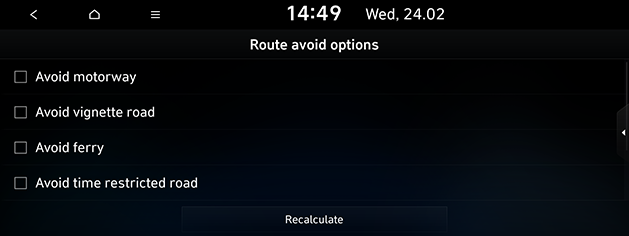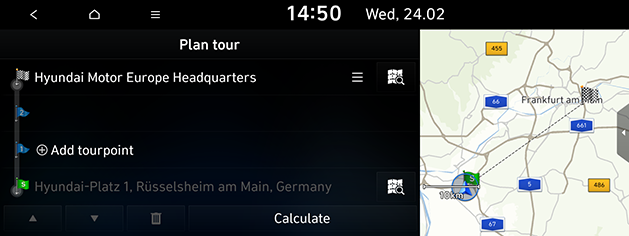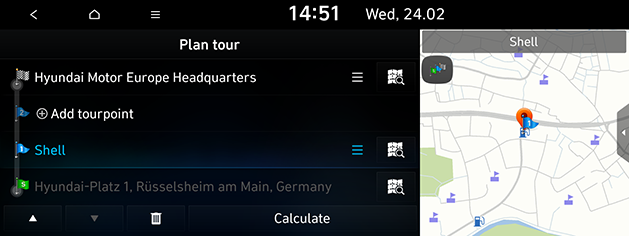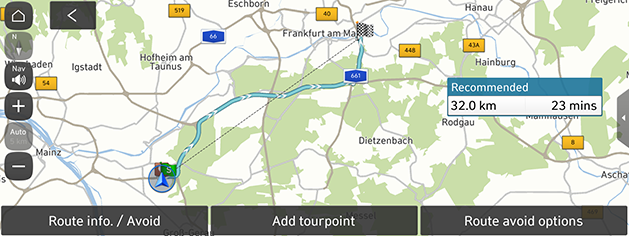Using the route menu (If equipped)
Cancel route/Resume guidance
If you want to cancel the route guidance when a route is active, press [Cancel route] on the map screen. To stop the route guidance temporarily, press and hold [Cancel route].
If you want to resume the route guidance when a route is inactive, press [Resume guidance] on the map screen.
Route avoid options
You can modify various route options according to your needs.
- Press [NAV] > [Route options] or press [NAV] > [Route options] > [Route avoid options].
|
|
- Set the desired options.
- [Avoid motorway], [Avoid vignette road], [Avoid ferry], [Avoid time restricted road], [Avoid toll road], [Avoid tunnel]: Check or uncheck the desired items and press [Recalculate]. The route is set regarding the option.
|
,Note |
|
The options set by the user may not be supported depending on the condition. |
Plan tour
The planned tour allows you to travel through the searched routes by editing the current route. Tourpoints can be added/deleted/edited and the order can be changed.
- Press [NAV] > [Plan tour].
|
|
- Press [Add tourpoint].
- Add the tourpoint through the destination search function.
- Press the desired item and press [Add tourpoint].
|
|
- If you want to add a tourpoint, follow steps 2-4 again.
- Press [OK] or [Calculate] > [Start guidance] to apply the edited route.
- Press [NAV] > [Plan tour].
- Press the desired item from the list.
- Drag it to the desired position, or press [w/s].
- Press [OK] or [Calculate] > [Start guidance].
Deleting plan tour
- Press [NAV] > [Plan tour].
- Press the desired item from the list.
- Press [
 ].
].
Viewing map information
- Press [NAV] > [Plan tour].
- Press the desired item from the list.
- Press [
 ].
].
Route overview
You can check the entire route between your current location and your destination.
- Press [NAV] > [Route overview].
|
|
- Press the desired items.
- [Route info. / Avoid]: Displays the route information and selects the street to avoid.
- [Add tourpoint]: Edits the route.
- [Route avoid options]: Changes the route options.