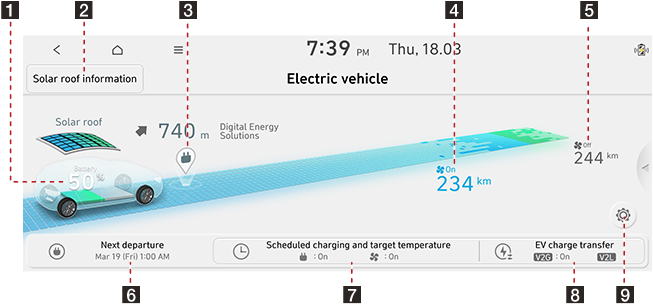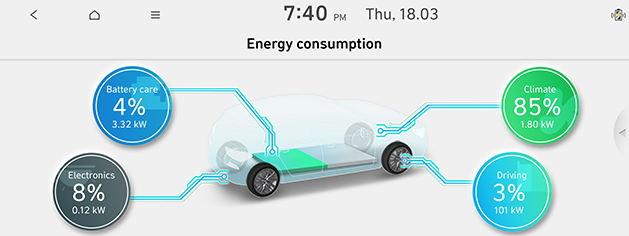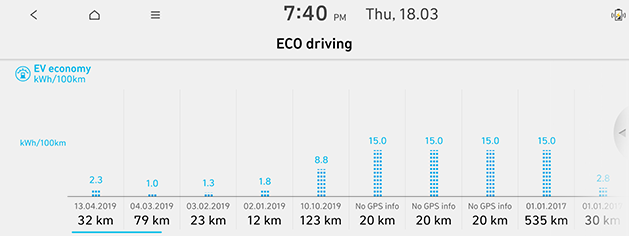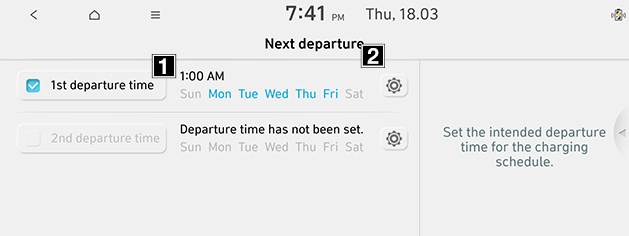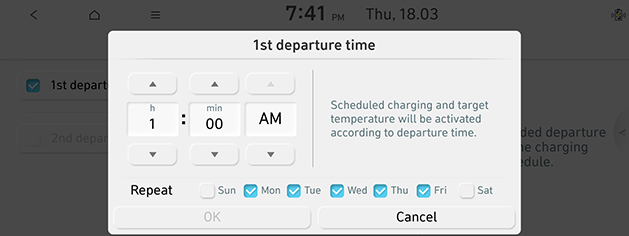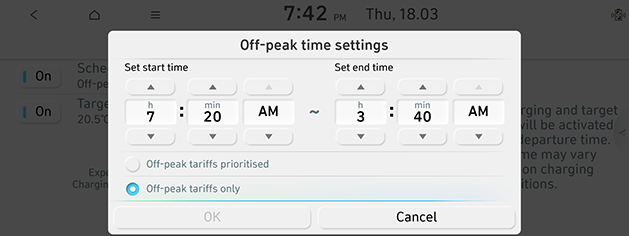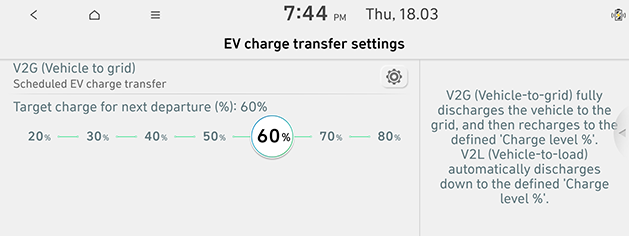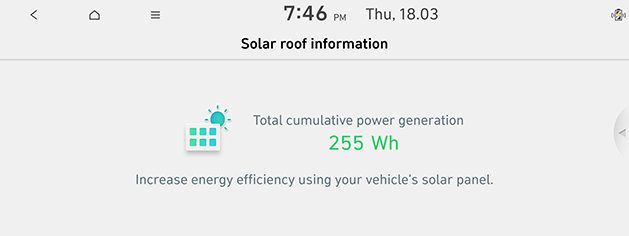EV (Electric vehicle) (Type B ECO)
Getting started with EV (Electric vehicle) mode
Press [EV] on the [Home] screen.
|
|
Menu screen for EV (Electric vehicle) mode
|
|
1Energy information
Moves to the [Energy information] menu.
2Solar roof information
Moves to the [Solar roof information] menu.
3EV charging stations
Moves to the [EV charging stations] menu.
4Estimated driving range (climate on)
Displays the estimated driving range when the climate is on.
5Estimated driving range (climate off)
Displays the estimated driving range when the climate is off.
6Next departure
Moves to the [Next departure] menu.
7Scheduled charging and target temperature
Moves to the [Scheduled charging and target temperature] menu.
8EV charge transfer
Moves to the [EV charge transfer settings] menu.
9 b
Moves to the [EV settings] menu.
Energy information
This displays the detailed information of the energy information and energy consumption.
Energy information
Press [EV] > [Energy information].
|
|
Depending on the current capacity of the battery, the following information is displayed: driving range when the climate is turned on and off, total battery power remaining, and expected charging times by charging type and charging limit.
|
,Note |
|
Energy consumption
Press [EV] > [![]() ] > [Energy information] > [Energy consumption].
] > [Energy information] > [Energy consumption].
|
|
- Current energy consumption for Driving, Climate, Electronics and Battery care parts are displayed.
|
,Note |
|
If the battery is low, the “Low EV battery warning” message is displayed. |
ECO driving
This displays the date, distance and EV economy of the previous driving history.
Press [EV] > [![]() ] > [ECO driving].
] > [ECO driving].
|
|
Next departure
Departure time settings
Set the intended departure time for the charging schedule.
- Press [EV] > [Next departure].
- Press [b].
|
|
1 If you don't want to use the settings, press this button.
2 Changes the settings.
- When you press [OK], this function sets to the desired departure time.
|
|
- [Repeat]: Selects the day of the week you want to charge.
Scheduled charging and target temperature
Scheduled charging
When Scheduled charging, you can set to off-peak time settings.
- Press [EV] > [Scheduled charging and target temperature] > [Scheduled charging].
- Press [b].
|
|
- [Off-peak tariffs prioritised]: Charging starts in consideration of the scheduled charge time.
- [Off-peak tariffs only]: Charges only within scheduled charging time.
Target temperature
When a cable is connected, the target temperature will be activated according to departure time.
- Press [EV] > [Scheduled charging and target temperature] > [Target temperature].
- Press [b].
|
|
- When you press [OK], this function sets to the desired settings.
EV charge transfer
EV charge transfer settings
Press [EV] > [EV charge transfer].
|
|
- [V2G (Vehicle to grid)]: Sets whether to activate the V2G.
- [b]: Moves to the V2G settings.
- [Target charge for next departure (%)]: Sets the minimum percentage of charging.
Solar roof information
You can check the solar roof information.
Press [EV] > [Solar roof information].
|
|
EV settings
- Press [EV] > [b].
- For more details refer to the "EV settings (If equipped)" part.