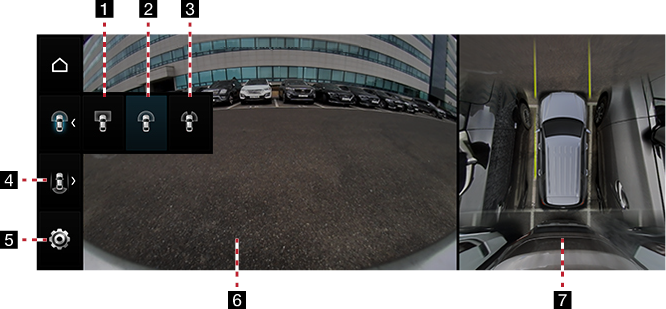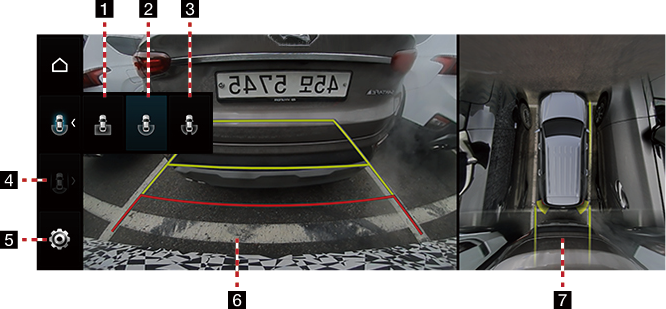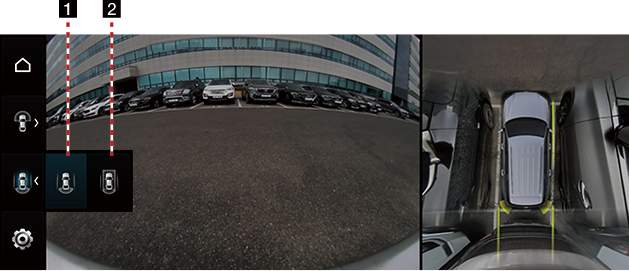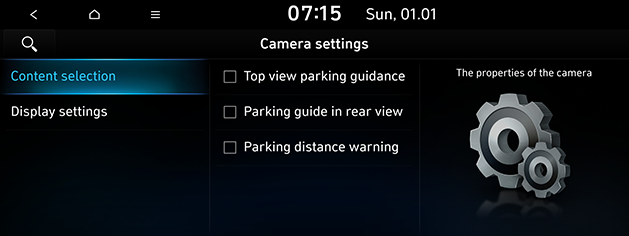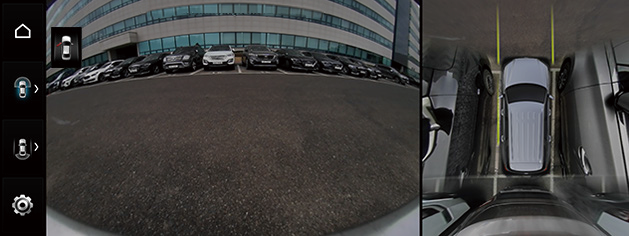SVM (Surround View Monitor) (If equipped)
About SVM
- SVM is an option that is provided to the customers who selected the option.
- Through the 4 cameras installed on the vehicle, it can view the front, back, left and right sides.
- While the vehicle is started, if the gear is put to R position, it automatically starts SVM.
- If the gear is changed from R to P position, SVM operation stops.
Operating front SVM
After starting the vehicle, if you press the Parking/View button after putting gear to N or D position, the front SVM starts.
|
|
1
 (Front top view)
(Front top view)
Displays an enlarged top view of the front.
2
 (Front wide view)
(Front wide view)
Only the front screen of the vehicle is displayed.
3
 (Front side view)
(Front side view)
It displays the left front/right front screen of the vehicle simultaneously.
4
 (Driving support view)
(Driving support view)
Displays the rear view of the vehicle while driving.
5

Moves to the camera settings menu.
6Front camera screen
The front camera's view is displayed.
7 Top view camera screen
Displays top view that combines front, rear, left/right camera images.
|
,Note |
|
While front SVM is running, if you drive at about 10 km/h or more, SVM is turned off. At this state, even if you drive at about 10 km/h or less, SVM is remained at off state. |
Operating rear SVM
After starting the vehicle, if you put gear at R position, rear SVM starts.
|
|
1
 (Rear top view)
(Rear top view)
Displays an enlarged top view of the rear.
2
 (Rear wide view)
(Rear wide view)
Displays only the rear screen of the vehicle.
3
 (Rear side view)
(Rear side view)
Displays the left rear/right rear screen of the vehicle simultaneously.
4
 (Driving support view)
(Driving support view)
Displays the rear view of the vehicle while driving. (If the gear is put to R position, it is deactivated)
5

Moves to the camera settings menu.
6 Rear camera screen
Displays the rear view through the rear camera.
7Top view camera screen
Displays top view that combines front, rear, left/right camera images.
|
,Note |
|
SVM camera has an optical lens to secure the wide view, so there is a little difference between the distance shown on the screen and the actual one. For safety, make sure to check the rear, left and right view by yourself. |
Operating the driving support view
After starting the vehicle, if the speed of the vehicle is more than 10 km/h and then press the Parking/View button, the driving support view starts.
|
|
1
 (Rear wide view)
(Rear wide view)
Displays only the rear view of the vehicle in wide view.
2
 (Rear top view)
(Rear top view)
It displays the rear screen of the vehicle on the left screen, and it displays a combined image for each direction (left, right, front, rear) of the side mirror camera on the right screen.
Camera settings
- If you press [
 ], it moves to the camera settings screens.
], it moves to the camera settings screens.
|
|
- Press the desired item.
- [Content selection]: Sets parking guide view option.
- [Display settings]: Sets brightness, contrast.
Warning display
|
|
Driver’s Door Open Indicator
When the driver’s door is open, “![]() ” (red colour on the left door) indicator is displayed on the top left of the screen.
” (red colour on the left door) indicator is displayed on the top left of the screen.
Front Passenger’s Door Open Indicator
When the front passenger’s door is open, “![]() ” (red colour on the right door) indicator is displayed on the top left of the screen.
” (red colour on the right door) indicator is displayed on the top left of the screen.
Trunk Open Indicator
When the trunk is open, “![]() ” (red colour on the trunk) indicator is displayed on the top left of the screen.
” (red colour on the trunk) indicator is displayed on the top left of the screen.
Side Mirror Folding Indicator
When the side mirror is folded, “![]() ” (side mirror) indicator is displayed on the top left of the screen.
” (side mirror) indicator is displayed on the top left of the screen.