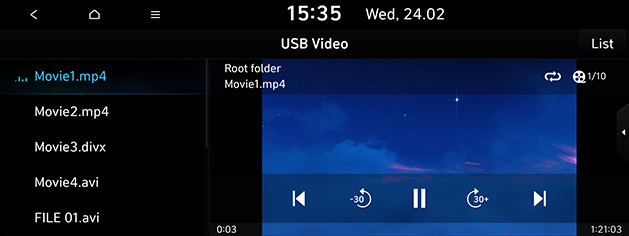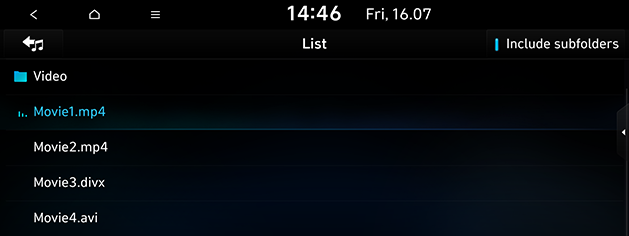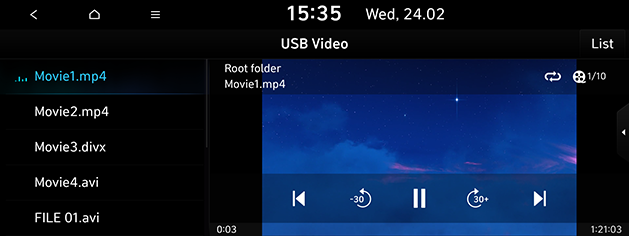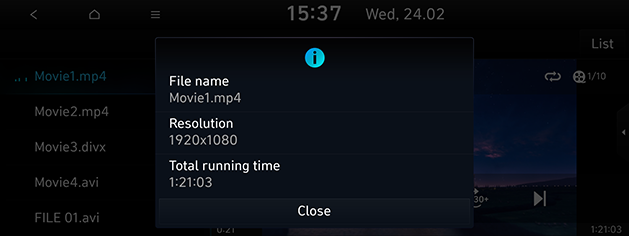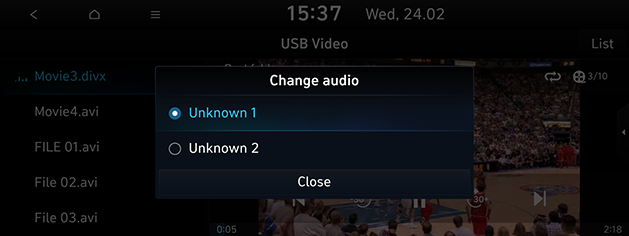Playing USB Video
You can play video files saved on a USB memory device.
Connect a USB device to the USB port and playback starts automatically.
|
|
|
,Note |
|
Play / Pause
You can pause the playing file.
Press [M] on the screen.
Press [d] on the screen to play it again.
Skip
You can play the previous or next file.
|
Position |
Description |
|
Screen |
|
|
Head unit (Or steering wheel remote control) |
|
Search
You can rewind/fast forward to a specific point of a file.
|
Position |
Description |
|
Screen |
Press and hold [C/V] and then release at the point you want. |
|
Head unit (Or steering wheel remote control) |
Press and hold [A SEEK/TRACK D]or [S/W] and then release at the point you want. |
|
,Note |
|
When you drag or touch the desired part on the progress bar, the video of the selected part plays. |
Seek (If equipped)
You can play the file directly by searching for the desired file.
- Turn the [
 ] button to search for the desired file.
] button to search for the desired file. - If the desired file is displayed, press the [
 ] button to play the file.
] button to play the file.
List
You can play the desired file by searching the file list included on the USB.
- Press [List].
|
|
- Press the desired file.
|
,Note |
|
Repeat
The current playing file is played repeatedly.
- Press [k].
|
|
- Select the desired mode by pressing [k] repeatedly.
- [k]: Plays all files sequentially.
- [l]: Repeats all files within the current folder.
- [n]: Repeats the current track.
File information
This feature shows the name, resolution and playback time information of the file.
- Press [
 ] > [Info].
] > [Info].
|
|
- Press [Close].
Change audio (If equipped)
Available to use for a file supporting multiple voices.
- Press [
 ] > [Change audio].
] > [Change audio].
|
|
- Select the desired item.
Display settings
- Press [
 ] > [Display settings].
] > [Display settings]. - For more details refer to the “Display” part.
Sound settings
- Press [
 ] > [Sound settings].
] > [Sound settings]. - For more details refer to the “Sound” part.