EV (Electric vehicle)
Getting started with EV (Electric vehicle) mode
Press EV on the home screen.
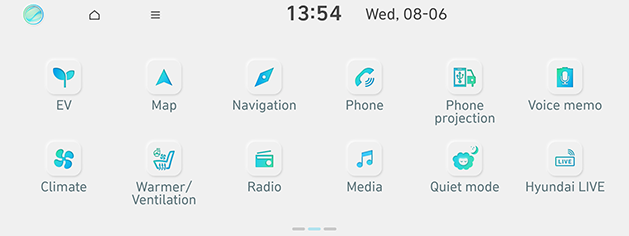
Menu screen for EV (Electric vehicle) mode
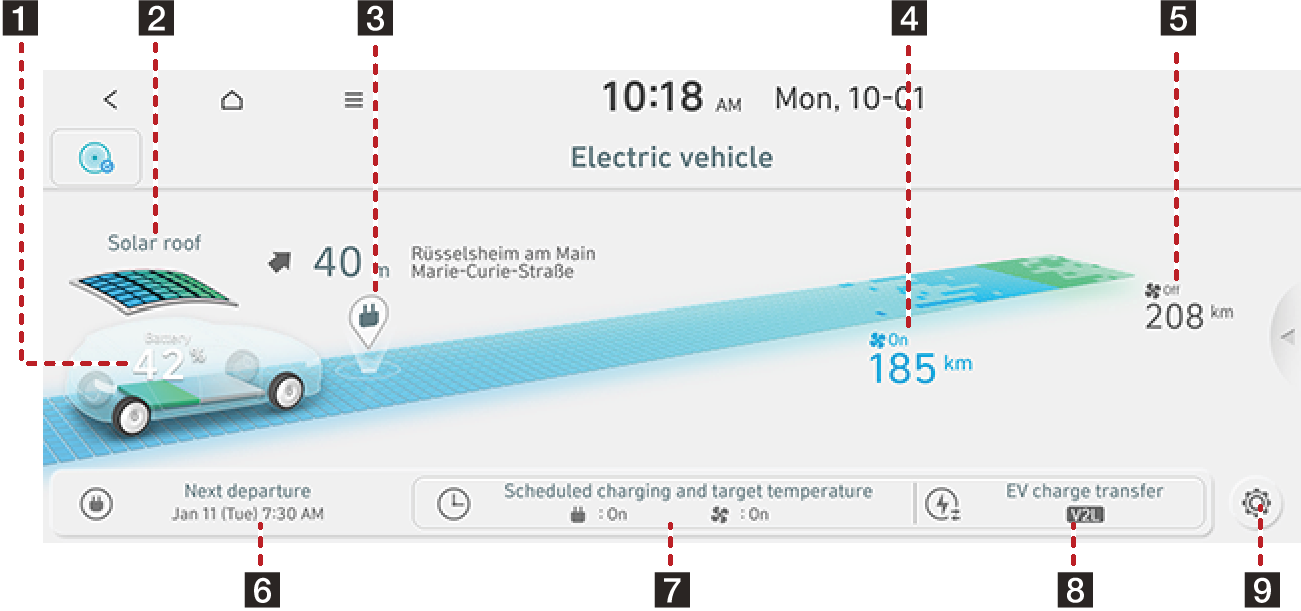
-
Energy information
Moves to the Energy information menu.
-
Solar roof information (If equipped)
Moves to the Solar roof information menu.
-
EV charging stations
Moves to the EV charging stations menu.
-
Estimated driving range (climate on)
Displays the estimated driving range when climate is on.
-
Estimated driving range (climate off)
Displays the estimated driving range when climate is off.
-
Next departure
Moves to the Next departure menu.
-
Scheduled charging and target temperature
Moves to the Scheduled charging and target temperature menu.
-
EV charge transfer
Moves to the EV charge transfer settings menu.
-
[
 ]
]Moves to the EV settings menu.
Navigation to a route with EV charging stations (EV vehicles only) (If equipped)
Provides a route that goes via charging stations, if it is difficult to reach a tourpoint or the destination due to the current battery charge.
-
On the all menus screen, press Navigation and set the destination. Refer to the "Searching for Destination (If equipped)".
-
Confirm the charging stations and destination shown in the map, and press Start guidance.
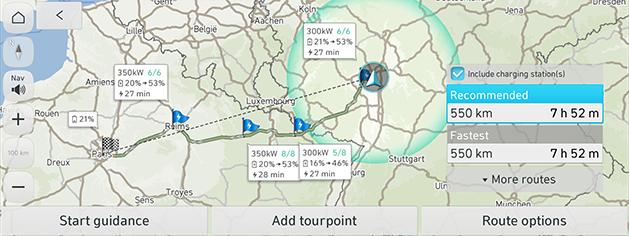
-
The estimated driving distance and charging time may vary depending on the environment of the charging station such as actual charging speed.
-
The estimated driving distance may vary depending on internal and external factors such as the user's driving style and trailer installation.
-
-
Navigation begins, by the route that goes via charging stations.
View or edit recommended charging stations in Navigation > Plan tour.
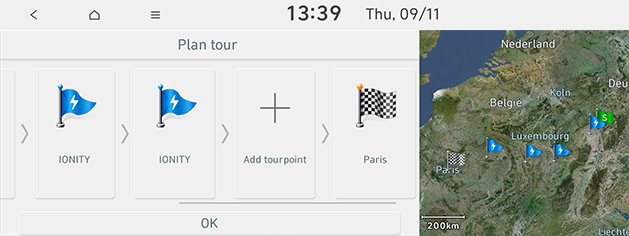
Energy information
This displays the detailed information of the energy information and energy consumption.
Press EV > Energy information. Or press EV > [![]() ] > Energy information.
] > Energy information.
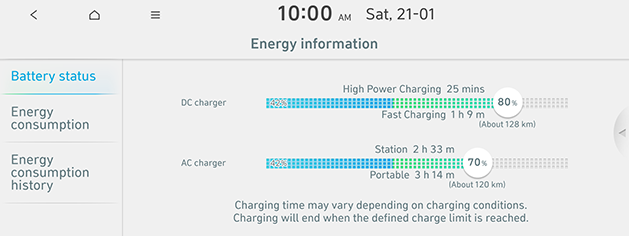
Depending on current capacity of the battery, the following information is displayed: driving range when the climate is turned on and off, total battery power remaining, and expected charging times by charging type and charging limit.
-
When a charging cable is connected, the remaining charging time for the cable type will be displayed.
-
Driving range increases when the climate function is turned off.
-
The charging time format displayed on the screen may vary depending on the vehicles and countries.
Press EV > Energy information > Energy consumption. Or press EV > [![]() ] > Energy information > Energy consumption.
] > Energy information > Energy consumption.
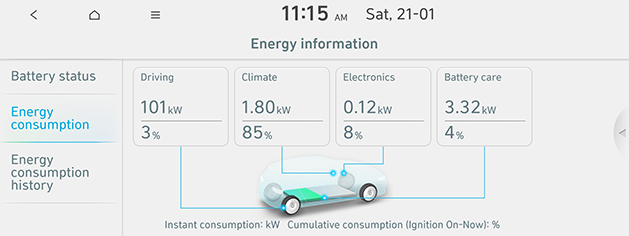
-
Current energy consumption for Driving, Climate, Electronics and Battery care parts are displayed.
If the battery is low, the Low EV battery warning message is displayed.
This displays the date, distance and EV economy of the previous driving history.
Press EV > Energy information > Energy consumption history. Or press EV > [![]() ] > Energy information > Energy consumption history.
] > Energy information > Energy consumption history.
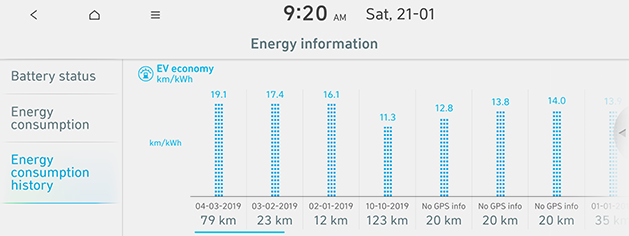
Next departure
Set the intended departure time for the charging schedule.
-
Press EV > Next departure.
-
Press [
 ].
].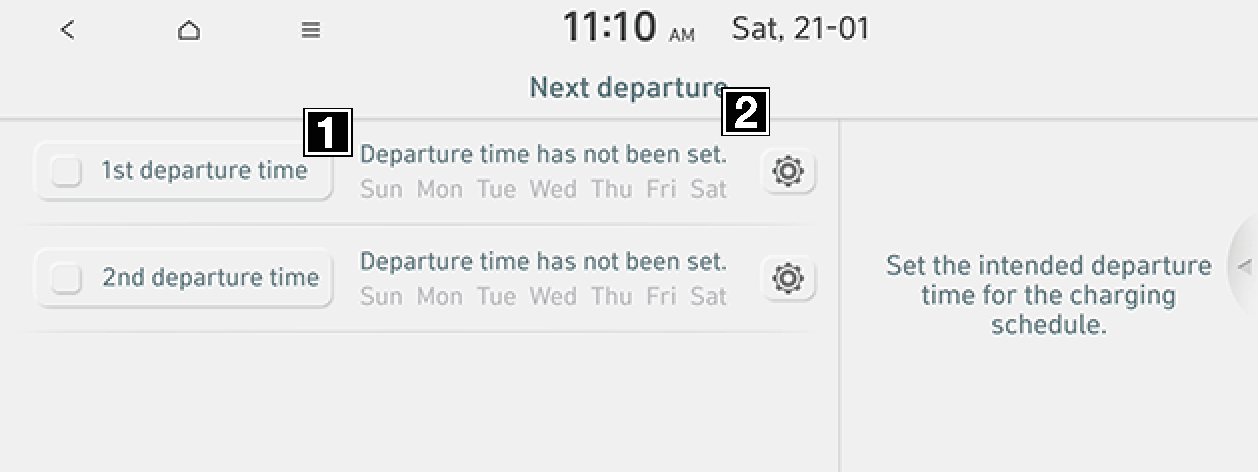
-
If you don't want to use the settings, press this button.
-
Changes the settings.
-
-
When you press OK, this function sets to the desired departure time.
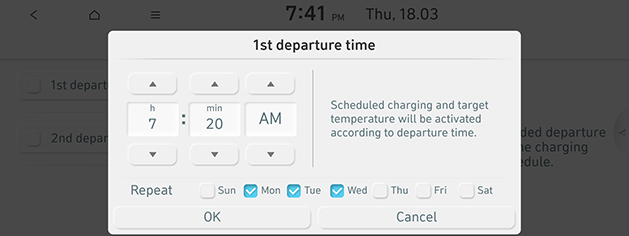
-
Repeat: Selects the day of the week you want to charge.
-
Scheduled charging and target temperature
When Scheduled charging, you can set to off-peak time settings.
-
Press EV > Scheduled charging and target temperature > Scheduled charging.
-
Press [
 ].
].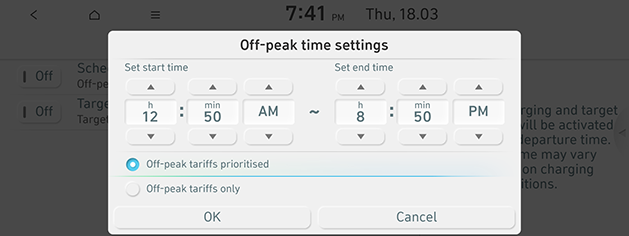
-
Off-peak tariffs prioritised: Charging starts in consideration of the scheduled charge time.
-
Off-peak tariffs only: Charges only within scheduled charging time.
-
When a cable is connected, target temperature will be activated according to departure time.
-
Press EV > Scheduled charging and target temperature > Target temperature.
-
Press [
 ].
].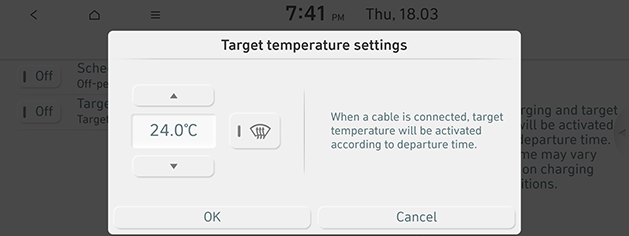
-
When you press OK, this function sets to the desired settings.
EV charge transfer (If equipped)
Press EV > EV charge transfer.
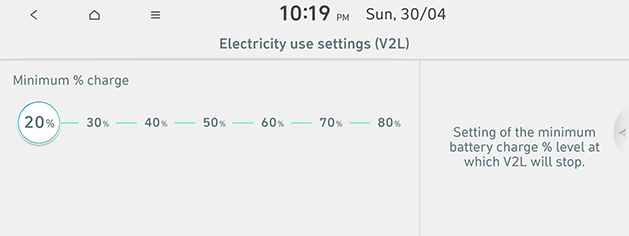
-
Minimum % charge: Sets the minimum percentage of charging.
Solar roof information (If equipped)
You can check the solar roof information.
Press EV > Solar roof.
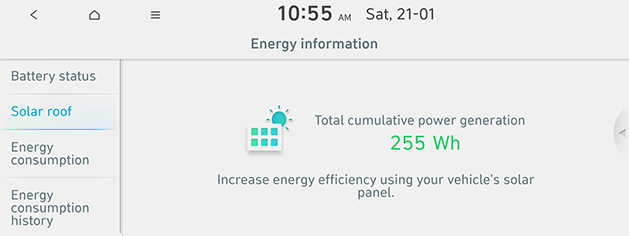
EV settings
-
Press EV > [
 ].
]. -
For more details refer to the "EV settings (If equipped)" part.