Playing USB Video
You can play video files saved on a USB memory device.
Connect a USB device to the USB port and playback starts automatically.
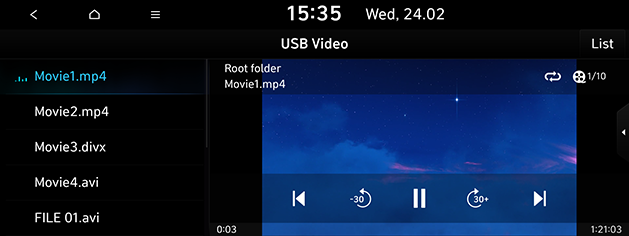
-
To play USB Video while a different source is playing, press [
 ] > Media sources > USB Video or toggle through MODE button on the steering wheel.
] > Media sources > USB Video or toggle through MODE button on the steering wheel. -
Video is not available while driving. (Because of traffic regulations, video is only available while the vehicle is stopped or the transmission lever is put to P position.)
-
The sound effect settings button may appear on the screen depending on the amp specifications. Refer to the "Adjusting the sound effect (If equipped)" part.
Play / Pause
You can pause the playing file.
Press [ ] on the screen.
] on the screen.
Press [ ] on the screen to play it again.
] on the screen to play it again.
Skip
You can play the previous or next file.
|
Position |
Description |
|
Screen |
|
|
Head unit (or Steering wheel remote control) |
|
Search
You can rewind/fast forward to a specific point of a file.
|
Position |
Description |
|
Screen |
Press and hold [ |
|
Head unit (or Steering wheel remote control) |
Press and hold A SEEK/TRACK D or [S/W] and then release at the point you want. |
When you drag or touch the desired part on the progress bar, the video of the selected part plays.
Seek (If equipped)
You can play the file directly by searching for the desired file.
-
Turn the [J] button to search for the desired file.
-
If the desired file is displayed, press the [J] button to play the file.
List
You can play the desired file by searching the file list included on the USB.
-
Press List.
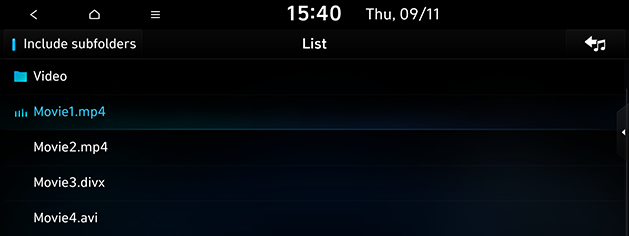
-
Press the desired file.
-
Press [
 ] to move to an upper folder.
] to move to an upper folder. -
If you want to play the entire file in the list, press Play all.
-
Press Include subfolders to play repeatedly including the content in the subfolder(s).
-
Press [
 ] to return to the playback screen.
] to return to the playback screen.
Repeat
The current playing file is played repeatedly.
-
Press [
 ].
].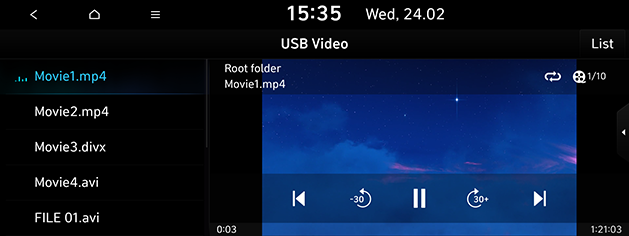
-
Select the desired mode by pressing [
 ] repeatedly.
] repeatedly.-
[
 ]: Plays all files sequentially.
]: Plays all files sequentially. -
[
 ]: Repeats all files within the current folder.
]: Repeats all files within the current folder. -
[
 ]: Repeats the current track.
]: Repeats the current track.
-
File information
This feature shows the name, resolution and playback time information of the file.
-
Press [
 ] > File information.
] > File information.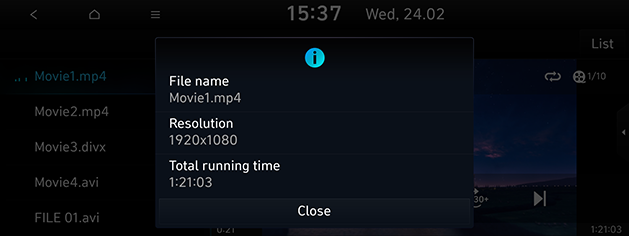
-
Press Close.
Change audio (If equipped)
Available to use for a file supporting multiple voices.
-
Press [
 ] > Change audio.
] > Change audio.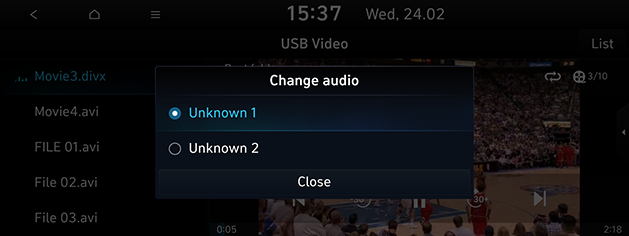
-
Select the desired item.
Display settings
-
Press [
 ] > Display settings.
] > Display settings. -
For more details, refer to the “Display” part.
Sound settings
-
Press [
 ] > Sound settings.
] > Sound settings. -
For more details, refer to the “Sound” part.
 /
/ ].
]. ]/[
]/[ ] to jump to 30 seconds backward/forward.
] to jump to 30 seconds backward/forward.