Sound
Adjusting the sound effect (If equipped)
Press the sound effect button on the media/broadcasting screen to adjust.
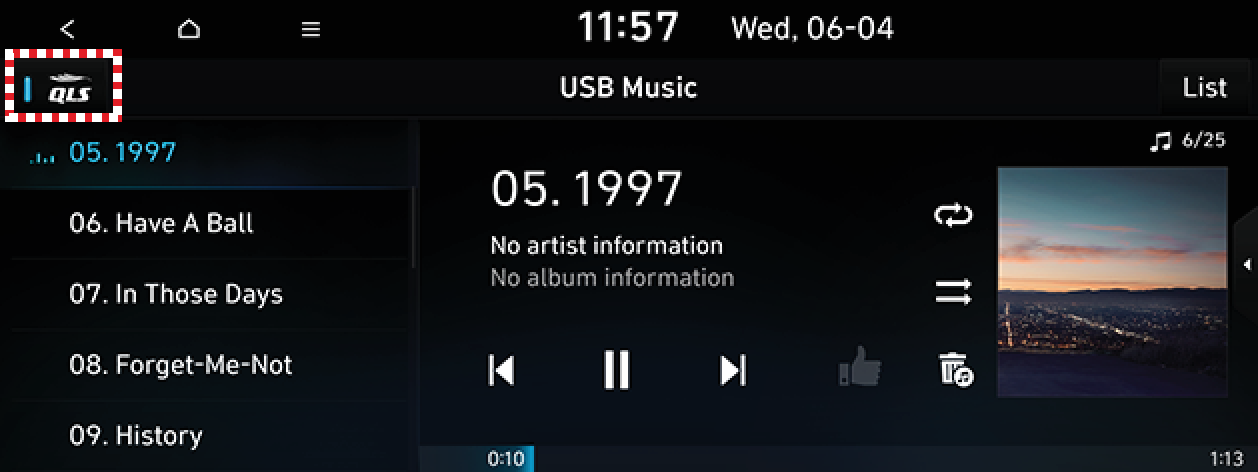
-
However, this function is not provided in the sound settings.
-
Sound effect can be set separately for each media/broadcasting mode.
-
Phone projection/video streaming is linked with the BT sound effect settings.
Description of sound effect modes by the specification.
Centerpoint (If equipped)
-
BOSE's surround technology that upmixes stereo sources to deliver a vivid, immersive listening experience.
-
Centerpoint delivers a more immersive soundstage as if you were in the center of the stage from every seat by properly positioning each instrument inside the vehicle with precise sound movement.
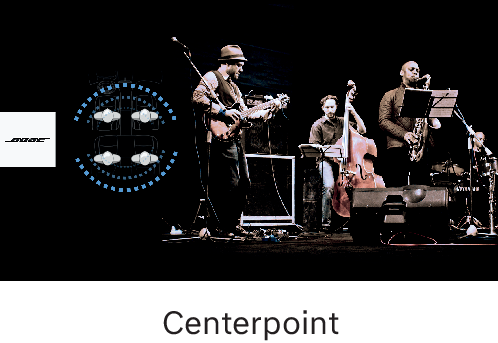
Meridian Horizon (If equipped)
It is a technology that converts a stereo source and provides a sense of presence and immersive so that Make you feel a part of the performance. It provides three sound effects modes by reconstructing characteristics through each extracted source.
-
Authentic: A sound stage unfolds in front of the vehicle with a clear vocal image.
-
Surround: Delivers immersive sound that fills the entire vehicle space.
-
Custom: Customizes the position of the vocal image and the level of immersion.

QuantumLogic Surround (If equipped)
Delivers various sound effects by classifying the location of each instrument in the recorded sound source.
-
Reference: Delivers true sound focusing on original sound source.
-
Audience: Delivers an intimate concert experience where the boundaries of the vehicle seemingly disappear which feels like you are in the audience at a concert.
-
On stage: Delivers a surround-sound experience that puts listeners onstage with their favorite artists, placing individual instruments and musical elements throughout the cabin.
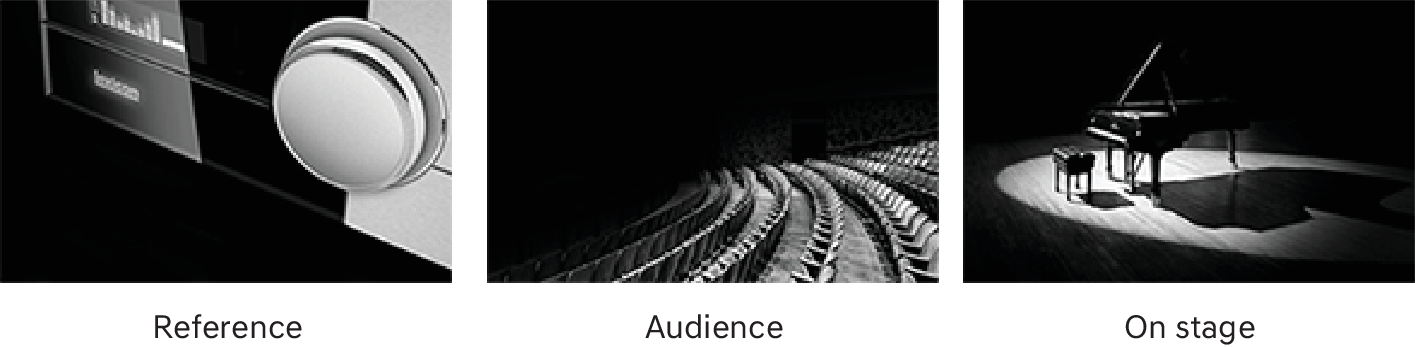
Vehicles with QuantumLogic Surround level 2 only provide ON/OFF function.
Live Dynamic (If equipped)
By reconstructing the dynamic information of compressed digital audio, it provides various sound effects. It provides three sound effects modes by reconstructing the separated sound signal according to the amount of dynamic change.
-
Reference: Delivers true sound focusing on original sound source.
-
Natural: Delivers natural sound through stereo reconstruction of separated sound signal.
-
Concert: Delivers a sense of space like a concert scene through multi-channel reconstruction.
Vehicles with Live Dynamic level 2 only provide ON/OFF function.
Sound settings
This menu is used to adjust the sound effects for the whole system.
Some functions and images may differ from the actual product, according to the model, option and country.
-
Press SETUP > Sound.
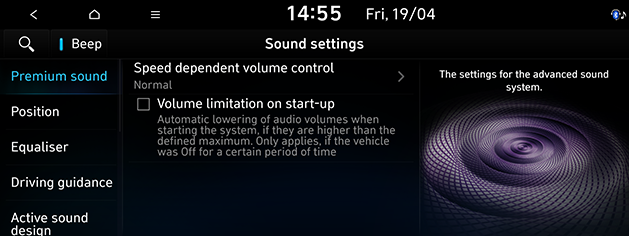
-
Select the desired items.
-
Premium sound: Sets the premium sound option that the external speaker offers. The suboptions can be vary depending on the maker or model of the equipped external speaker.
-
Speed dependent volume control: Automatically adjusts audio volume according to vehicle speed.
-
Volume limitation on start-up: Automatically lowers audio volume when starting the system.
-
-
Position: This menu allows you to set the sound position. For example, you can set the sound close to the driver seat so that the volume is relatively lower in the passenger or rear seats.
-
Press W/S/A/D to control the sound position.
-
Drag and drop the dot to the desired place to adjust the sound position.
-
Press
 to concentrate the sound in the centre of the vehicle.
to concentrate the sound in the centre of the vehicle.
-
-
Equaliser: Sets the audio tune by adjusting Treble, Midrange or Bass. Press [-] or [+], or dragging the slide bar to control each items. Press Centre to initialize the settings.
-
Driving guidance: Sets the navigation guide audio.
-
Guidance volume: Sets details of guidance volume.
-
Navigation alerts: Moves to the camera alert setting in the navigation alert setting menu.
-
Navigation during phone calls: Sets playback of route guidance prompts during the phone call.
-
Navigation prioritised: Lowers all other audio volumes during playback of navigation prompts.
-
Mute navigation guidance: Sets the guide to be muted for 10 seconds by pressing the mute button on the steering wheel while navigation prompts are playing.
-
Welcome sound (If equipped): A greeting chime is provided when the cluster in turned on or off.
-
Audible charging info (If equipped): The charging information notification is provided.
-
-
Radio noise control: Selects the noise cancelling option.
-
Original sound: Offers unaltered sound without reduction of background noise.
-
Mild noise reduction: Offers a sound with reduced background noise, but still true to the original sound.
-
Strong noise reduction: Offers a sound with maximized background noise reduction that impacts on original sound possible.
-
-
Active sound design (If equipped): Sets active sound design. You can selects Enhanced, Normal, Minimised or Off.
-
Active Noise Control: Reduces the road and engine noise while driving.
-
Advanced settings: Sets the advanced options for active sound.
-
-
Virtual Engine Sound System (If equipped): Sets the volume level of the virtual engine sound system.
-
Driver assistance: Sets the warning methods for the driver assistance systems.
-
Warning volume: Adjusts the warning sound volume.
-
Haptic warning (If equipped): Adjusts the intensity of the steering wheel vibration warning.
-
Haptic warning (If equipped): Activates the steering wheel vibration warning.
-
Lane Safety audible warning: Sets the lane safety warning sound.
-
Speed limit warning sound: Sets the speed limit warning sound.
-
Speed limit change notification sound: Sets the speed limit change notification sound.
-
Driving safety priority (If equipped): Lowers all other audio volume during playback of a driving safety sound warning.
-
Parking safety priority: Lowers the audio volumes when the shift lever is set to reverse.
-
-
Connected device: Sets the volume for connected devices. You can set the volume of Android Auto and Apple CarPlay.
-