Route options (Network activated)
You can modify various route options according to your needs. Be sure that the system is connected to the network. Route options is available only when the destination is set.
-
Press NAV > Route options.
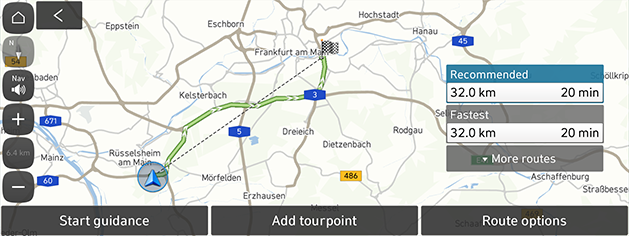
-
Press Route options. Change the desired avoidance option and press [
 ].
].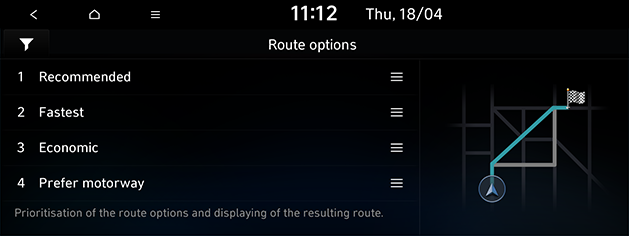
-
If you want to set the route avoid options, press [
 ] and check or uncheck the options.
] and check or uncheck the options. -
If you want to change the priority, press [
 ] and drag up or down.
] and drag up or down.
-
-
Select the desired route and press Start guidance. The route guidance is started regarding the route options.
Route options (Network deactivated)
You can modify various route options according to your needs. Route options is available only when the destination is set.
-
Press NAV > Route options.
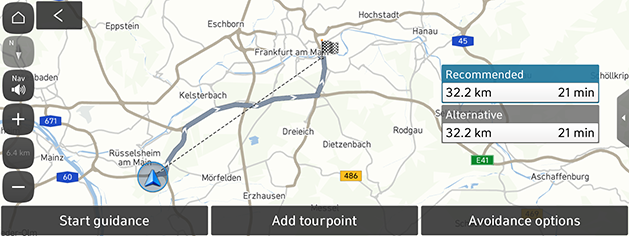
-
Press Avoidance options. Check or uncheck the avoidance option and press [
 ].
].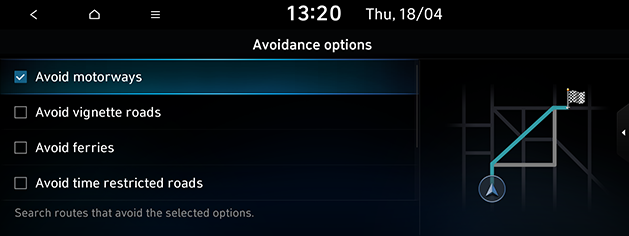
-
Select the desired route and press Start guidance. The route guidance is started regarding the route options.
Plan tour
The plan tour allows you to travel through the searched routes by editing the current route. Tourpoints can be added/deleted/edited and the order can be changed.
-
Press NAV > Plan tour.
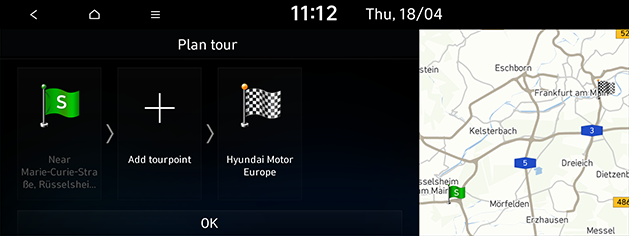
-
Press Add tourpoint.
-
Search for the tourpoint to add. You can search by entering the keywords or using nearby POI, map, previous destinations list, etc.
-
Select the desired item and press Done or OK.
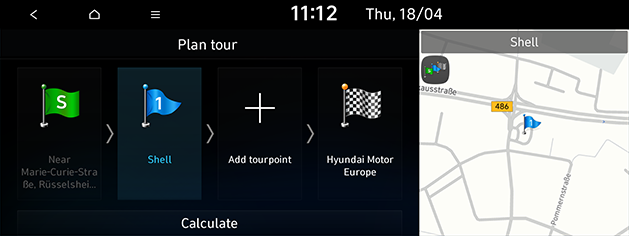
-
If you want to add more tourpoint, follow step 2 to step 4 again.
-
Press Calculate > Start guidance to apply the edited route.
-
Press NAV > Plan tour.
-
Press the desired tourpoint or destination to highlight and then press one more time.
-
Press Change order and drag it to the desired location.
-
Press Calculate> Start guidance.
-
Press NAV > Plan tour.
-
Press the desired tourpoint or destination to highlight and then press one more time.
-
Press Delete.
-
Press Calculate > Start guidance.
-
Press NAV > Plan tour.
-
Press the desired tourpoint or destination to highlight and then press one more time.
-
Press Show map.
Route overview
You can check the entire route between your current location and your destination.
-
Press NAV > Route overview.
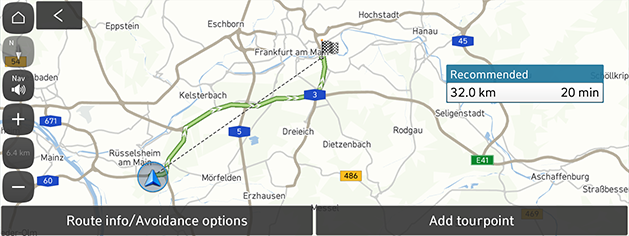
-
Press the desired menu.
-
Route info/Avoidance options: Displays the route information and street that you can choose to avoid.
-
Add tourpoint: Edits the route.
-
Route information/Avoid
This allows you to view the distance to the next guide point and the turning direction at that guiding point. And you can avoid certain streets due to traffic conditions. You can calculate an alternative route from the vehicle location to the destination.
-
Press NAV > Route overview > Route info/Avoidance options.
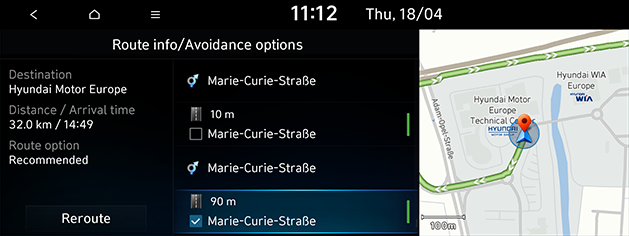
-
If you want to avoid a certain street, press the street(s) to avoid and press Reroute > Yes.
-
Press Start guidance.