Playing USB Music
You can play music files saved on a USB memory device.
Connect a USB device to the USB port. Playback will start automatically.
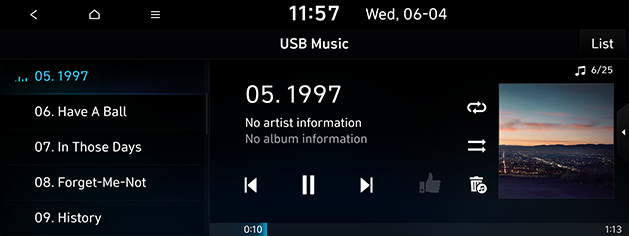
-
To play USB Music while a different source is playing, press [
 ] > Media sources > USB Music or toggle through MODE button on the steering wheel.
] > Media sources > USB Music or toggle through MODE button on the steering wheel. -
Press [
 ] > Songs for this artist or Songs for this album to move to the list menu screen.
] > Songs for this artist or Songs for this album to move to the list menu screen. -
The sound effect settings button may appear on the screen depending on the amp specifications. Refer to the "Adjusting the sound effect (If equipped)" part.
Play / Pause
You can pause the playing file.
Press [ ] on the screen.
] on the screen.
Press [ ] on the screen to play it again.
] on the screen to play it again.
Skip
You can play the previous or next file.
|
Position |
Description |
|
Screen |
|
|
Head unit (or Steering wheel remote control) |
|
Search
You can rewind/fast forward to a specific point of a file.
|
Position |
Description |
|
Screen |
Press and hold [ |
|
Head unit (or Steering wheel remote control) |
Press and hold A SEEK/TRACK D or [S/W] and then release at the point you want. |
When you drag or touch the desired part on the progress bar, the music of the selected part plays.
Seek (If equipped)
You can play the file directly by searching for the desired file.
-
Turn the [J] button to search for the desired file.
-
If the desired file is displayed, press the [J] button to play the file.
Hide current file
You can hide the current playing file on the USB.
-
Press [
 ].
].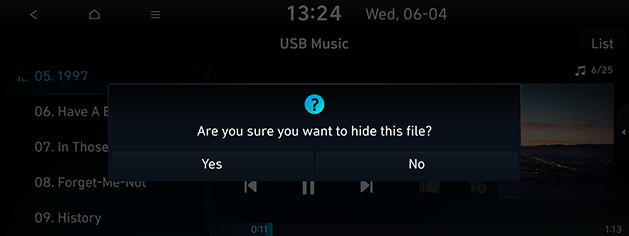
-
Press Yes.
-
Audio is not available while processing.
-
Hidden files are stored in the Hide folder and it can be checked on your PC.
List
You can play the desired file by searching for the file list of the USB Menu.
-
Press List.
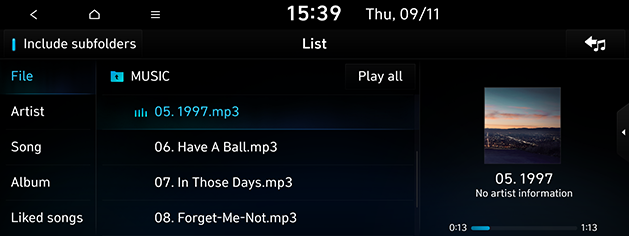
-
Press the desired file after searching for a category.
The category can be sorted by File, Artist, Song, Album or Liked songs.
-
Press [
 ] to move to an upper folder.
] to move to an upper folder. -
If you want to play the entire file in the list, press Play all.
-
Press Include subfolders to play repeatedly including the content in the subfolder(s).
-
Press [
 ] to return to the playback screen.
] to return to the playback screen.
-
Press [
 ] on the list screen.
] on the list screen.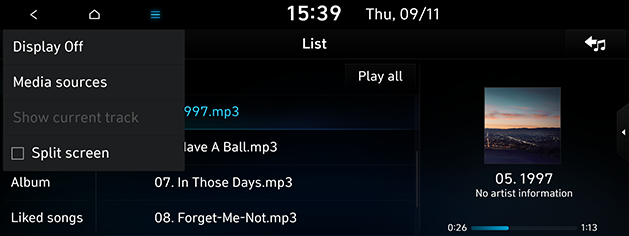
-
Press Show current track.
The screen moves to the file list currently playing.
Shuffle
You can play files in random order.
-
Press [
 ].
].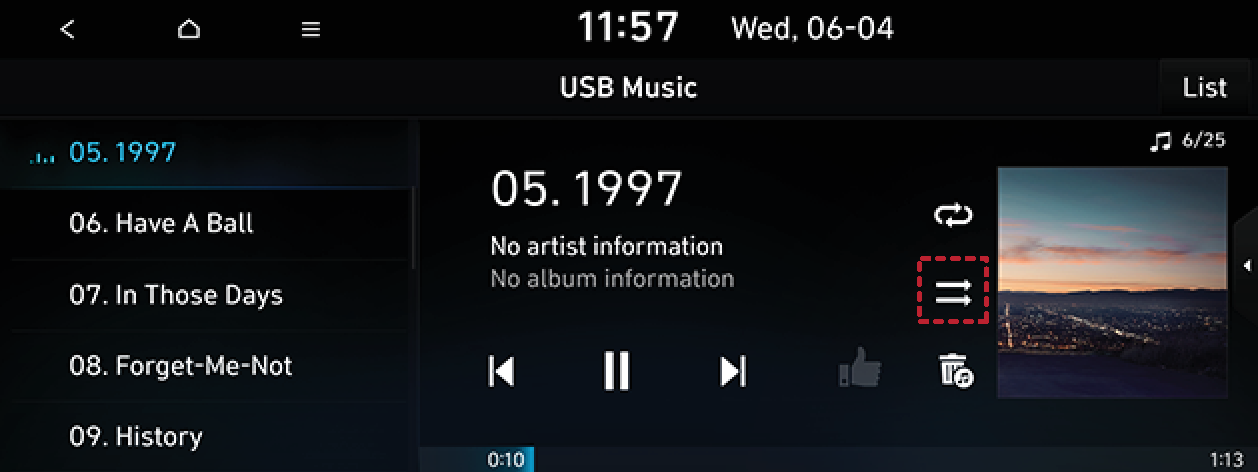
-
Press [
 ] to turn shuffle off.
] to turn shuffle off.
Repeat
The current playing file is played repeatedly.
-
Press [
 ].
].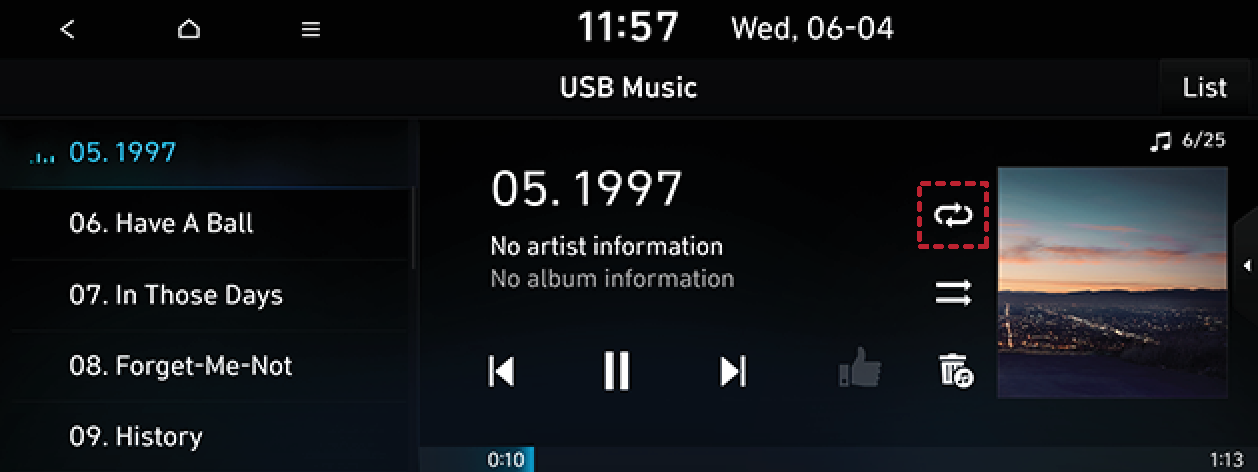
-
Select the desired mode by pressing [
 ] repeatedly.
] repeatedly.-
[
 ]: Plays all files sequentially.
]: Plays all files sequentially. -
[
 ]: Repeats all files within the current folder.
]: Repeats all files within the current folder. -
[
 ]: Repeats the current file only.
]: Repeats the current file only. -
[
 ]: Plays the files sequentially within the Artist, Song, Album or Liked songs.
]: Plays the files sequentially within the Artist, Song, Album or Liked songs.
-
Liked songs
You can add songs to Liked songs category and play them.
-
Press [
 ]. The song is added to Liked songs category.
]. The song is added to Liked songs category.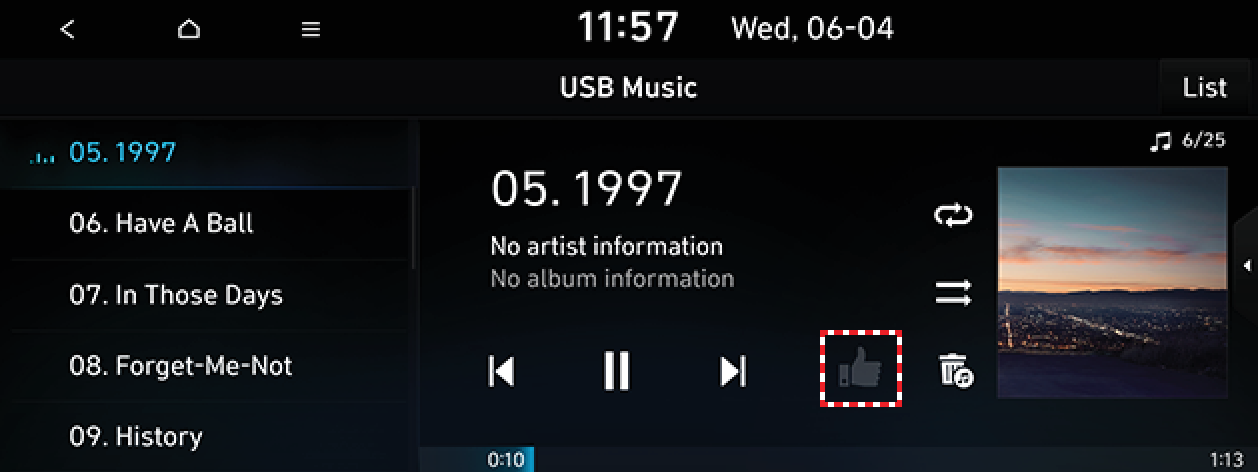
-
Press List > Liked songs. You can see the songs you added as favourites.
Sound settings
-
Press [
 ] > Sound settings.
] > Sound settings. -
For more details, refer to the “Sound” part.
 /
/ ].
].