Activating radio
-
Press the RADIO button on the head unit. Or press Radio on the home screen.
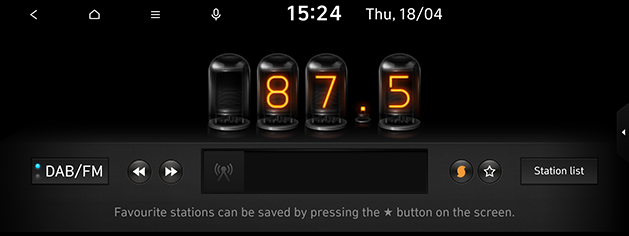
-
The radio mode that you lastly listened to is displayed.
-
Press the RADIO button on the head unit to change to the desired mode.
-
Each time the RADIO button on the head unit is pressed, the radio mode is switched.
-
[
 ](SoundHound) (If equipped): Searches for the information of currently playing music. Available only when Bluelink is activated.
](SoundHound) (If equipped): Searches for the information of currently playing music. Available only when Bluelink is activated.
Auto tuning
Press A SEEK/TRACK D or [S/W] on the head unit in radio mode. Plays previous/next available station.
Manual tuning
-
Press [
 ] > Manual tune AM or Manual tune FM on the radio screen.
] > Manual tune AM or Manual tune FM on the radio screen.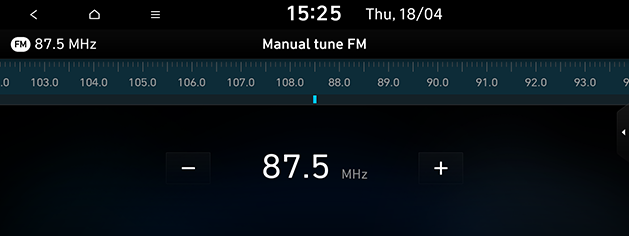
-
Drag the station bar to the left/right to find the frequency that you want or press [
 /
/ ].
].
Station list
You can see the station list with superior reception. Press Station list on the radio screen.
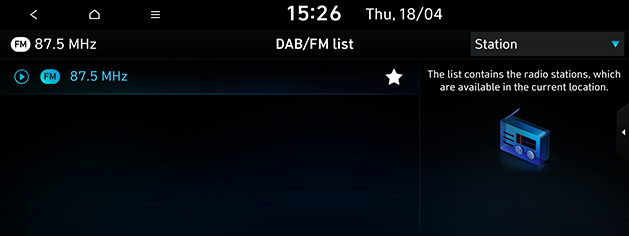
-
If you want to save the stations as a favourites station, press [
 ] in the list.
] in the list. -
Press Refresh in AM mode to search the broadcast stations with superior reception.
-
Press Station or Programme type in DAB(If equipped)/FM mode to arrange the list in station or programme type order.
Scan
Scans all stations and plays only stations with good signal strength for 5 seconds each. Press [![]() ] > Scan AM, Scan DAB/FM or Scan FM.
] > Scan AM, Scan DAB/FM or Scan FM.
Saving favourites
It manually saves the selected frequency to the desired favourites list.
-
Select the frequency to save on the radio screen.
-
Press [
 ].
].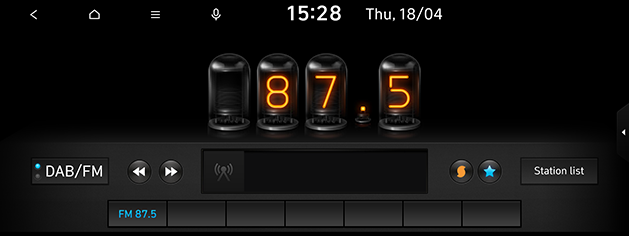
Press [![]() ] to remove the current station from favourites list.
] to remove the current station from favourites list.
Tuning favourites
Press the desired favourite station's button on the bottom of the screen.
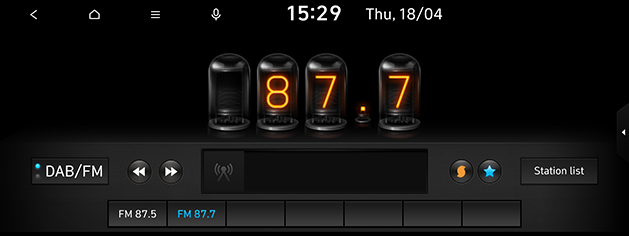
-
FM broadcasts are transmitted at high frequencies and do not bend following the earth’s surface. Because of this, FM broadcasts generally begin to fade at short distances from the station. Also, FM signals are easily affected by buildings, mountains or other obstructions. These can result in undesirable listening conditions and show wrong information (ex. RDS PS NAME, etc.), which might lead you to believe a problem exists with your radio. The following conditions are normal and do not indicate radio trouble.
-
When the signal is weak in DAB(If equipped)/FM mode, FM noise is generated and DAB sound is muted.
TA
TA function allows the system to switch to traffic announcement (TA) from the current source. Traffic programmes and announcements can be automatically received by using TA features. Some functions and images may differ from the actual product, according to the model, option and country.
-
Activate the TA feature by pressing [
 ] and checking TA on the radio screen.
] and checking TA on the radio screen.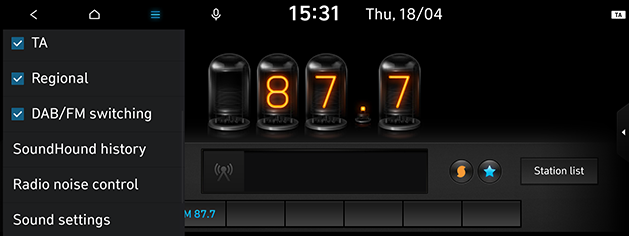
-
If TA is received from the broadcasting station, a pop-up message will appear and TA broadcasting is received.
-
Press [
 ] and uncheck TA to turn the TA broadcasting off.
] and uncheck TA to turn the TA broadcasting off. -
Press Cancel to close the TA pop-up message.
Sound settings
You can adjust sound options. Press [![]() ] > Sound settings on the radio screen. For more details, refer to the “Sound” part.
] > Sound settings on the radio screen. For more details, refer to the “Sound” part.
SoundHound history (If equipped)
You can check the SoundHound searching history. Press [![]() ] > SoundHound history on the radio screen.
] > SoundHound history on the radio screen.