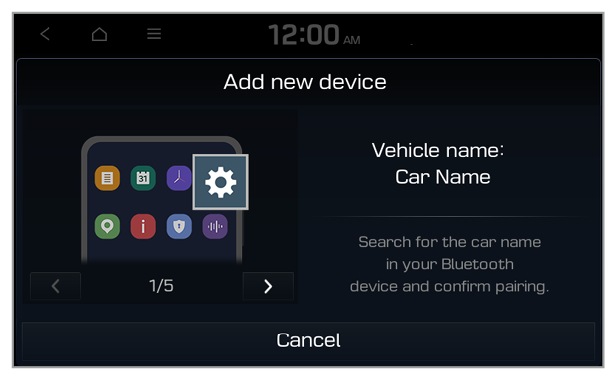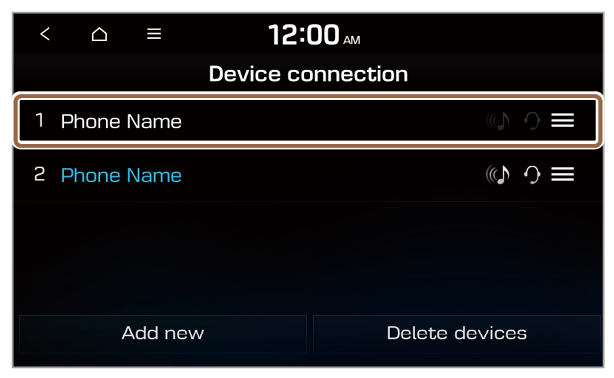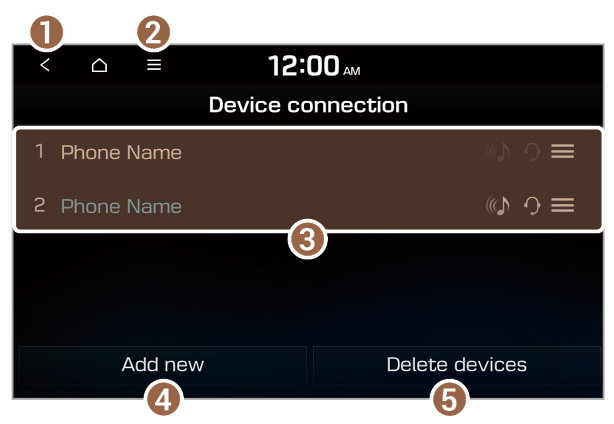Connecting Bluetooth devices
Bluetooth is a short-range wireless networking technology. Via Bluetooth, you can connect nearby mobile devices wirelessly to send and receive data between connected devices. This enables you to use your devices effectively.
To make a phone call or play audio from a Bluetooth device, check the following first:
Warning
Park your vehicle in a safe location before connecting Bluetooth devices. Distracted driving can cause a traffic accident and lead to personal injury or death.
Note
On your system, you can use only Bluetooth Handsfree and Audio features. Connect a mobile device that supports the Bluetooth Handsfree or Audio feature.