Managing driving records
You can view previous lap times or measure your vehicle′s acceleration time.
Viewing lap times
On the N mode screen, press Performance timer > Lap.
- Return to the previous level.
- Display the options list.
- Display Off: Turn off the screen. Press the screen to turn it back on.
- Lap timer setting: Select between the previous record and the best record as the base record to display the time gap on the screen.
- List: View records in detail.
- Last record
- Time gap compared to the base record
- Best record
- Lap times list
Measuring acceleration time
You can measure the amount of time elapsed until your vehicle reaches to the target speed from a stop.
Caution
- Measure acceleration time only where you can drive safely.
- If you measure acceleration time on an ordinary road, follow all traffic regulations.
On the N mode screen, press Performance timer > Acceleration.
- Return to the previous level.
- Display the options list.
- Display Off: Turn off the screen. Press the screen to turn it back on.
- Reset: Delete all the records.
- List: View records in detail.
- Set the target speed.
- Start or cancel acceleration measurement. If you press this button and accelerate, the measurement will start.
- Elapsed time

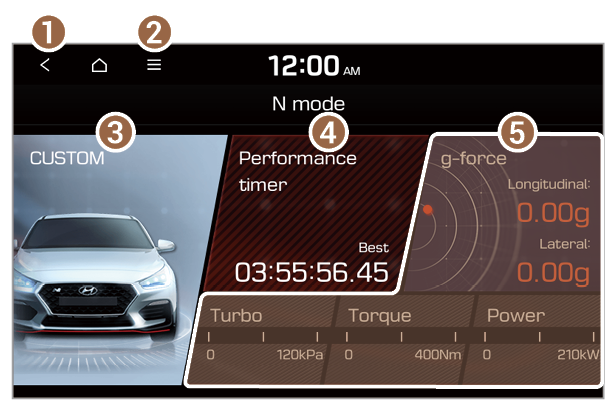
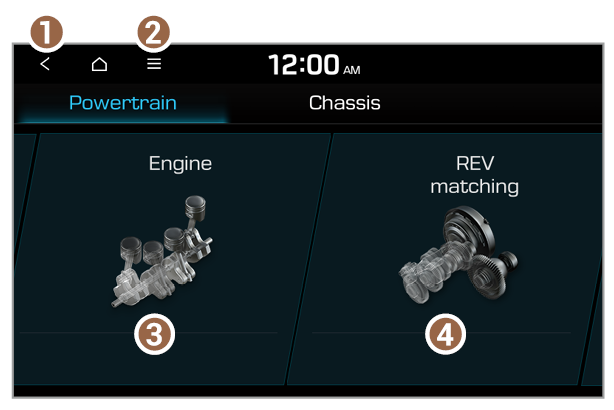
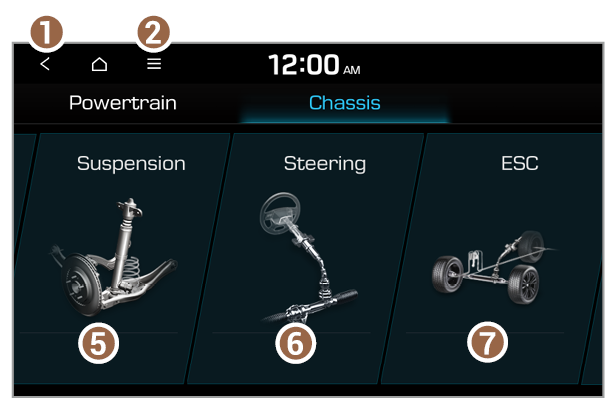
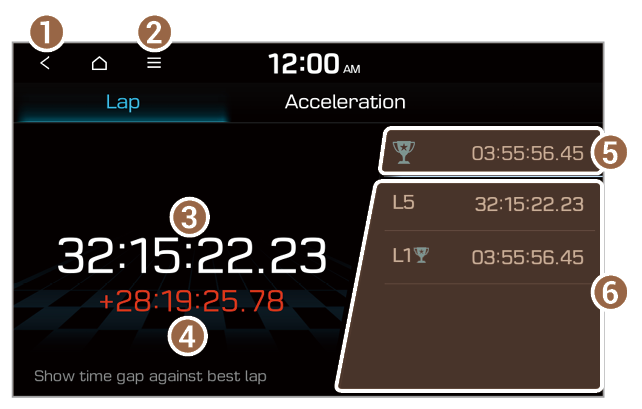
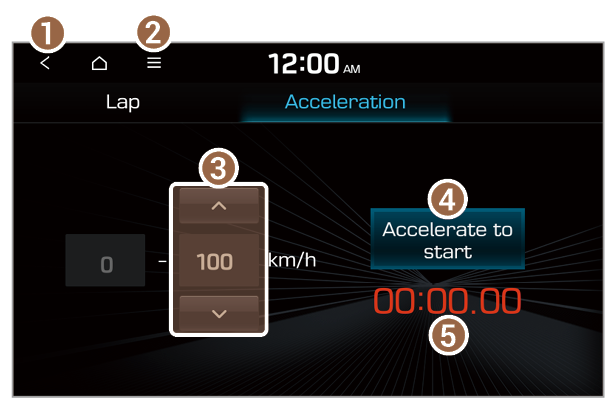
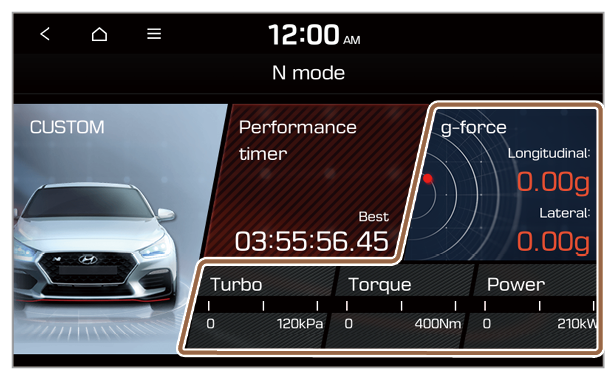
 > Unit settings on the Power screen.
> Unit settings on the Power screen. > Vehicle speed.
> Vehicle speed. > Reset.
> Reset.