Changing the radio station
Use one of the following methods:
- On the radio screen, select one of the radio stations from the preset list.
Note
You can also change the radio station by using the Search lever/button on the steering wheel. |
- On the control panel, press the [
 ] or [
] or [ ] button. The previous or next available radio station will be selected.
] button. The previous or next available radio station will be selected.
You can now listen to the changed radio station.
Note
If your system has the Search knob (TUNE FILE) on the control panel, you can also change the frequency by turning the knob.
Scanning for available radio stations
You can listen to each radio station for a few seconds and select the one you want.
- At the top left of the radio screen, press
 > Scan DAB/FM, Scan FM, or Scan AM.
> Scan DAB/FM, Scan FM, or Scan AM.
- The system provides a preview of each radio station on the available stations list for five seconds.
- When you find the radio station to which you want to listen, press
 .
.
- You can continue listening to the current radio station.
Note
The system will not add or update the AM radio stations on the available stations list automatically. To add or update AM radio stations manually, switch the radio mode to AM, and press
List > 
or
Refresh.

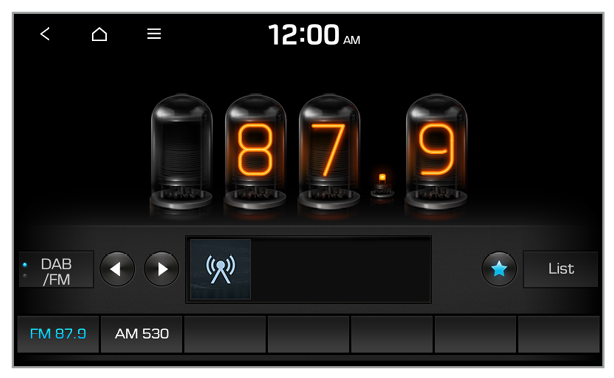
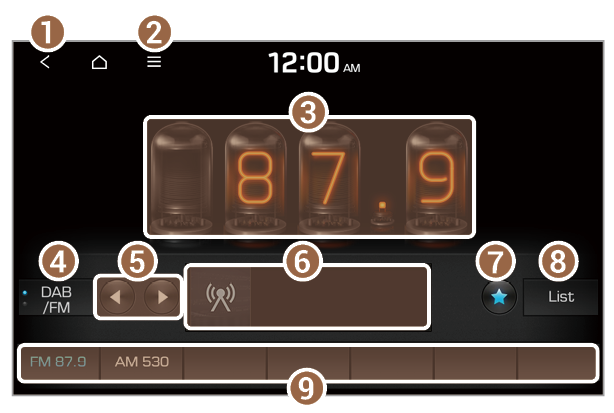
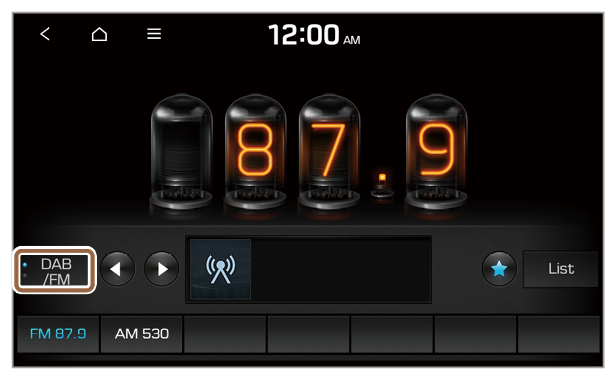
 ] or [
] or [ ] button. The previous or next available radio station will be selected.
] button. The previous or next available radio station will be selected. > Scan DAB/FM, Scan FM, or Scan AM.
> Scan DAB/FM, Scan FM, or Scan AM. .
. or Refresh.
or Refresh. on the radio screen.
on the radio screen. > Station list and press
> Station list and press  next to a radio station to save it to the preset list.
next to a radio station to save it to the preset list.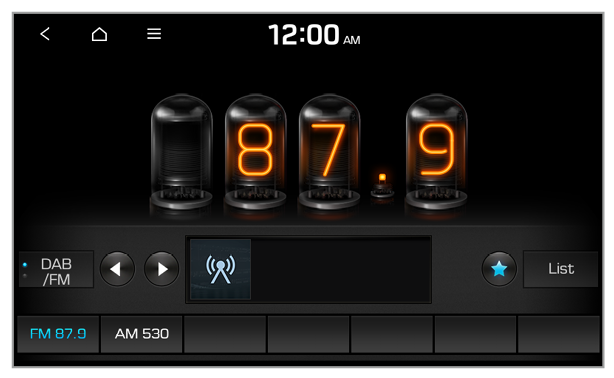
 > Delete favourites.
> Delete favourites. to delete the current radio station.
to delete the current radio station.