
Symptom | Possible cause | Solution |
A blank screen appears and sound is not audible. | System turned off |
|
Low volume level | Turn the Volume knob on the control panel to adjust the volume. | |
System muted | Press the Mute button on the steering wheel to unmute the system. | |
Sound is heard from only one speaker. | Unbalanced sound output | On the All Menus screen, press Setup > Sound > Position and change the settings to adjust the sound balance. |
Sound is cut off or a distorted noise is heard. | System vibration | It is not a malfunction. If the system vibrates, the sound may be cut off or a distorted noise may occur. When the vibration stops, the system will operate normally. |
AUX cable connected without an external device | If the AUX cable is plugged into the system without an external device, a distorted noise may occur. Remove the AUX cable from the AUX port when an external device is not connected. | |
The image quality is deteriorated. | System vibration | It is not a malfunction. If the system vibrates, the image may be distorted. When the vibration stops, the system will operate normally. |
Aged or deteriorated screen | If the problem persists, contact your place of purchase or dealer. | |
Small red, blue, or green dots appear on the screen. | Because the LCD is manufactured with technology requiring extremely high pixel density, pixel deficiency or constant lighting may occur within the permitted range of less than 0.01 % of the total pixels. |
Symptom | Possible cause | Solution |
The files on the USB storage device are not recognized. | File format not compatible | |
Poor connection | Disconnect the USB storage device from the USB port and reconnect it correctly. | |
Contaminated USB connectors | Remove foreign substances from the USB connector of the storage device and the contact surface of the USB port. | |
USB hub or extension cable used 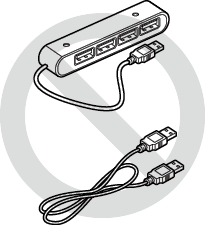 | Connect the USB storage device directly to the USB port. | |
Non-standard USB storage device used | ||
Corrupt USB storage device | Format the USB storage device on a PC and reconnect it. Format the device in FAT16/32 format. |
Symptom | Possible cause | Solution |
An iPod or iPhone is not recognized in the system. | Poor connection | Disconnect the cable from the USB port and reconnect it correctly. |
Device not ready or malfunctioning |
| |
Unapproved cable used | Use an Apple-approved cable. | |
Device not supported | ||
No sound is heard during music playback from an iPod or iPhone. | Device connected both to the USB and the AUX port | When the device is connected to the USB port and the AUX port simultaneously, it is recognized in the AUX mode. If the AUX cable is connected to the device, disconnect it. |
Playback paused during a call | If you make or receive a call during playback via an iPhone, the music may remain paused after you end the call. Check the playback status on the device and resume the audio. |
Symptom | Possible cause | Solution |
No sound is heard in the AUX mode. | Poor connection | Disconnect the cable from the AUX port and reconnect it correctly. |
A distorted noise is heard in the AUX mode. | Device powered by your vehicle's battery power | Connecting the device with the power cable plugged into the power jack may cause a distorted noise. Unplug the device's power cable from the vehicle. |
Symptom | Possible cause | Solution |
The system is not detected on the Bluetooth device. | Pairing mode not activated | On the All Menus screen, press Setup > Device Connections > Device Connections > Add New to switch the system to the pairing mode. Then, try searching for the system again on the device. |
The Bluetooth device is not connected to the system. | Bluetooth deactivated | Activate Bluetooth on the device. |
Bluetooth error |
|
Symptom | Possible cause | Solution |
Phone projection does not start. | Phone projection not supported by the phone | Visit the following websites and ensure that the smartphone supports one of the corresponding functions.
|
Phone projection disabled |
| |
Smartphone not ready or malfunctioning |
| |
When phone projection starts or is in use, a black screen is displayed. | Smartphone malfunctioning |
|
Symptom | Possible cause | Solution |
The previously used media mode is not activated after the system turns off and back on. | Poor connection or playback error | If the corresponding media storage device is not connected or has a problem in playback when you turn on the system, the mode you previously used will be activated. Reconnect the media storage device or restart playback. |
The system is slow or it does not respond. | Internal system error |
|
The system does not turn on. | Fuse shorted |
|
Symptom | Possible cause | Solution |
Locations are not found. | Outdated map data | |
The navigation guidance is different from the actual road. | Outdated map data | |
Road changed after map update | The navigation guidance may be incorrect depending on the build date of the map update, even if the map is updated with the latest data. Drive according to the actual road and traffic regulations. | |
The navigation provides detours and the speed camera information is not displayed. | Outdated system data or map data | |
Real-time traffic information is not received. | Poor signal reception |
|
