Listening to music from a USB device
- Connect your USB device to the USB port in the vehicle.
Note
- Playback may start immediately depending on the device that you connect to the system.
- Check compatible USB storage devices and file specifications before using the USB mode. > See ″USB mode.″
- Depending on the vehicle model or specifications, available buttons or the appearance and layout of the USB port in your vehicle may vary.
|
- Use one of the following methods:
- On the Home screen, press the radio/media information area. Alternatively, on the All Menus screen, press Media.
- On the control panel, press the [MEDIA] button.
Note
If you have multiple media storage devices, press the desired media from the media selection window.
USB Music screen
- Return to the previous level.
- Display the options list.
- Display Off: Turn off the screen. Press the screen to turn it back on.
- Songs by this Artist: Move to the list of songs by the artist currently playing.
- Songs from this Album: Move to the list of songs from the album currently playing.
- Hide Current File: Hide the current file.
- Sound Settings: Access the system sound settings screen.
- User′s Manual on Web (QR Code): View the QR code for access to the web manual.
- Access the files list.
- Information about the song currently playing. Press a song′s artist or album information to access a list of songs by the artist or from the album playing.
- Current file number and total number of files
- Change the repeat play mode.
- Activate or deactivate the shuffle play mode.
- Restart the current playback or play the previous file.
- Pause or resume playback.
- Play the next file.
- Playback time and playback position
Warning
Driving while distracted can result in a loss of vehicle control that may lead to an accident, severe bodily injury, or death. The driver′s primary responsibility is the safe and legal operation of the vehicle, and the use of any vehicle systems, including the touch screen and steering wheel controls, which take the driver′s eyes, attention, and focus away from the safe operation of the vehicle, or which are not permissible by law, should never be used during the operation of the vehicle.
Note
- Depending on the vehicle model or specifications, displayed screens may vary.
- Depending on the amplifier specifications, the sound effect setting button may appear on the screen. > See ″Using Sound Effects (if equipped).″
Pausing or resuming USB Music playback
During USB Music playback, you can pause or resume the music playback.
On the
USB Music screen, press

or

.
Rewinding during USB Music playback
During USB Music playback, you can change the playback position by using the rewind feature.
Use one of the following methods:
- On the USB Music screen, press and hold
 .
. - On the control panel, press and hold the [
 ] button.
] button.
Note
You can also use the Search lever/button on the steering wheel.
Fast forwarding during USB Music playback
During USB Music playback, you can change the playback position by using the fast forward feature.
Use one of the following methods:
- On the USB Music screen, press and hold
 .
. - On the control panel, press and hold the [
 ] button.
] button.
Note
You can also use the Search lever/button on the steering wheel.
Restarting USB Music playback
During USB Music playback, you can restart the currently playing file.
Use one of the following methods:
- On the USB Music screen, press
 after three seconds of playback have elapsed.
after three seconds of playback have elapsed. - On the control panel, press the [
 ] button after three seconds of playback have elapsed.
] button after three seconds of playback have elapsed.
Note
You can also use the Search lever/button on the steering wheel.
Playing the previous file during USB Music playback
During USB Music playback, you can play the previous file.
Use one of the following methods:
- On the USB Music screen, press
 within the first three seconds of the current song.
within the first three seconds of the current song. - On the control panel, press the [
 ] button within the first three seconds of the current song.
] button within the first three seconds of the current song.
Note
- If more than three seconds of playback have elapsed, press
 twice or the [
twice or the [ ] button on the control panel twice to play the previous song.
] button on the control panel twice to play the previous song. - You can also use the Search lever/button on the steering wheel.
- On the control panel, turn the [TUNE/FILE] knob to find the desired song. Press the knob within five seconds to play the song. If no control is detected within five seconds, the search is canceled and the screen displays information about the song currently playing.
Playing the next file during USB Music playback
During USB Music playback, you can play the next file.
Use one of the following methods:
- On the USB Music screen, press
 .
. - On the control panel, press the [
 ] button.
] button.
Note
- You can also use the Search lever/button on the steering wheel.
- On the control panel, turn the [TUNE/FILE] knob to find the desired song. Press the knob within five seconds to play the song. If no control is detected within five seconds, the search is canceled and the screen displays information about the song currently playing.
Playing repeatedly during USB Music playback
During USB Music playback, you can change the repeat play mode to repeat one file, a folder, or all files.
On the
USB Music screen, press

repeatedly.
- Each time you press the button, the repeat play mode changes and the corresponding mode icon appears on the screen.
Playing in random order during USB Music playback
During USB Music playback, you can activate or deactivate the shuffle play mode.
On the
USB Music screen, press

repeatedly.
- Each time you press the button, the shuffle play mode is activated or deactivated. When the shuffle play mode is active, files play in random order, regardless of the order on the files list.
USB Music list screen
On the USB Music screen, press List to access a file list to search for and select a song.
- Return to the previous level.
- Display the options list.
- Display Off: Turn off the screen. Press the screen to turn it back on.
- Now Playing: Return to the currently playing file if it is not visible on the current screen.
- Set the media player to include all the files in subfolders when playing a playlist.
- Return to the playback screen.
- Move up to another folder/category.
- Play all files in the selected category.
- Search for a song based on categories. In the artist or album category, you can select multiple artists or albums to play their songs.
Caution
- Start the engine of your vehicle before connecting a USB device to your system. Starting the engine with a USB device connected to the system may damage the USB device.
- Be careful of static electricity when connecting or disconnecting a USB device. A static discharge may cause a system malfunction.
- Be careful not to let your body or external objects contact the USB port. Doing so may cause an accident or a system malfunction.
- Do not connect and disconnect a USB connector repeatedly in a short time. Doing so may cause an error in the device or a system malfunction.
- Do not use a USB device for purposes other than playing files. Using USB accessories for charging or heating may cause poor performance or a system malfunction.
- When connecting a USB storage device, do not use an extension cable. Connect it directly to the USB port. If you use a USB hub or an extension cable, the device may not be recognized.
- Fully insert a USB connector into the USB port. Failure to do so may cause a communication error.
- When you disconnect a USB device, a distorted noise may occur.
- The system can play only files encoded in a standard format.
- The following types of USB devices may not be recognized or work correctly:
- Encrypted MP3 players
- USB devices not recognized as removable disks
- A USB device may not be recognized depending on its condition.
- Some USB devices may be incompatible with your system.
- Depending on the USB device′s type, capacity, or the format of files, USB recognition time may be longer.
- Depending on the specification, some USB devices may not support charging via a USB connection.
- Only USB storage devices formatted in FAT16/32 support hiding files. You can find the deleted files in the ″Hidden_″ folder.

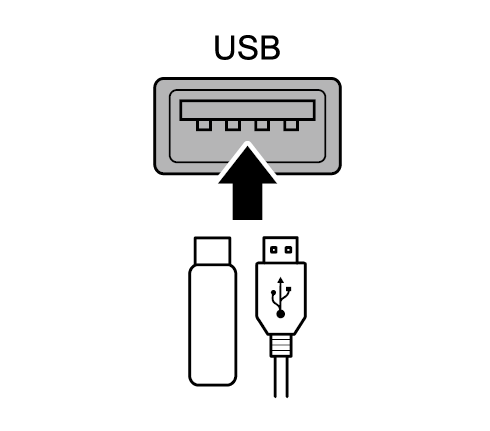
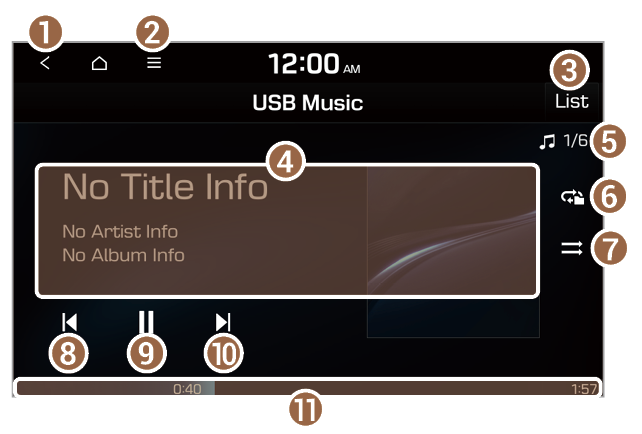
 or
or  .
. .
. ] button.
] button. .
. ] button.
] button. after three seconds of playback have elapsed.
after three seconds of playback have elapsed. ] button after three seconds of playback have elapsed.
] button after three seconds of playback have elapsed. within the first three seconds of the current song.
within the first three seconds of the current song. ] button within the first three seconds of the current song.
] button within the first three seconds of the current song. twice or the [
twice or the [ ] button on the control panel twice to play the previous song.
] button on the control panel twice to play the previous song. .
. ] button.
] button. repeatedly.
repeatedly. repeatedly.
repeatedly.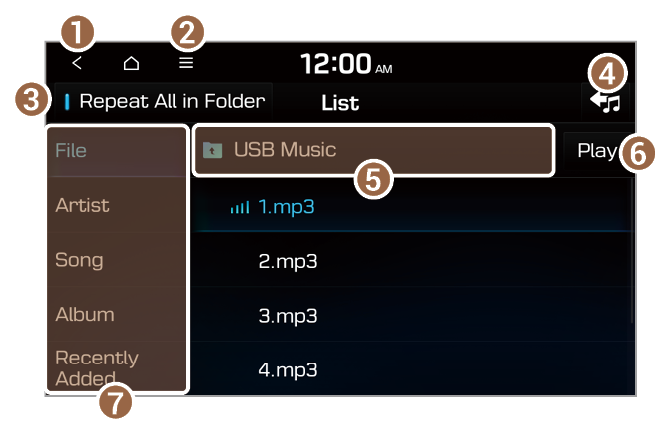
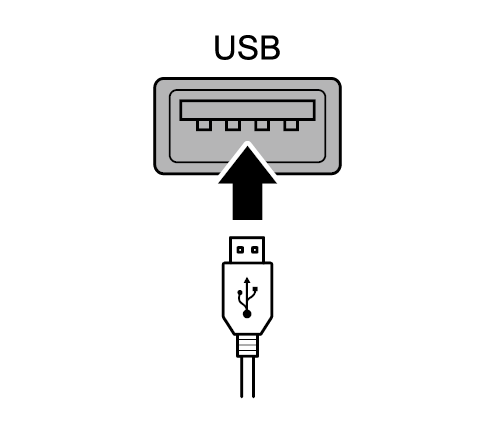
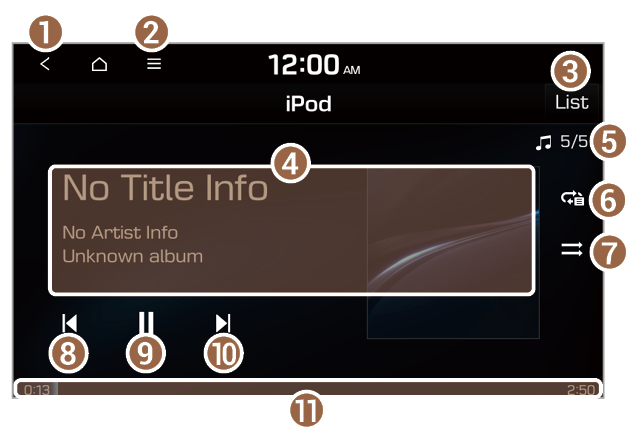
 or
or  .
. .
. ] button.
] button. .
. ] button.
] button. after three seconds of playback have elapsed.
after three seconds of playback have elapsed. ] button after three seconds of playback have elapsed.
] button after three seconds of playback have elapsed. within the first three seconds of the current song.
within the first three seconds of the current song. ] button within the first three seconds of the current song.
] button within the first three seconds of the current song. twice or the [
twice or the [ ] button on the control panel twice to play the previous song.
] button on the control panel twice to play the previous song. .
. ] button.
] button. repeatedly.
repeatedly. repeatedly.
repeatedly.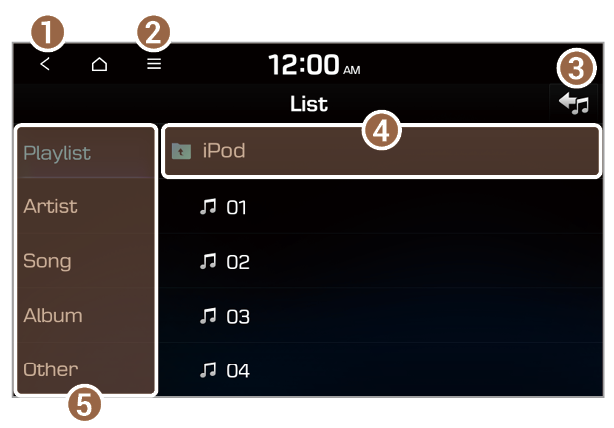
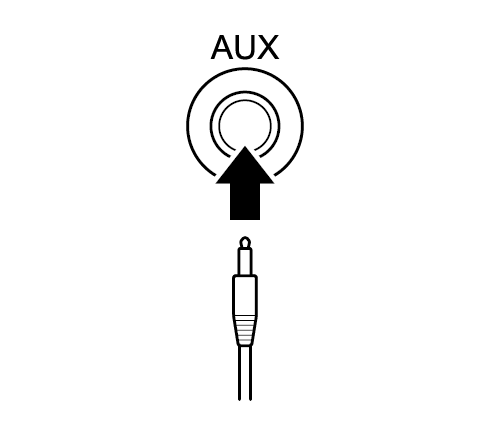
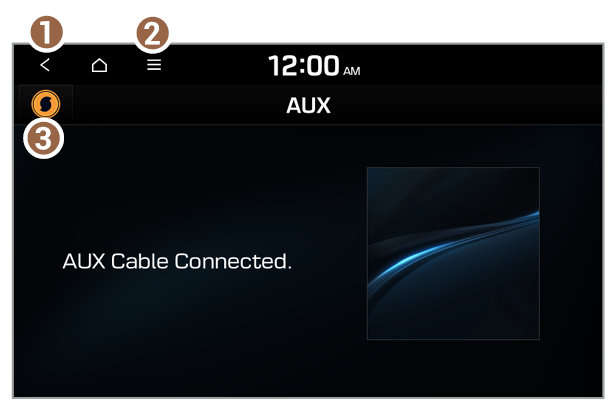
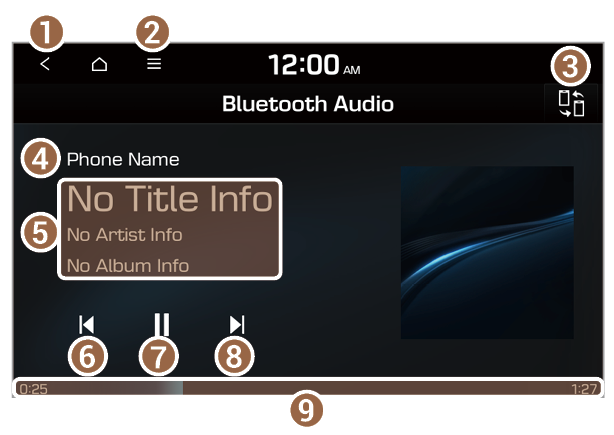
 or
or  .
. .
. ] button.
] button. twice.
twice. ] button twice.
] button twice. .
. ] button.
] button.