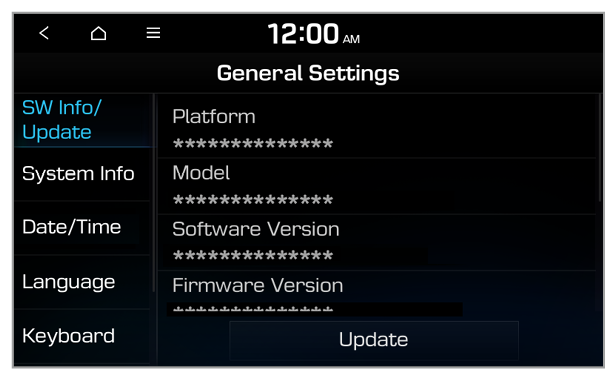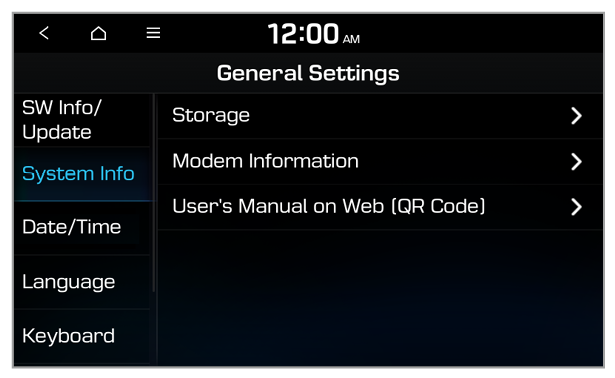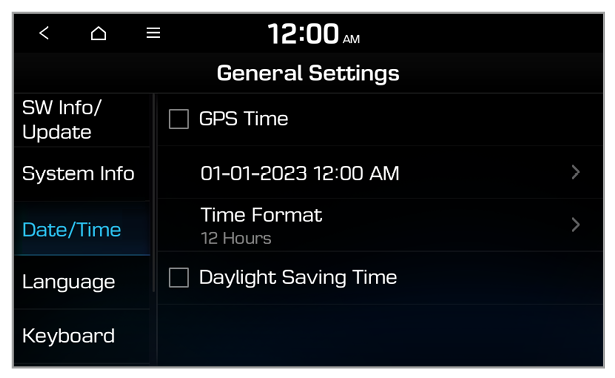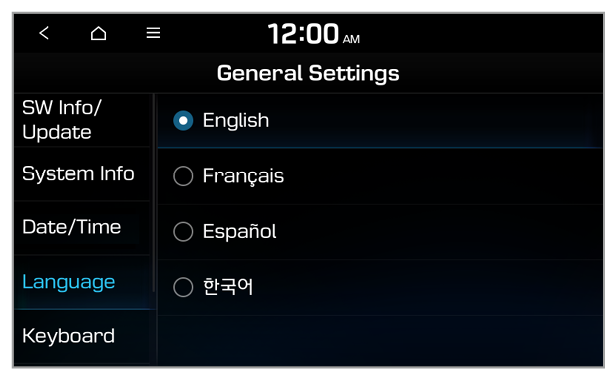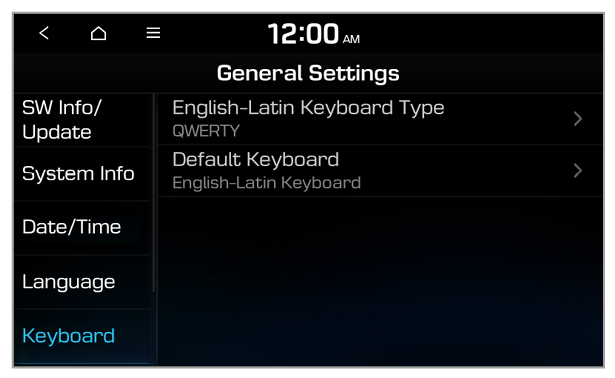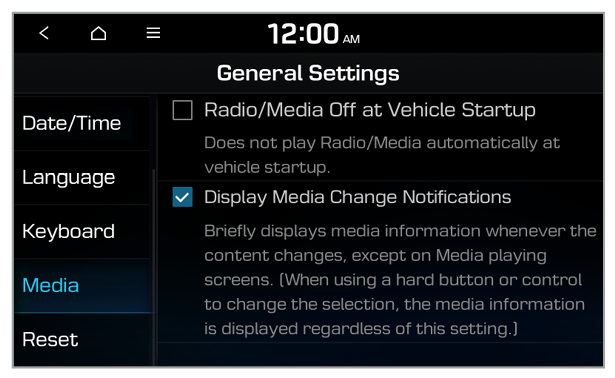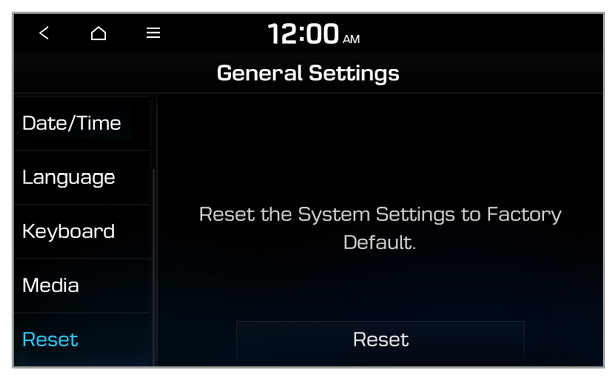Date/Time
You can set the current time and date or change the time display format.
GPS Time
You can set the system to receive time information from the GPS.
Note
To set the time and date manually, press GPS Time to deactivate this option and the current date and time under GPS Time.
Time Format
You can set to display the time in the 12 hour or 24 hour format.
Note
For example, when 24 Hours is selected and the current time is 01:08 pm, the system will display the time as ″13:08.″
Daylight Saving Time
You can apply daylight saving time.