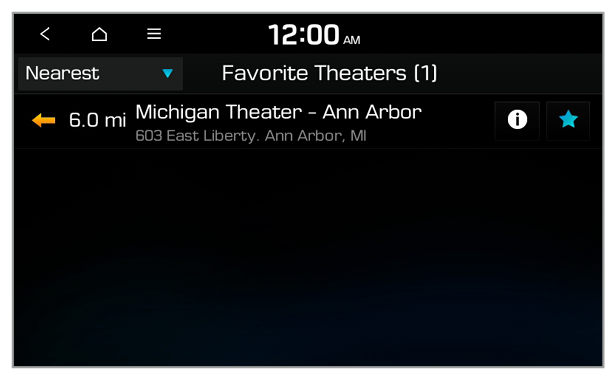Using data services
You can access an array of information with data services, such as HD Radio™ or SiriusXM™.
Note
- HD Radio data services are only available in metropolitan areas.
- SiriusXM is a paid satellite radio service.
Use one of the following methods depending on the vehicle model or specifications:
- On the Home screen, press All Menus > Data Services.
- On the Home screen, press All Menus > HD Radio Data.
- On the Home screen, press All Menus > SiriusXM Data.

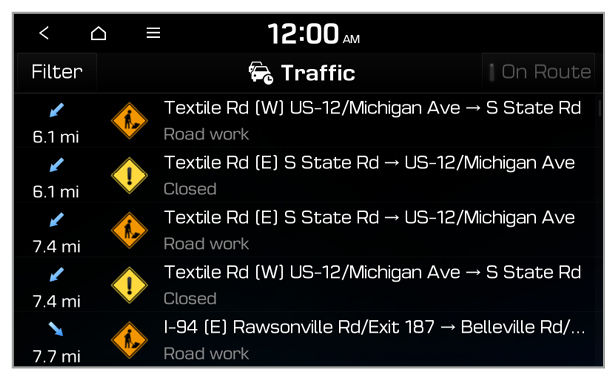
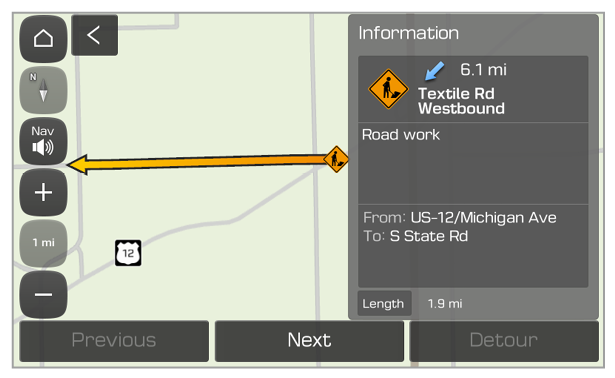
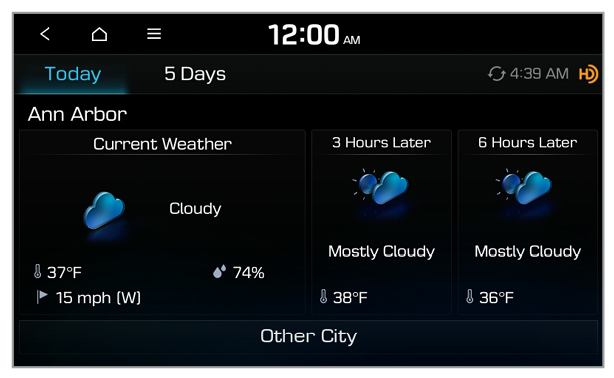
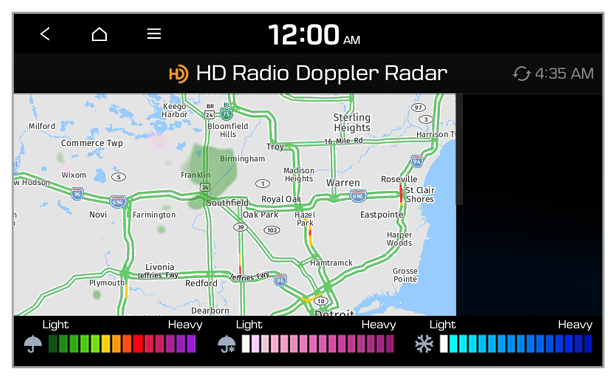
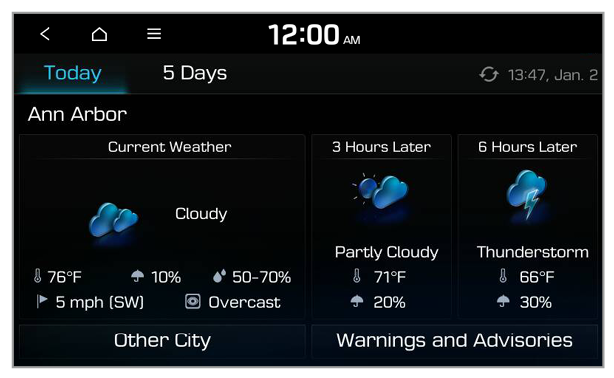
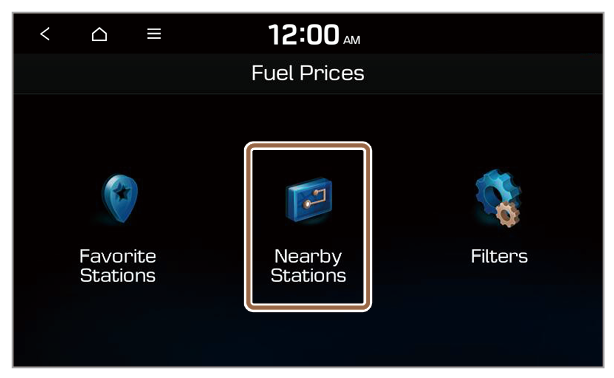
 .
.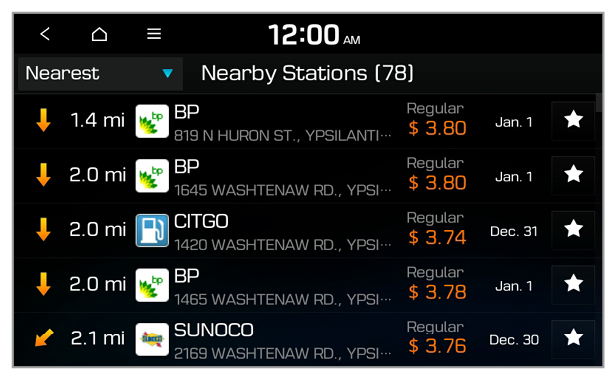
 to add it to the list.
to add it to the list.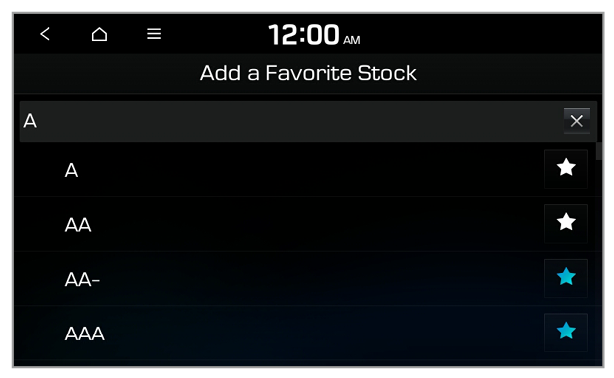
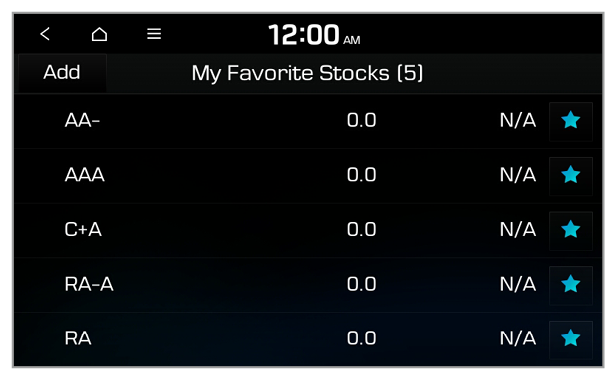
 .
.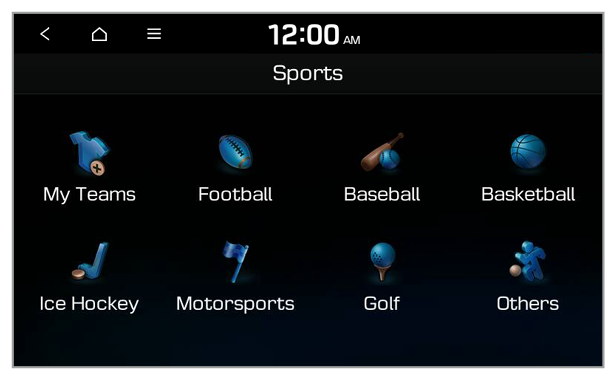
 to add it to the list.
to add it to the list.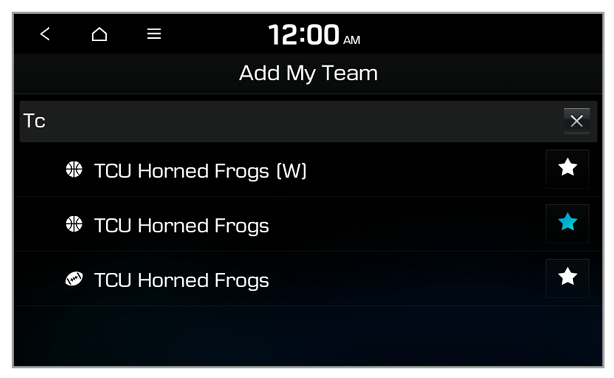
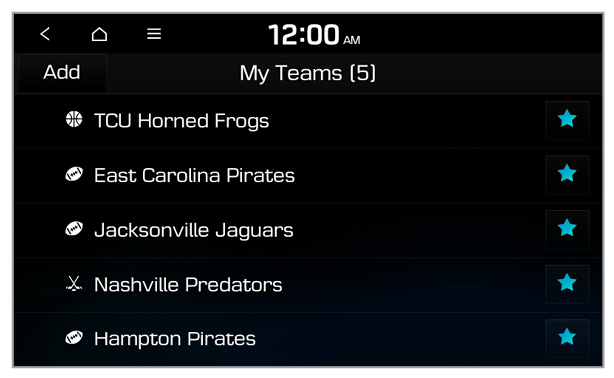
 .
.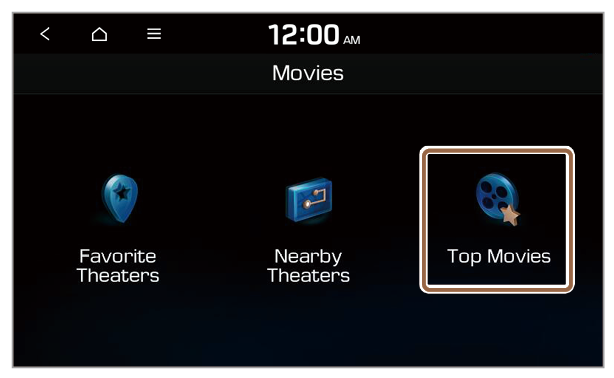
 .
.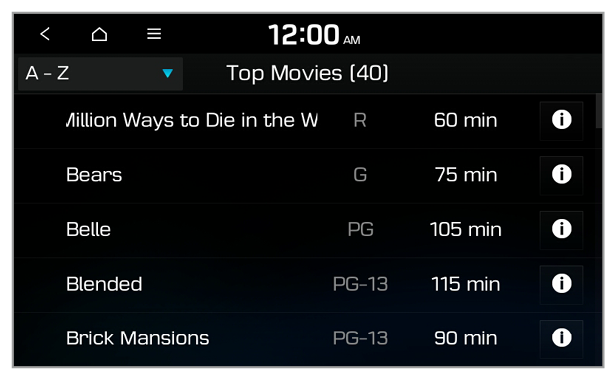
 .
. .
.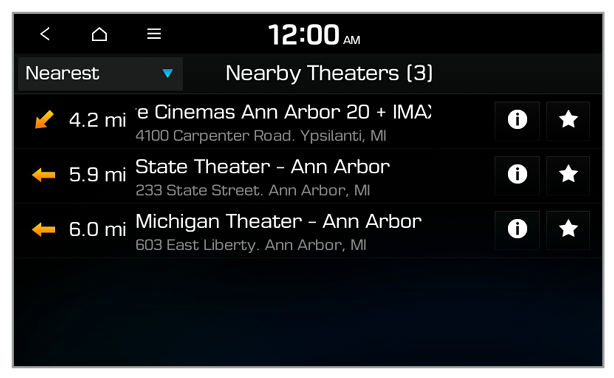
 .
.