
Note To skip a voice guidance, press the Voice recognition button on the steering wheel. |
Note
|
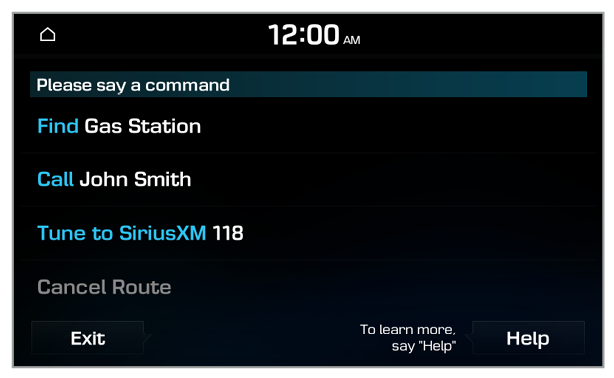 |
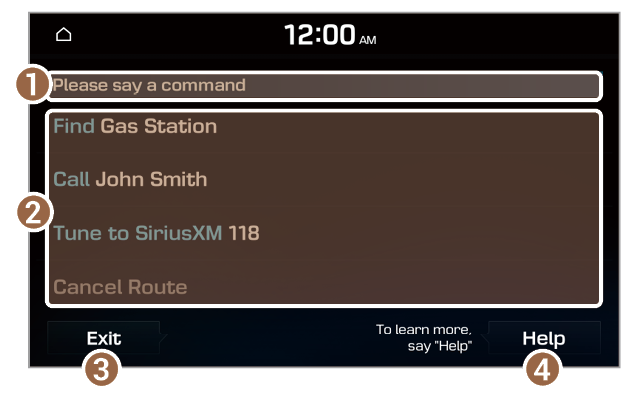 |
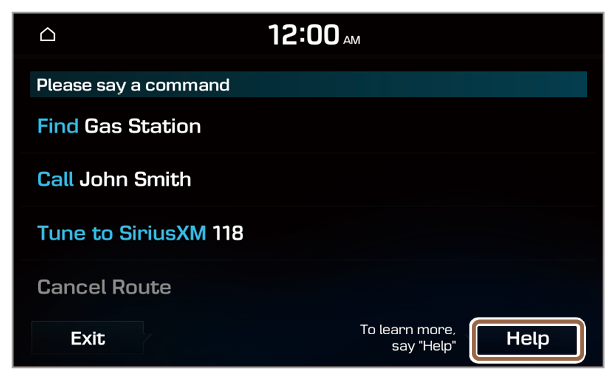 |
 at the bottom of the screen.
at the bottom of the screen.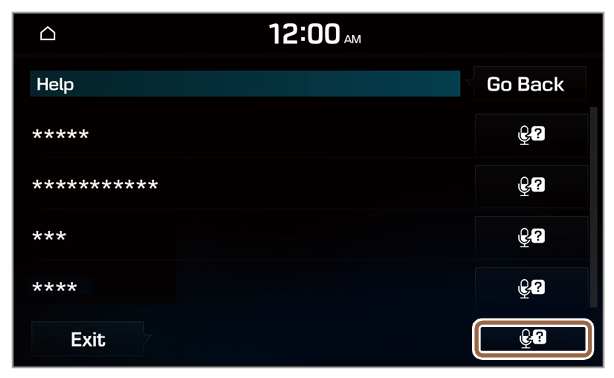 |
 next to the function name you want.
next to the function name you want.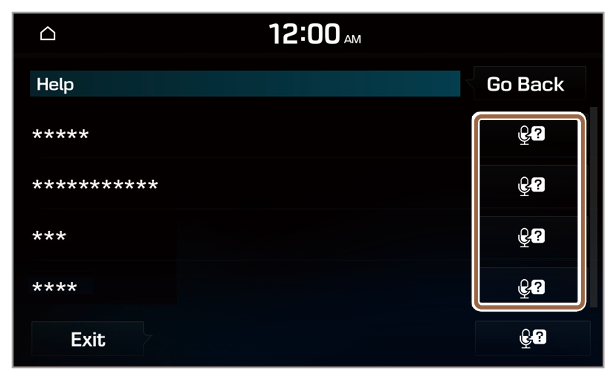 |
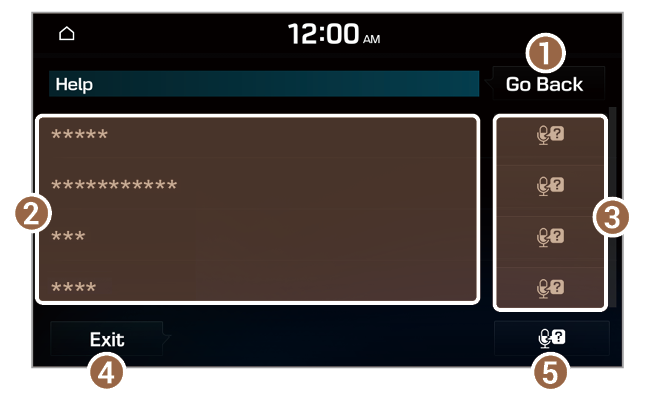 |
Note To view a list of available voice commands for each function, say or press a function name you want. |
Command | Function |
Call | You can make a call to one of your mobile phone's contacts. Say a contact's name to begin a call. |
Call <Name> | The system dials the phone number of that contact. If the contact has multiple phone numbers, select a phone number. |
Call <Name> on Mobile | The system dials the phone number saved as ″Mobile″ for that contact. |
Call <Name> at Work | The system dials the phone number saved as ″Work″ for that contact. |
Call <Name> at Home | The system dials the phone number saved as ″Home″ for that contact. |
Call <Name> on Other | The system dials a phone number saved as other than ″Mobile″, ″Work″, or ″Home″ for that contact. |
Dial Number | You can make a call. Say a phone number to begin a call. |
Dial <Phone #> | You can make a call immediately to that phone number. |
Send Message | You can send a text message to one of your mobile phone's contacts. Say a contact's name and then enter the message content by following the guidance. This command is available only if Bluelink is activated. |
Send Message to <Name> | You can send a text message to that specific contact. Enter the message content by following the guidance. This command is available only if Bluelink is activated. |
Send Message to <Name> <Message> | You can send a text message to that contact more directly. This command is available only if Bluelink is activated. |
Change Bluetooth Device | You can search for and connect another Bluetooth device. |
Command | Function |
Find <POI or Address> | You can search for a designated POI name or address. For example, say ″Find Hyundai dealerships″ or ″Find Hyundai dealerships in Seattle.″ |
Find Address in <State> | You can search for a location with its address in a designated state. Say an address in order of the house number, street, and city. |
Find <POI> | |
Frequently Visited Points | You can select a location from the list of your frequently visited points. Say the number of the location you want. |
Saved Places | Access the Saved Places screen. |
Previous Destinations | You can select a location from the list of your previous destinations. Say the number of the location you want. |
Previous Searches | You can select a location from the list of your previous searches. Say the number of the location you want. |
Traffic Information | Access the traffic information screen. |
Go Home | Set the location saved to the Home shortcut button in your address book as your destination. |
Go to Work | Set the location saved to the Work shortcut button in your address book as your destination. |
Change Home | You can change the location saved as your home. |
Change Work | You can change the location saved as your work. |
Reroute | Find another route. |
Pause Route | Pause the navigation guidance. |
Resume Route | Resume the navigation guidance. |
Turn Guidance On | Unmute the navigation guidance. |
Turn Guidance Off | Mute the navigation guidance. |
Cancel Route | Stop the navigation guidance and cancel your current destination. |
Destination Information | View information on the distance and time to your current destination. |
Route Options | Find another route. |
Show Route | View the entire route on the map. |
Command | Function |
FM <87.5 to 107.9> | Turn on the FM radio with that frequency. |
AM <530 to 1710> | Turn on the AM radio with that frequency. |
SiriusXM <0 to 999> | Turn on the SiriusXM radio with that channel number. |
Command | Function |
Quiet Mode | Activate Quiet mode. |
Turn off Quiet Mode. | Deactivate Quiet mode. |
Help | Move to the help screen. |
Line <1 to 4>* | Select an item with the designated number on a list. Simple numbers, such as ″One″ or ″Two,″ can be recognized. |
Yes* | Accept a notification asking for your confirmation in an exceptional situation. |
No* | Deny a notification asking for your confirmation in an exceptional situation. |
Next* | If there are more than five items on a list, scroll to the next page. |
Previous* | If you scroll to the next page of a list, scroll back to the previous page. |
Manual Input* | When using the Dial Number command, open the keypad to enter a phone number manually. |
Go Back* | Return to the previous level. |
Exit | End voice recognition. |
POI name |
Fast food restaurants |
Arby's |
Boston Market |
BURGER KING |
Carl's Jr |
Chick-fil-A |
Chipotle |
Church's Chicken |
Dairy Queen |
Firehouse Subs |
Hardee's |
IHOP |
In-N-Out Burger |
Jack in the Box |
Jimmy John's |
KFC |
Little Caesars |
Long John Silver's |
McAlister's Deli |
McDonald's |
Panda Express |
Panera Bread |
Popeyes |
Quiznos Sub |
Schlotzsky's |
SONIC |
SUBWAY |
Taco Bell |
Taco John's |
Waffle House |
Wendy's |
White Castle |
Blimpie |
Checkers |
Culver's |
Five Guys Burgers and Fries |
Jersey Mike's Subs |
Steak n Shake |
Whataburger |
American restaurants |
Applebee's |
Bahama Breeze |
Boston's Restaurant & Sports Bar |
Cheeseburger in Paradise |
Chili's Grill & Bar |
Cool River |
Denny's |
Frisch's Big Boy |
Good Eats |
III Forks |
Lee Roy Selmon's |
Lone Star Steakhouse |
Longhorn Steakhouse |
Luckys Cafe |
Outback Steakhouse |
Ponderosa |
Publix |
Seasons 52 |
Sheetz |
Silver Fox |
Texas Roadhouse |
TGI Friday's |
The Capital Grille |
A&W |
Bob Evans |
Buffalo Wild Wings |
Cracker Barrel Old Country Store |
Golden Corral |
Red Robin |
Ruby Tuesday |
Wingstop |
Fleming's |
French restaurants |
Italian restaurants |
Bonefish Grill |
Carrabba's Italian Grill |
Chuck E Cheese's |
Domino's |
Olive Garden |
Papa John's |
Papa Murphy's |
Pizza 73 |
Pizza Hut |
pizza pizza |
Cici's Pizza |
Godfather's |
Hungry Howie's Pizza |
Marco's Pizza |
Continental restaurants |
Mexican restaurants |
Cantina Laredo |
Chevys |
El Chico |
Del Taco |
Moe's Southwest Grill |
Qdoba |
Toks |
Japanese restaurants |
Chinese restaurants |
PF Chang's China Bistro |
Korean restaurants |
Vegetarian restaurants |
Seafood restaurants |
Red Lobster |
Captain D's |
Latin American restaurants |
Asian restaurants |
African restaurants |
Coffee shops |
Starbucks |
Dunkin' Donuts |
Tim Hortons |
Baskin-Robbins |
Cold Stone Creamery |
Jamba Juice |
Smoothie King |
Other restaurants |
Auntie Anne's |
Haagen-Dazs |
Hooters |
Roy's |
TCBY |
VAN DER VALK |
Bojangles' |
Zaxby's |
POI name |
Hyundai dealerships |
Gas stations |
76 |
ampm |
ARCO |
BP |
Gas+ |
Casey's General Store |
Cenex |
Chevron |
CITGO |
Conoco |
Esso |
Exxon |
Fleetfuels |
GetGo |
Giant Gasoline |
Gulf |
Husky |
Ingles Gas Express |
Marathon |
Martin's Gasoline |
Meijer Gas Station |
Mobil |
Murphy Express |
Murphy USA |
Petro Stopping Centers |
PETRO-CANADA |
Phillips 66 |
Pioneer |
QuikTrip |
Rutter's |
Sheetz |
Shell |
Sinclair |
Speedway |
Sunoco |
TEXACO |
TravelCenters of America |
Ultramar |
Valero |
Wawa |
Hess Express |
Irving |
Pemex |
7-Eleven |
Costco |
Parking |
Hyundai service |
Auto services |
AAA |
Advance Auto Parts |
America's Tire |
AutoZone |
BOSCH Car Service |
Canadian Tire |
Certigard |
Chevron |
CITGO |
Discount Tire |
Exxon |
Firestone |
GOODYEAR |
Gulf |
Jiffy Lube |
Kal Tire |
Midas |
Mobil |
Napa |
O'Reilly Auto Parts |
PETRO-CANADA |
Sears Auto Center |
Shell |
TEXACO |
AAMCO Transmissions |
ACDelco |
Big O Tires |
CARQUEST |
Meineke Car Care Center |
Monro Muffler Brake & Service |
Napa Autocare Center |
Pep Boys |
Quick Lane |
Safelite AutoGlass |
Tires Plus |
Valvoline Instant Oil Change |
Roadside assistance |
Automobile dealerships |
Auto parts |
Car washes |
Motorcycle dealerships |
EV charging stations |
ChargePoint |
EVgo |
Blink |
SemaConnect |
Greenlots |
Electrify America |
FLO |
Hydrogen stations |
POI name |
Airports |
Hotels |
Americas Best Value Inn |
AmericInn |
Andaz |
Ascend Collection |
Baymont Inn & Suites |
Best Western |
Cambria Suites |
Canadas Best Value Inn |
Candlewood Suites |
Clarion Hotel |
Comfort INN |
Comfort Suites |
CONRAD |
Country Inn & Suites by Carlson |
COURTYARD by Marriott |
Crowne Plaza |
Days Inn |
DELTA |
Doubletree |
Econo Lodge |
Embassy Suites |
Grand Residences by Marriott |
Hampton Inn |
Hawthorn Suites |
Hilton |
Hilton Garden Inn |
Hilton Grand Vacations |
Holiday Inn |
Holiday Inn Express Hotel & Suites |
Homewood Suites |
Hotel Indigo |
Howard Johnson |
Hyatt Place |
Hyatt |
Hyatt Summerfield Suites |
Intercontinental |
JW Marriott |
La Quinta Inn & Suites |
Lexington |
Mainstay Suites |
Marriott |
Marriott VACATION CLUB |
Microtel Inns & Suites |
Motel 6 |
NOVOTEL |
Omni Hotels |
Park Inn |
Park Plaza |
QUALITY INN |
Radisson |
RAMADA |
Red Roof Inn |
Regent Hotels & Resorts |
Renaissance |
Residence Inn |
Ritz-Carlton |
Rodeway Inn |
Sheraton |
Sleep Inn |
SOFITEL |
Staybridge Suites |
Studio 6 |
Suburban Extended Stay |
Super 8 |
Thriftlodge Canada |
Travelodge |
Travelodge Canada |
WALDORF ASTORIA COLLECTION |
Wingate by Wyndham |
Wyndham |
Extended Stay America |
Fairfield Inn by Marriott |
SpringHill Suites by Marriott |
Towneplace Suites |
WESTIN |
FOUR POINTS BY SHERATON |
Aloft |
ST. REGIS |
Le MERIDIEN |
AC |
Ritz-Carlton Club |
Best Western PLUS |
Best Western PREMIER |
Tryp |
Rest areas |
Complete Rest Area |
Parking and Rest Room Only |
Parking Only |
Motorway Service Area |
Scenic Overlook |
Tourist information |
Tourist attractions |
Travel agents |
City centers |
Rental car agencies |
Alamo |
AVIS |
Budget |
Dollar Rent A Car |
Enterprise |
Hertz |
National |
Thrifty |
Campgrounds |
Ferry terminals |
Bus stations |
Local transit |
Railway station |
Commuter rail station |
POI name |
Department stores |
Canadian Tire |
Dollar General |
Dollar Tree |
Family Dollar |
JCPenney |
Kmart |
Kohl's |
Nordstrom |
Sears |
Sears Hometown Store |
Target |
T.J. Maxx |
Walmart |
Big Lots |
Macy's |
Marshalls |
Ross Dress For Less |
Convenience stores |
7-Eleven |
ampm |
BP |
Circle K |
Fleetfuels |
GetGo |
Kangaroo Express |
Murphy Express |
Murphy USA |
Petro Stopping Centers |
QuikTrip |
Rutter's |
TravelCenters of America |
Wawa |
Cumberland Farms |
Hess Express |
Mac's |
Mini Mart |
Quick Stop |
Valero Corner Store |
Shopping centers |
Grocery stores |
Giant Eagle |
Giant Food Stores |
IGA |
Ingles Markets |
Food Lion |
Kmart |
Kroger |
Martin's Food Markets |
Meijer |
Publix |
Sav-Mor Foods |
Save-A-Lot |
SuperValu |
Albertsons |
ALDI |
Piggly Wiggly |
Safeway |
Winn-Dixie |
Music stores |
Bookstores |
Barnes & Noble Booksellers |
Electronics stores |
AT&T |
Best Buy |
GameStop |
Radioshack |
Sprint |
Staples |
T-Mobile |
OfficeMax |
US Cellular |
Verizon |
Boost Mobile |
Cricket Wireless |
metroPCS |
Gifts |
Sporting goods stores |
Dick's Sporting Goods |
Sports Authority |
HIBBETT SPORTS |
Home specialty stores |
ABC Fine Wine & Spirits |
Ace Hardware |
Claire's |
Costco |
Home Depot |
Lowe's |
Merle Norman |
PETCO |
PETSMART |
Sally Beauty Supply |
SHERWIN-WILLIAMS |
True Value |
Bath & Body Works |
BED BATH & BEYOND |
Carpet One |
Do It Best |
Family Video |
GNC |
HOBBY LOBBY |
Home Hardware |
Jo-Ann |
Michaels |
Party City |
Pier 1 Imports |
Sam's Club |
SEPHORA |
Sleepy's |
Sunglass Hut |
Toys″R″Us |
Tuesday Morning |
Clothing shops |
Mark's |
Aeropostale |
American Eagle Outfitters |
Cato |
Chico's |
Children's Place |
Dressbarn |
Famous Footwear |
Finish Line |
Foot Locker |
GAP |
Gymboree |
Hot Topic |
Journeys |
Justice |
Lane Bryant |
Men's Wearhouse |
Old Navy |
PacSun |
Rainbowshops |
rue21 |
Victoria's Secret |
Shoe stores |
Payless Shoesource |
Pharmacies |
CVS/pharmacy |
Giant Drugstore |
Giant Eagle |
Ingles Pharmacy |
Kmart Pharmacy |
Kroger Pharmacy |
Martin's Drugstore |
Meijer Pharmacy |
Publix |
Rite Aid |
Shoppers Drug Mart |
Walgreens |
Medicine Shoppe |
Safeway |
Sam's Club |
General merchandise |
POI name |
Amusement parks |
Museums |
Cinemas |
Golf courses |
Sports complexes |
Sports activities |
Wineries |
Video & game rental |
Ski resorts |
Recreation areas |
Other recreation areas |
POI name |
Banks |
Bank of America |
BB&T |
Chase |
Citibank |
Citizens Bank |
Fifth Third Bank |
KeyBank |
PNC Bank |
RBC Royal Bank |
Regions |
SunTrust |
TD Bank |
TD Canada Trust |
US Bank |
Wells Fargo |
Bank of the West |
BBVA Compass |
BMO Bank of Montreal |
BMO Harris Bank |
Caisse Populaire Desjardins |
Capital One |
CIBC |
First Citizens Bank |
First National Bank |
M&T Bank |
Santander |
Scotiabank |
The Huntington National Bank |
Woodforest National Bank |
ATMs |
Bank of America |
BB&T |
Chase |
Citibank |
Citizens Bank |
Fifth Third Bank |
KeyBank |
PNC Bank |
RBC Royal Bank |
Regions |
SunTrust |
TD Bank |
TD Canada Trust |
US Bank |
Wells Fargo |
Bank of the West |
BMO Bank of Montreal |
BMO Harris Bank |
Caisse Populaire Desjardins |
Capital One |
CIBC |
Commerce Bank |
First National Bank |
HSBC |
M&T Bank |
Santander |
Scotiabank |
State Employees' Credit Union |
Check cashing services |
Money transfer |
POI name |
Police stations |
Post offices |
Libraries |
Schools |
Fire departments |
Churches |
Synagogues |
Convention centers |
City halls |
Civic centers |
Court houses |
Government offices |
Waste & sanitary |
Utilities |
Business facilities |
Hyundai |
POI name |
Hospitals |
Medical services |
Physicians |
Tax services |
Attorneys |
Funeral homes |
Hair & beauty |
Cleaning & laundry |
Social services |
Communication |
Dentists |
Photography |
Tailors & alterations |
Movers |
Nursing homes |
Optical |
Personal services |
Repair services |
Veterinary hospitals |
Shipping centers |
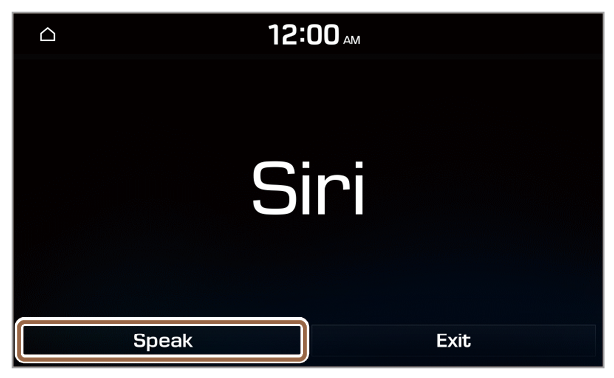 |
