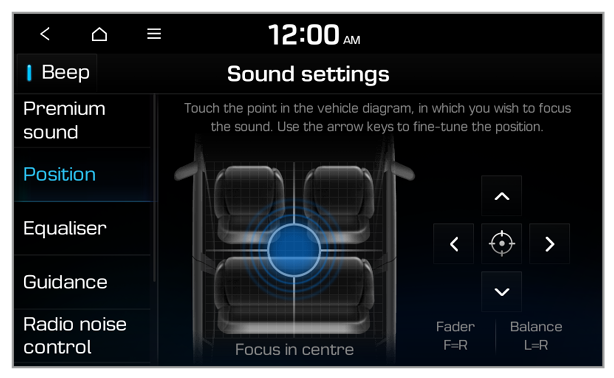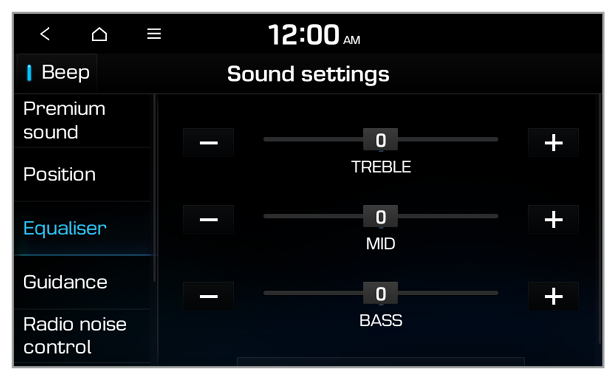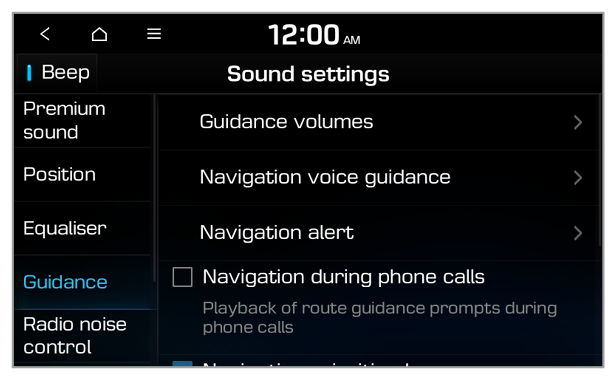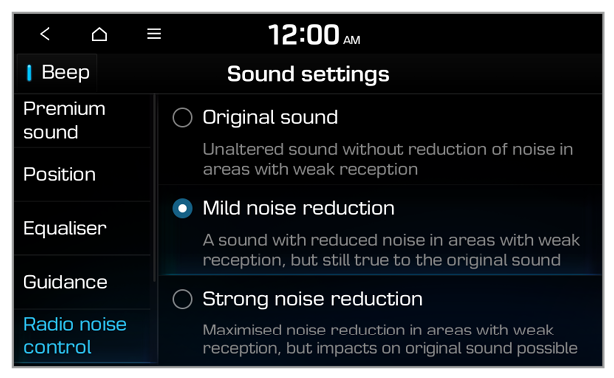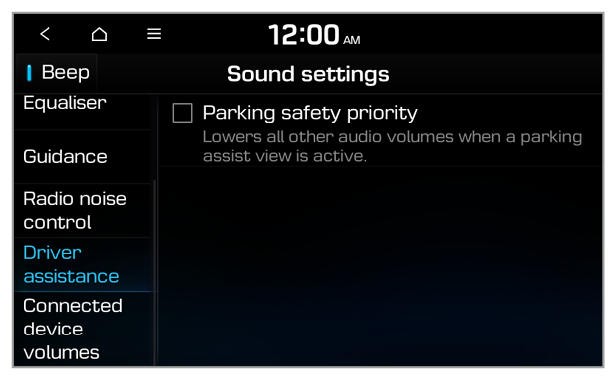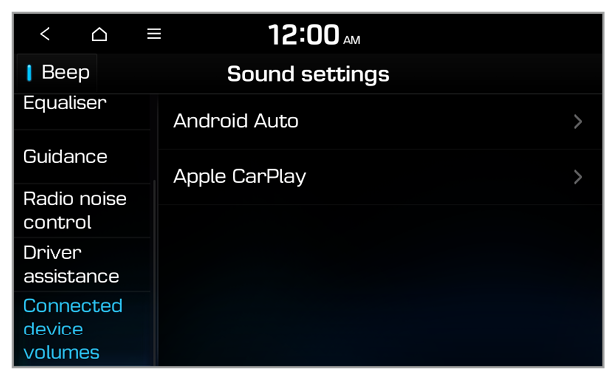Guidance
You can change guidance-related settings, such as the voice guidance type or priority of specific sounds over other sounds.
Guidance volumes
You can adjust the volume levels for individual system features or initialise all volume settings.
Note
To restore the default volume settings for system features, press Default.
Navigation voice guidance (if equipped)
You can configure the navigation guidance functions.
- Mute voice guidance nearby destination: Set to end voice guidance near the destination if the destination is saved in the address book.
Navigation alert (if equipped)
You can set to activate drive assist features when needed for safety.
- Camera alert settings: You can set when to receive alerts for traffic enforcement cameras.
- Safety alerts: You can select types of safety alerts and when to receive alerts (Daytime/Night).
Navigation during phone calls
You can set to receive navigation guidance during a phone call.
Navigation prioritised
You can set to give priority to navigation guidance over radio/media features when both functions are being used simultaneously.
Mute navigation guidance
You can press the Mute button on the steering wheel while the voice guidance is playing to mute it for 10 seconds.

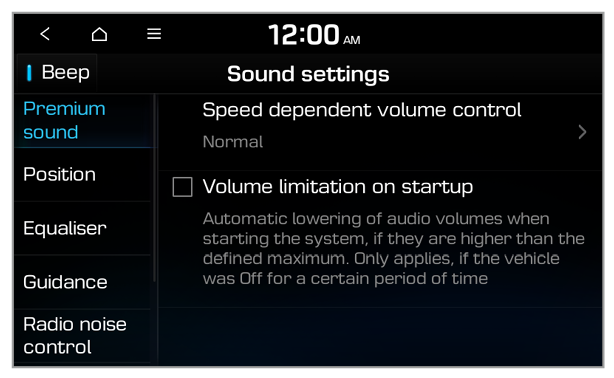
 .
.