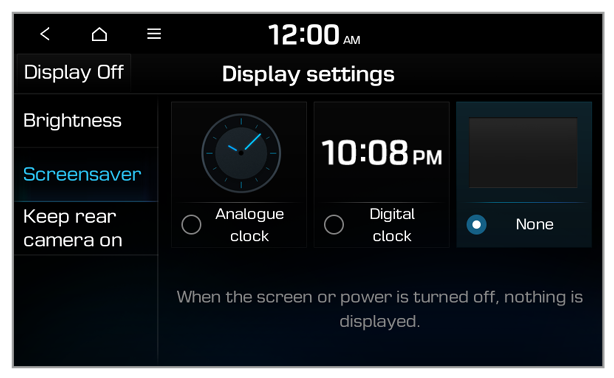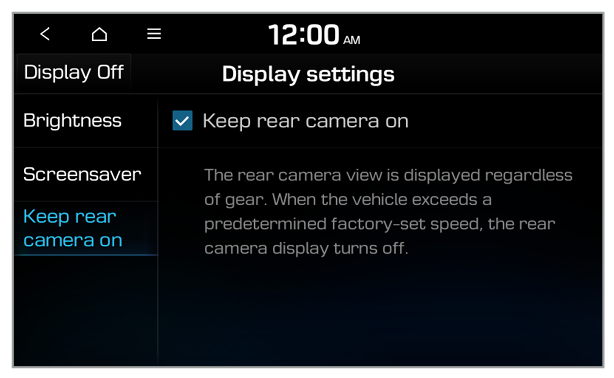Brightness
You can set the system brightness to be adjusted according to the ambient lighting conditions or set the screen to stay bright or dimmed.
Automatic
You can set the system brightness to be adjusted according to the ambient lighting conditions. Press

to set the brightness for the day or night mode.
Manual
You can set the screen to stay bright or dimmed.
Note
To restore the default settings for all display modes, press Default.

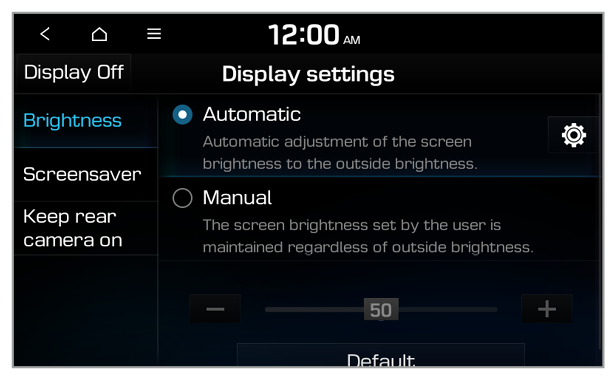
 to set the brightness for the day or night mode.
to set the brightness for the day or night mode.