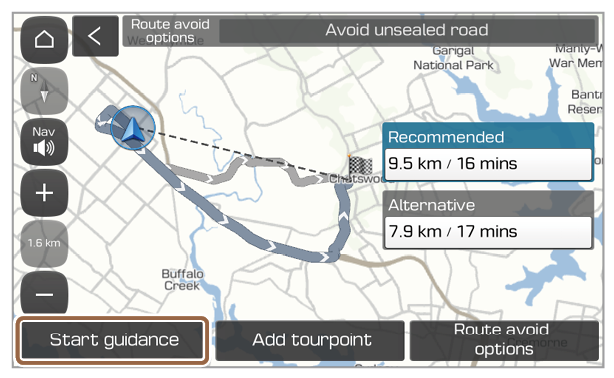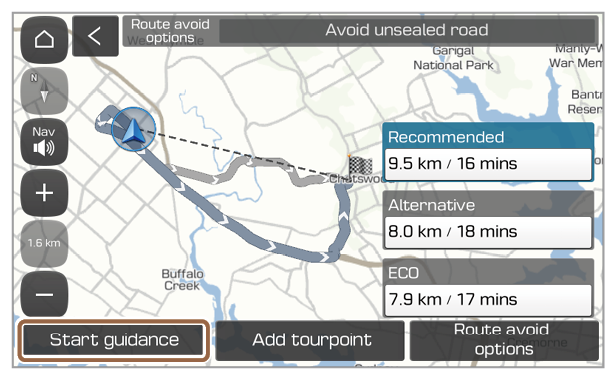Navigation screen
You can use the following functions and information on the navigation screen.
- Change how the map is displayed.
 (2D North up): North is always up.
(2D North up): North is always up. (2D heading up): The map rotates according to your driving direction.
(2D heading up): The map rotates according to your driving direction. (3D heading up): A three-dimension effect is applied and the map rotates according to your driving direction.
(3D heading up): A three-dimension effect is applied and the map rotates according to your driving direction.
- Adjust the navigation sound volume.
- Zoom in.
- Set the map scale to change automatically according to driving conditions or manually.
- Zoom out.
- Speed camera alert
- Information about this turn point
- Information about the next turn point
- Information about the nearest service area
- Lane guidance
- Blue: The recommended lane
- White: Lanes you can choose
- Grey: Lanes to avoid
- Display the quick menus you can use during navigation guidance.
- Stop the navigation guidance. > See ″Cancelling the navigation.″
- Distance to your destination and the estimated arrival time. Press to view detailed destination information.
- Hide or display the detailed guidance pane.
- Check the range you can drive with the current amount of battery (EV only).
Note
- To see the navigation screen without setting a destination, press the map view area on the Home screen or press Map on the All menus screen. Alternatively, press the [MAP] button on the control panel.
- Depending on the vehicle model or specifications, displayed screens may vary.
Viewing detailed guidance
A detailed guidance pane will automatically appear when you need to take a turn or change lane and displays detailed information.
- To hide or display the detailed guidance pane, press
 or
or  .
. - When driving on a motorway without the navigation guidance, you can view information about up to 30 interchanges, exits, and service areas ahead from the detailed information list.
On the detailed guidance pane, perform one of the following functions:
- To view brief information on each upcoming turn point, press Simple.
- To view the types and locations of the facilities in the nearby service area, press Service centre.
- To view detailed information on interchanges, exits, and service areas located on a motorway, press Detailed.
Note
Depending on the vehicle model or specifications, displayed screens may vary.

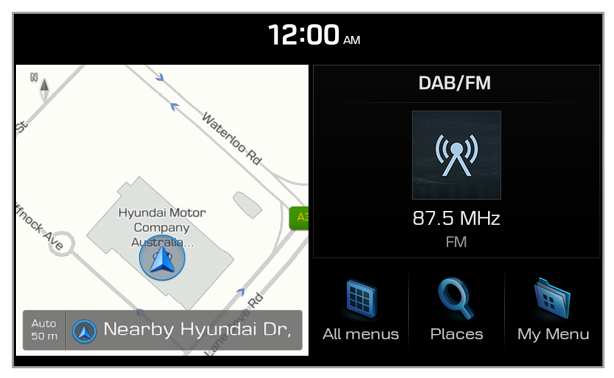
 .
.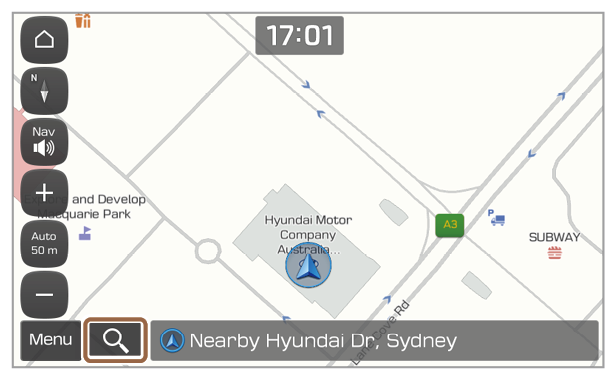
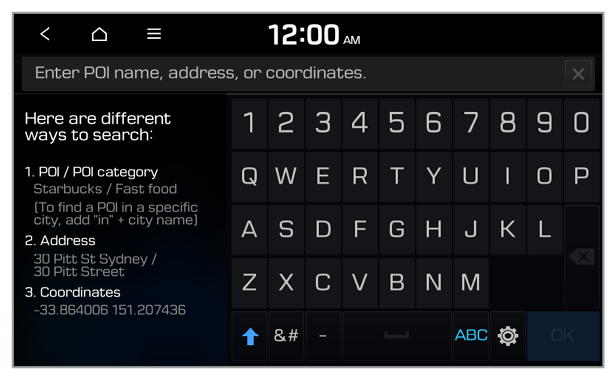
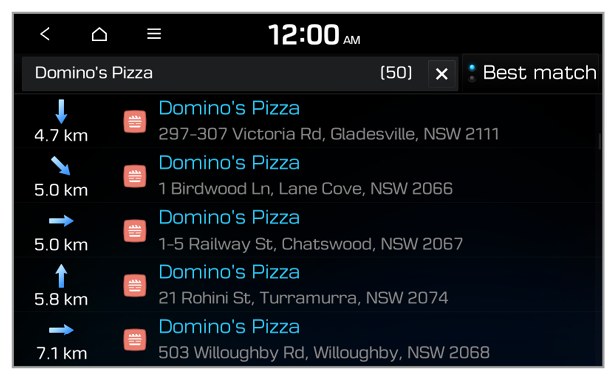
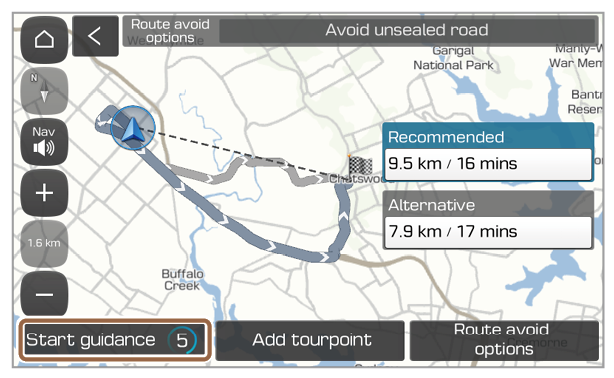
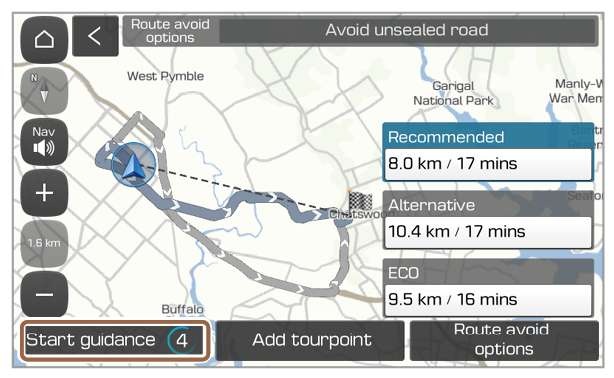
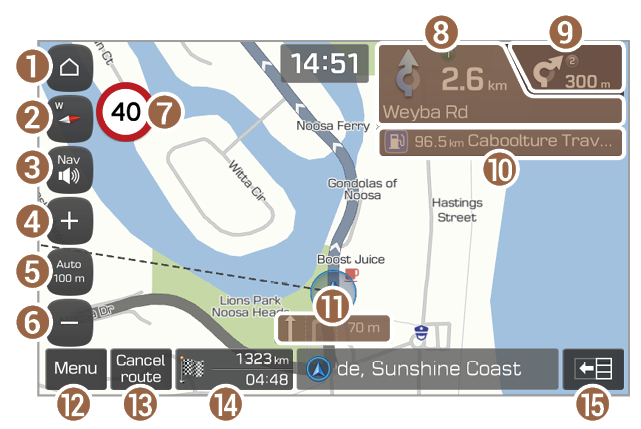
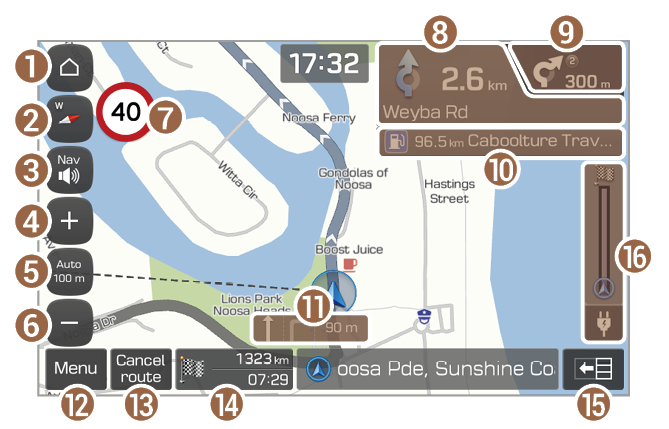
 (2D North up): North is always up.
(2D North up): North is always up. (2D heading up): The map rotates according to your driving direction.
(2D heading up): The map rotates according to your driving direction. (3D heading up): A three-dimension effect is applied and the map rotates according to your driving direction.
(3D heading up): A three-dimension effect is applied and the map rotates according to your driving direction. or
or  .
.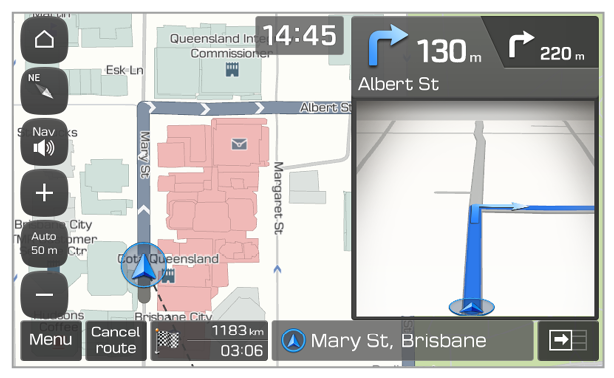
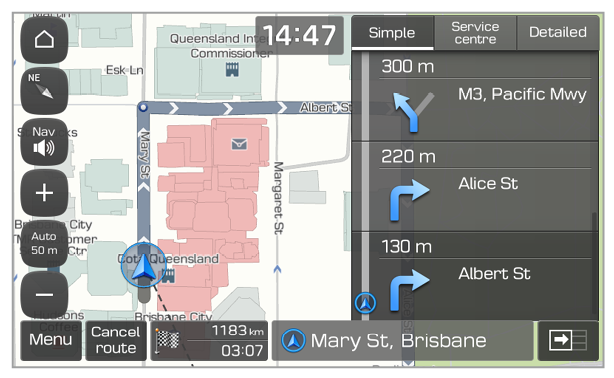
 on the navigation screen and press
on the navigation screen and press  or
or  or drag the adjustment bars to adjust the volume levels individually.
or drag the adjustment bars to adjust the volume levels individually.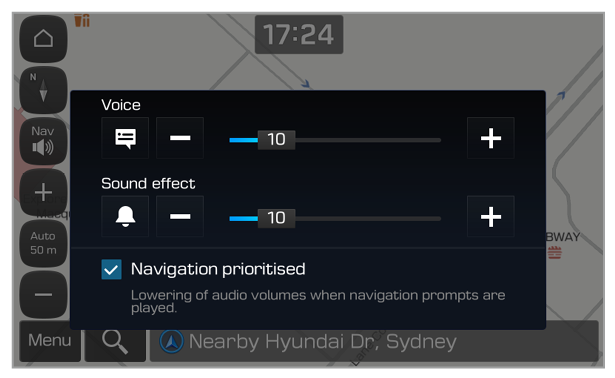
 and press
and press  or
or  .
.