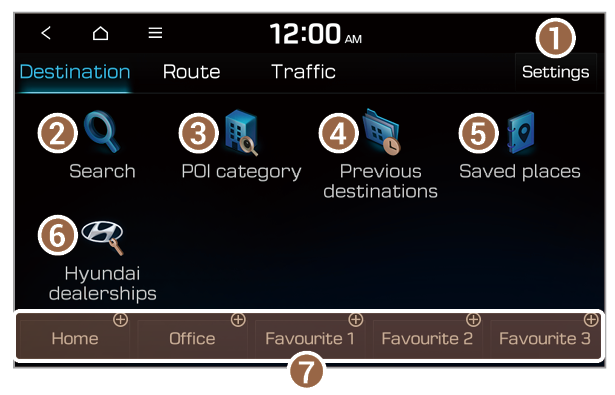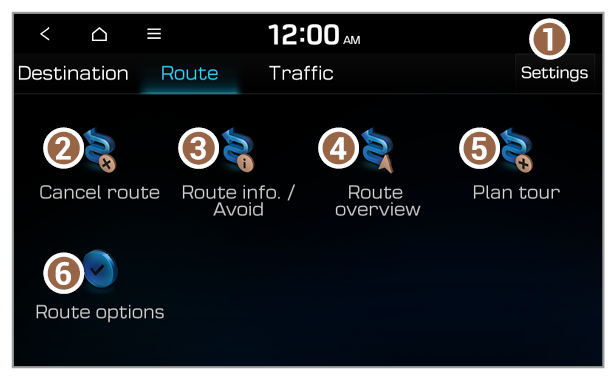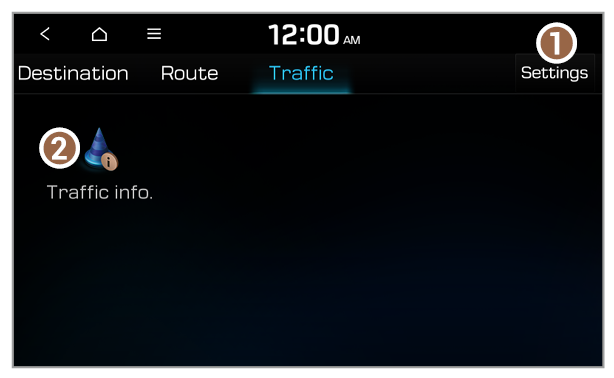Getting to know the Traffic functions
You can view real-time traffic information by using the functions provided on the Traffic tab.
Use one of the following methods:
- On the All menus screen, press Navigation menu > Traffic.
- On the control panel, press the [NAV] button and press Traffic.
- Customise the navigation settings.
Note
Depending on the vehicle model or specifications, the available icons and their location may vary.