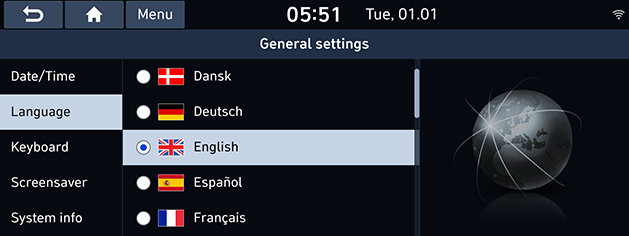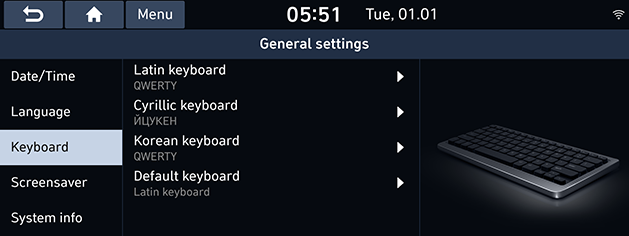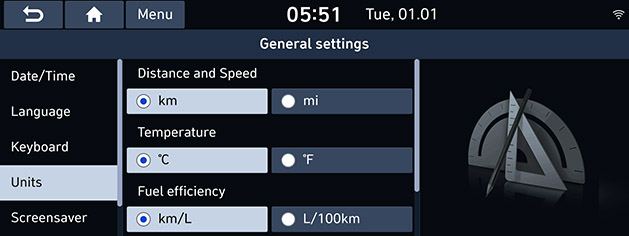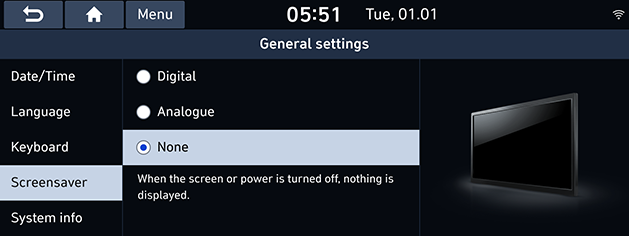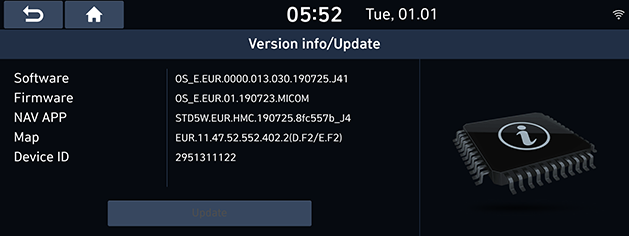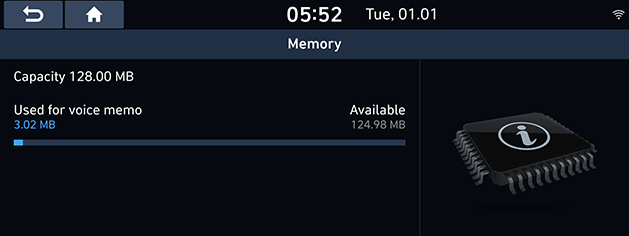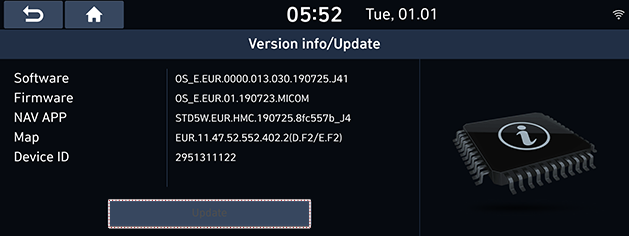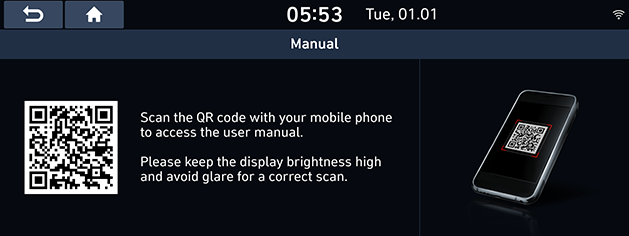General settings
Date/Time
This menu describes date and clock settings.
- Press [SETUP] > [General] > [Date/Time].
|
|
- Press the desired items.
- [GPS time]: Displays time according to the received GNSS time.
- [24-hour format]: Switches to 12 hour or 24 hour format.
- [Daylight savings time]: Turns the daylight savings time on or off. When daylight savings time is turned on, the clock is moved forward one hour.
|
,Note |
|
When the GPS Time is turned off, you can set the time manually. |
Language
This menu is used to set the language of the system.
- Press [SETUP] > [General] > [Language].
|
|
- Select the desired language.
Keyboard
This menu is used to configure the keyboard layout for each language.
- Press [SETUP] > [General] > [Keyboard].
|
|
- Select the keyboard type.
- [Latin keyboard]: Selects [QWERTY], [QWERTZ], [AZERTY] or [ABCD].
- [Cyrillic keyboard]: Selects [ЙЦYKEH] or [AБBГ].
- [Korean keyboard]: Selects [QWERTY] or [ㄱㄴㄷㄹ].
- [Default keyboard]: Selects [Latin keyboard], [Cyrillic keyboard] or [Korean keyboard].
Units (If equipped)
This menu is used to set the units displayed on the system.
- Press [SETUP] > [General] > [Units].
|
|
- Select the desired units of each item.
Screensaver
This menu is used to select the screen displayed when the system power is turned off.
- Press [SETUP] > [General] > [Screensaver].
|
|
- Select the desired items.
- [Digital]: The digital clock and date are displayed.
- [Analogue]: The analogue clock and date are displayed.
- [None]: Nothing is displayed.
System info
Version info/Update
You can view software version, firmware version, navigation application version, map version and device ID.
Press [SETUP] > [General] > [System info] > [Version info/Update].
|
|
You can check a memory space for voice memo (Total storage space, used memory space, remaining memory space).
Press [SETUP] > [General] > [System info] > [Memory].
|
|
|
,Note |
|
When the storage is full, refer to “Deleting voice memo” part. |
Update
For system’s software security, improved software, newly added function or latest map for system, you need an update.
- Press [SETUP] > [General] > [System info] > [Version info/Update].
|
|
- After inserting the USB with the update file, press [Update]. Once updating is complete, the system will automatically restart.
|
,Note |
|
Web Manual
This menu is used to view the Web Manual.
- Press [SETUP] > [General] > [System info] > [Manual].
Or press [ ] > [Manual].
] > [Manual].
|
|
- Scan the QR code of your mobile device. Keep display bright and avoid glare to scan correctly.
Default
This menu is used to reset all settings specified by the user.
- Press [SETUP] > [General] > [System info].
- Press [Default] > [Yes].
|
,Note |
|
This [Default] menu cannot be operated if any external device is connected via USB. |