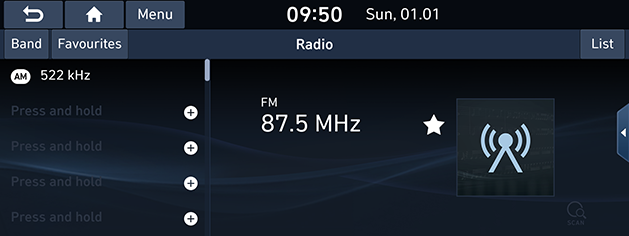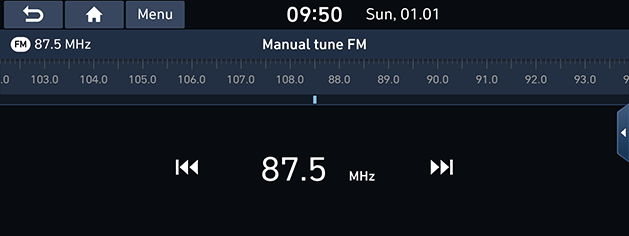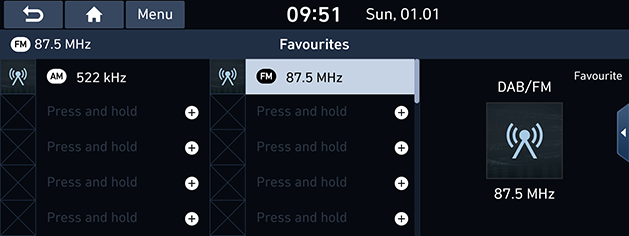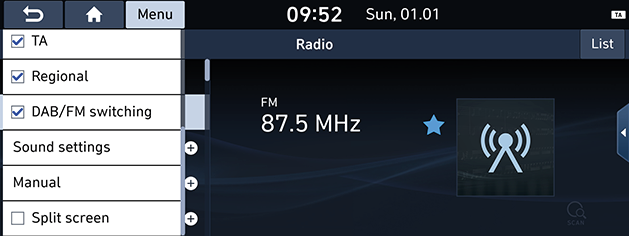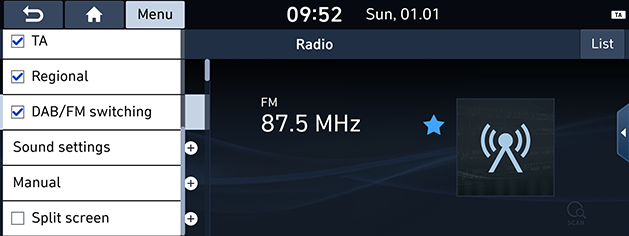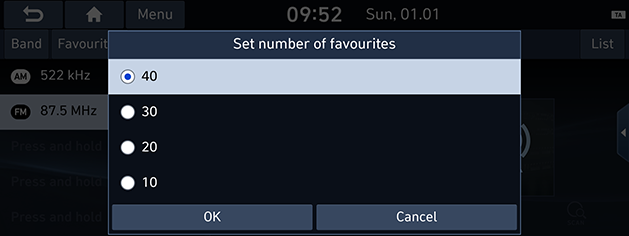Listening to DAB (If equipped)/FM
- Press [RADIO] on the head unit.
- Press [Band] > [DAB/FM] or [FM] on the screen.
The DAB (If equipped)/FM screen of the most recent listened station is displayed.
|
|
|
,Note |
|
Each time the [RADIO] on the head unit is pressed, the mode is changed in the order DAB (If equipped)/FM > AM > DAB (If equipped)/FM. |
Auto tuning
Press [A SEEK/TRACK D]or [S/W] on the head unit. Plays previous/next available station.
List tuning (If equipped)
Turn [ ] button (anti) clockwise. Searches previous/next available station.
] button (anti) clockwise. Searches previous/next available station.
Manual tuning (If equipped)
- On the FM mode, press [Menu] > [Manual tune FM].
- Turn [
 ] button (anti) clockwise on the head unit.
] button (anti) clockwise on the head unit.
|
|
- Drag the station bar to the left/right to find the frequency that you want.
- Press [
 /
/ ].
].
Favourites tuning
- Press [Favourites], then select the frequency you want to listen to.
- Press [S/W] on the steering wheel remote control.
|
,Note |
|
Opening the station list
You can see the station list with superior reception.
- Press [Band] > [DAB/FM] or [FM] on the screen.
- Press [List].
|
|
- If you want to save the stations to the [Favourites] menu, press [
 ].
]. - Press [Programme type] or [Station] to arrange the list in station or programme type order.
Saving DAB (If equipped)/FM Favourites
It saves the listening station to the desired favourites list.
- Press [Band] > [DAB/FM] or [FM] on the screen.
- Select the frequency to save.
- Press [Favourites].
- Press the desired favourites number. If you want to overwrite an existing favourites, press and hold the respective favourites number.
|
|
SLS (Slide Show) - DAB only
You can view the slide show image information when image information is available from the broadcasting station in the DAB mode.
- Press [Band] > [DAB/FM] on the screen.
- Press [
 ].
].
|
,Note |
|
The [ |
Scan
This function scans all stations and plays only stations with good signal strength for 5 seconds each.
Press [ ].
].
Press [ ] again to stop the scan function.
] again to stop the scan function.
TA
TA function allows the system to switch to Traffic Announcement (TA) from the current source. Traffic programmes and announcements can be automatically received by using TA features.
- Activate the TA feature by pressing [Menu] > [TA].
- If TA is received from the broadcasting station, a pop-up message will appear and TA broadcasting is received.
|
|
- Uncheck [TA] to turn the TA broadcasting off.
- Press [Cancel] to close the TA pop-up message.
Regional
When the receiving signals from the current station become weak, the station switches to another station.
- Press [Band] > [DAB/FM] or [FM] on the screen.
- Press [Menu] > [Regional].
|
|
- Press [Regional] again to cancel the function.
DAB/FM switching
This function allows the current DAB broadcasting is disconnected, find the same FM broadcasting automatically. When listening the FM radio, the system automatically switches to DAB when it finds the same DAB broadcasting.
- Press [DAB/FM] on the screen.
- Press [Menu] > [DAB/FM switching].
|
|
- Press [DAB/FM switching] again to cancel the function.
Auto-sort favourites
Displays saved favourites in ascending order.
Press [Menu] > [Auto-sort favourites].
Set number of favourites
You can set the number of favourites stored in the list.
- Press [Menu] > [Set number of favourites].
|
|
- Select the desired item, then press [OK].
Sound settings
- Press [Menu] > [Sound settings].
- For details, refer to “Sound” part.