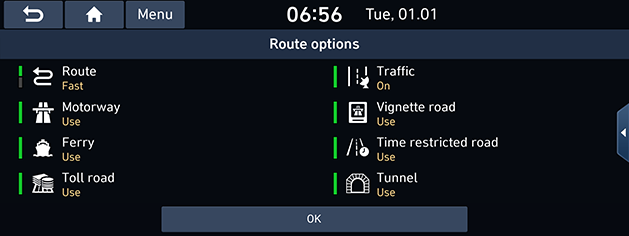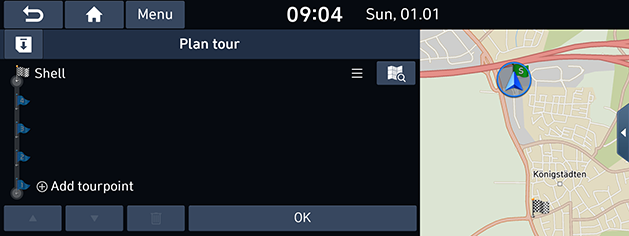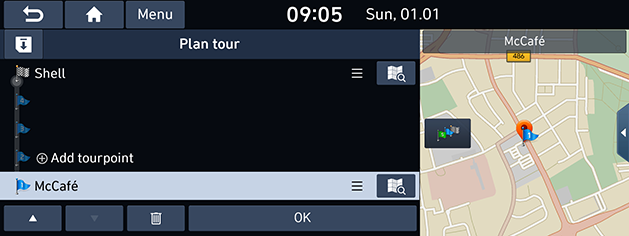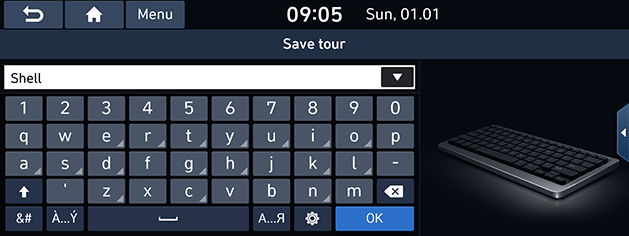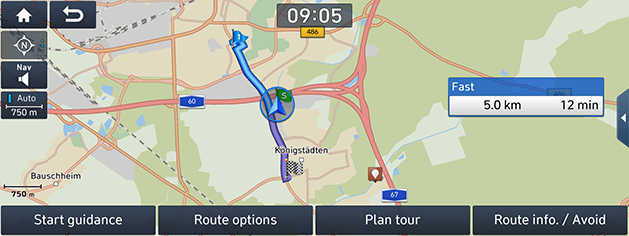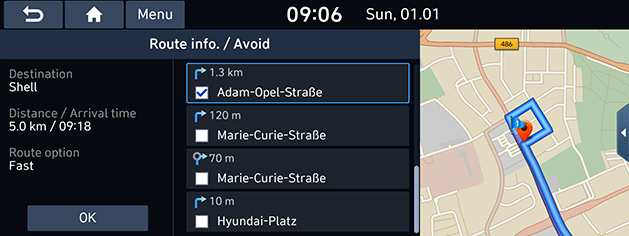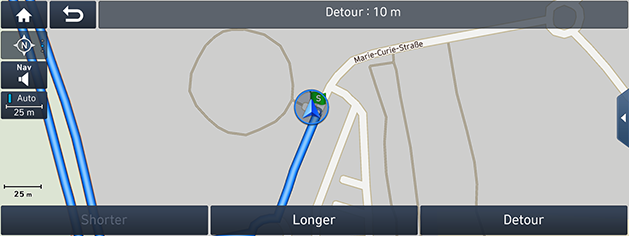Using the Route Menu
Stop guidance/Resume guidance
If you want to stop the route guidance when a route is active, press [ ] > [Stop guidance] on the map screen or press [NAV] > [Stop guidance].
] > [Stop guidance] on the map screen or press [NAV] > [Stop guidance].
If you want to resume the route guidance when a route is inactive, press [ ] > [Resume guidance] on the map screen or press [NAV] > [Resume guidance].
] > [Resume guidance] on the map screen or press [NAV] > [Resume guidance].
Route options
You can modify various route options according to your needs.
- Press [NAV] > [Route options].
|
|
- Set the desired options.
- Route
- [Fast]: Calculates the route based on the fastest arrival time.
- [Short]: Calculates the route based on the shortest distance.
- Traffic
- [On]/[Off]: Selects whether to reflect traffic event or not.
- Motorway, Vignette road, Ferry, Time restricted road, Toll road, Tunnel
- [Use]: Calculates the route including the Motorway, Vignette road, Ferry, Time restricted road, Toll road or Tunnel.
- [Avoid]: Calculates the route avoiding the Motorway, Vignette road, Ferry, Time restricted road, Toll road or Tunnel.
|
,Note |
|
The options set by user may not be supported depending on condition. |
Plan tour
The plan tour allows you to travel through the searched routes by editing the current route. Tourpoints can be added/deleted/edited and the order can be changed.
- Press [NAV] > [Plan tour].
|
|
- Press [Add tourpoint].
- Add the tourpoint through the destination search function.
- Press [OK] > [Add tourpoint].
|
|
- If you want to add a tourpoint, follow steps 2-4 again.
- Press [OK] > [Start guidance].
Saving the plan tour to the [Planned tours] menu
If the plan tour has been already saved in the [Planned tours] menu, it can be easily retrieved to set the route.
- Press [NAV] > [Plan tour].
- Press [
 ].
].
|
|
- Input the tour name and press [OK]. It is saved in the [Planned tours] menu automatically.
Reordering plan tour
- Press [NAV] > [Plan tour].
- Press the desired item from the list.
- Drag it to the desired position, or press [W/S].
- Press [OK] > [Start guidance].
Deleting plan tour
- Press [NAV] > [Plan tour].
- Press the desired item from the list.
- Press [
 ].
]. - Press [OK] > [Start guidance].
Viewing map information
- Press [NAV] > [Plan tour].
- Press the desired item from the list.
- Press [
 ].
].
Route overview
You can check the entire route between your current location and your destination.
- Press [NAV] > [Route overview].
|
|
- Press the desired items.
- [Start guidance]: Starts the guidance.
- [Route options]: Changes the route options.
- [Plan tour]: Edits the route.
- [Route info]/[Route info. / Avoid]: Displays the route information.
Route info. / Avoid
This allows you to modify and recalculate a set route by avoiding specific streets.
This allows you to avoid certain streets due to traffic conditions. You can calculate an alternative route from the vehicle location to the destination.
- Press [NAV] > [Route info. / Avoid].
|
|
- Press the street to check the map information. And press the checkmark to select the street(s) that you want to avoid.
- Press [OK].
- Press [Start guidance].
Detour
This function is used to redefine the route by setting a detour to a certain distance from the current position.
- Press [NAV] > [Detour].
|
|
- [Shorter]/[Longer]: Selects a detour distance to take a detour for that distance.
- Press [Detour] > [Start guidance].