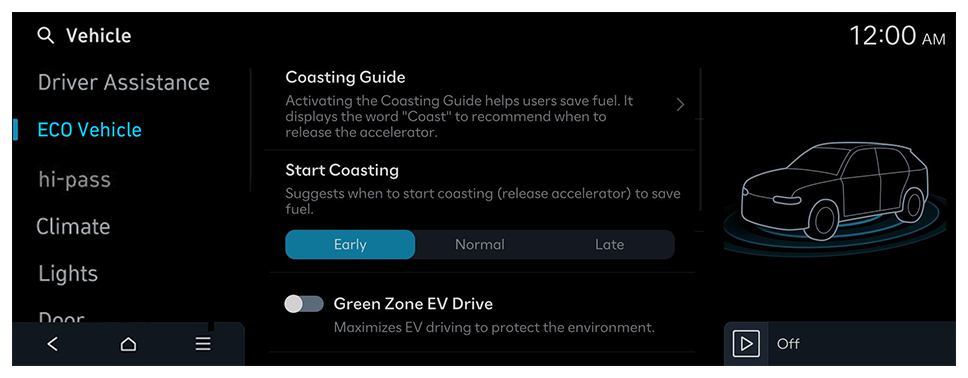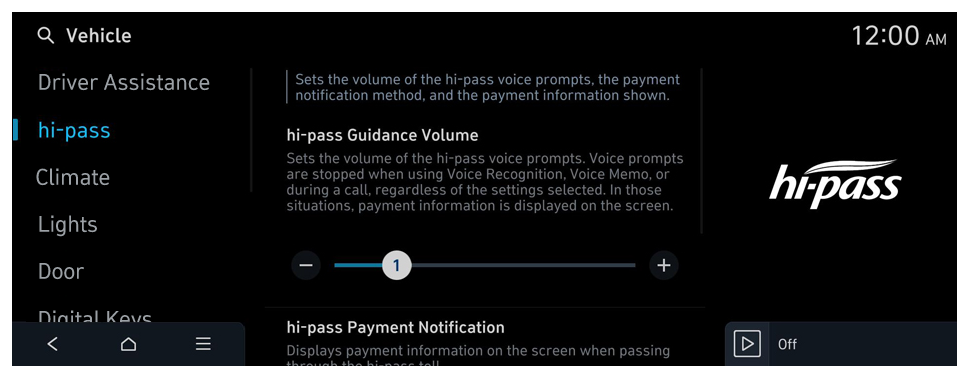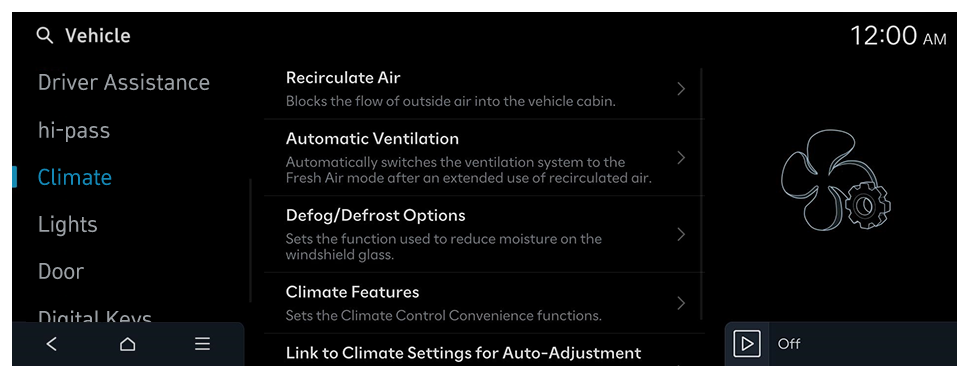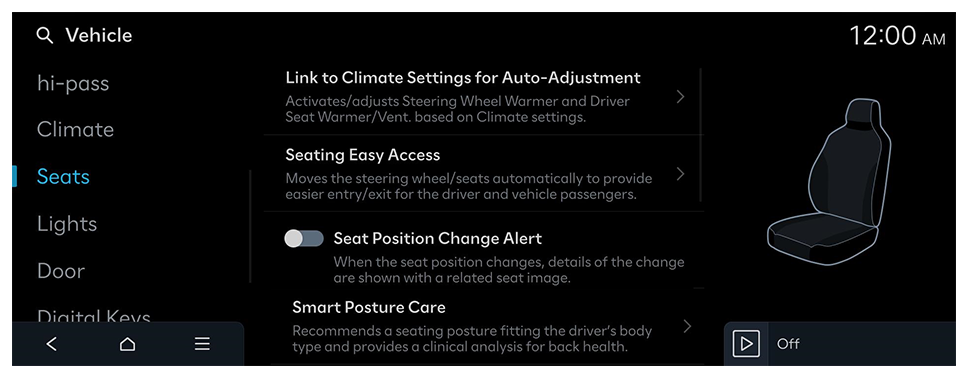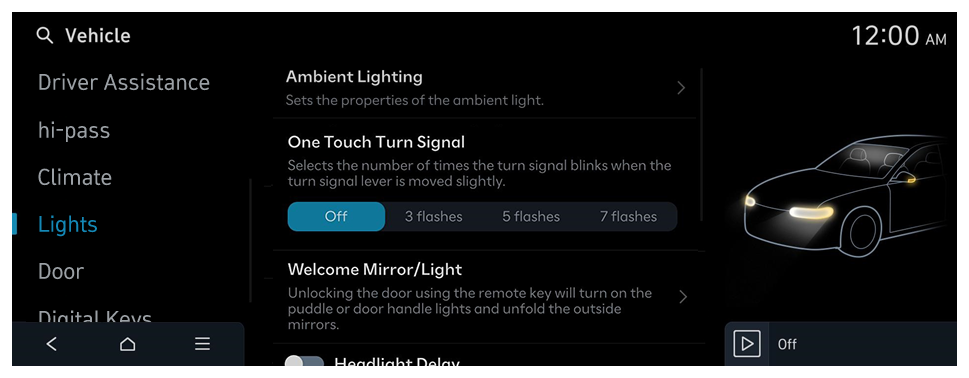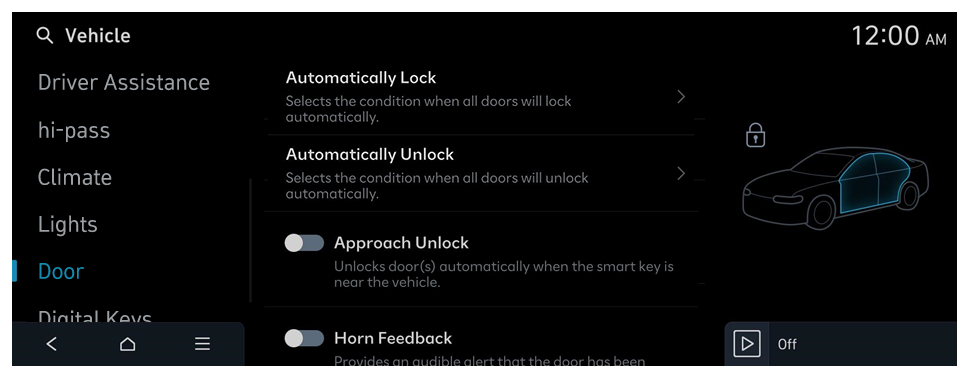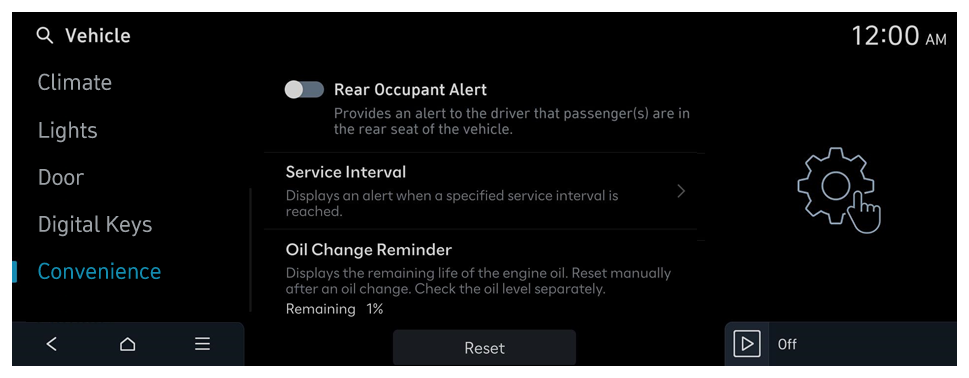Door (if equipped)
Configure the settings for using the doors and trunk (tailgate).
- Available settings may differ depending on the vehicle model and specifications.
Automatically Lock
Selects the condition when all doors will lock automatically.
Automatically Unlock
Selects the condition when all doors will unlock automatically.
2 Press Remote Unlock
Unlocks all doors when the key's door Unlock button is pressed twice. (Press once to unlock the driver's door only.)
- When you press the door unlock button once, only the driver's seat door is unlocked.
Unlock on Approach or Touch
Selects which door(s) will unlock when approaching the vehicle while holding a smart key or digital key and pressing the door handle button.
Approach Unlock
Unlocks door(s) automatically when the smart key is near the vehicle.
Walk-away Lock
Automatically locks the doors when the smart key or digital key moves away from the vehicle. Caution! All doors must be closed to use this feature.
Horn Feedback
Provision of an audible alert that the door has been locked
2 Press Unlock
Unlocks all doors when the unlock button is pressed twice.
- When you press the door unlock button once, only the driver's seat door is unlocked.
Power Trunk
The Power Trunk button can be used to automatically open/close the trunk.
Power Trunk Opening Speed
Definition of the Power Trunk opening and closing speed.
Power Trunk Opening Height
The height, the power trunk automatically moves on opening.
Smart Trunk or Smart Tailgate
Automatically opens the trunk (tailgate) if you approach the trunk (tailgate) while carrying the smart key.
- The displayed name may differ depending on the vehicle model and specifications.
Remote Window Control
Enable/disable the remote window control function.
Smart Sliding Door
Opens sliding door automatically when approaching it with the smart key.
Remote Power Doors & Tailgate
Selects whether to open the power doors/tailgate when the smart key Unlock button is pressed for 3 seconds.
Tailgate Auto Close
Closes tailgate automatically when the smart key is no longer nearby.
 on the screen or press the [SEARCH] button on the control panel, enter a search term, and then select the item to run.
on the screen or press the [SEARCH] button on the control panel, enter a search term, and then select the item to run.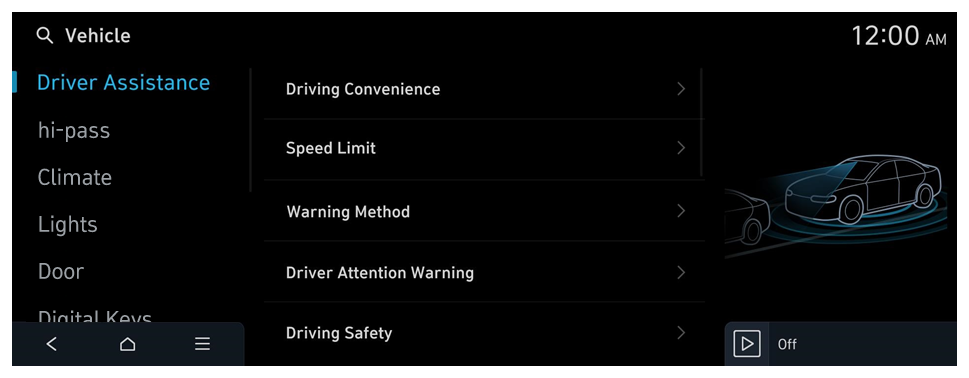
 ► Change Menu Display. The default mode is the image view.
► Change Menu Display. The default mode is the image view.