Configuring the screen layout settings
Configure settings for the display and split screens.
- Available settings may differ depending on the vehicle model and specifications.
- On the Home screen, press Setup ► Screen Layout.
The screen layout settings screen appears.
- Configure the settings as required.
- Press
 on the screen or press the [SEARCH] button on the control panel, enter a search term, and then select the item to run.
on the screen or press the [SEARCH] button on the control panel, enter a search term, and then select the item to run.
Digital Picture Frame
Displays image(s) downloaded from the smartphone app on the Screen Saver and the Split Screen.
- To use this feature, subscribe to Bluelink. ► See "Subscribing to the service"
- Some functions may not be available depending on the connected Bluetooth device and phone model.
Screen Saver Images
Select the image to display on the screen saver.
Split Screen Images
Select the image to display on the split screens.
 on the screen or press the [SEARCH] button on the control panel, enter a search term, and then select the item to run.
on the screen or press the [SEARCH] button on the control panel, enter a search term, and then select the item to run.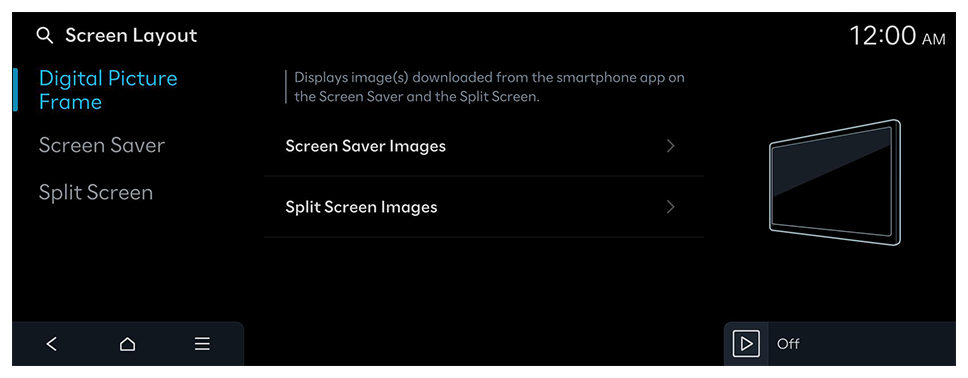
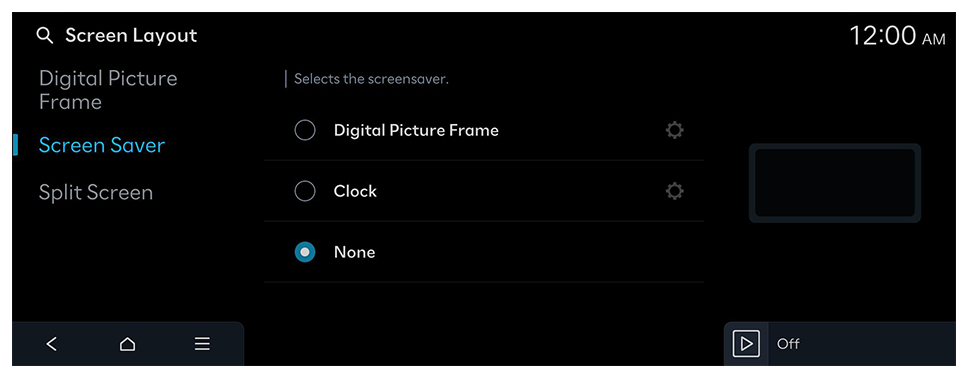
 .
. to choose the clock to show on the screen.
to choose the clock to show on the screen.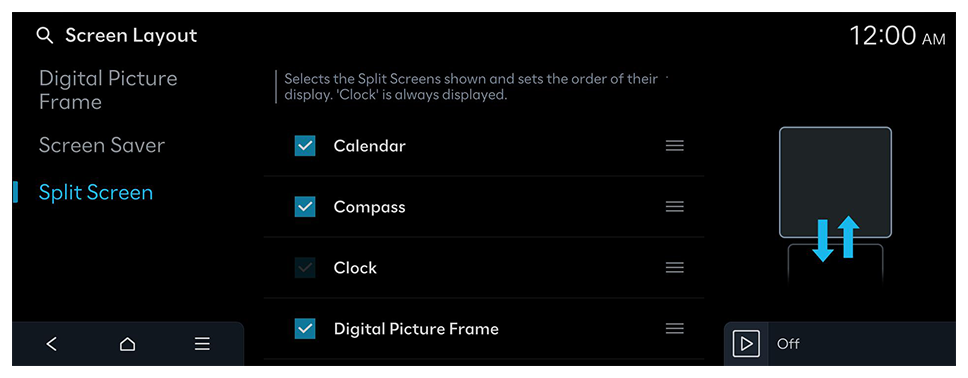
 on the right and drag the item to reposition.
on the right and drag the item to reposition.