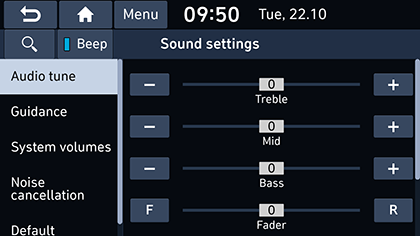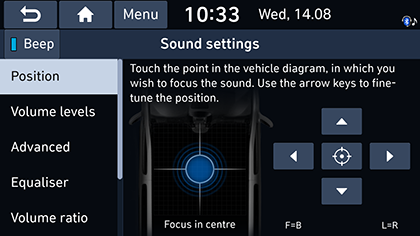Sound
This menu is used to adjust the sound effects for the whole system. (It may vary depending on the type of vehicle.)
- Press [SETUP] > [Sound].
|
<Type A> |
|
<Type B> |
- Select the desired items.
- [Audio tune]: Sets the audio tune by adjusting [Treble], [Mid], [Bass], [Fader], or [Balance]. Press [-], [+], [F], [R], [L] or [R], or dragging the slide bar to control each items. Press [Centre] to initialize the settings.
- [Guidance]: Sets the navigation guide audio.
- [Reverse warning priority]: Lowers the audio volume when the shift lever is set to reverse.
- [Navigation volume]: Sets the way to adjust navigation volume. You can select [Map screen volume buttons] or [Map screen buttons or volume knob].
- [Navigation during phone calls]: Sets playback of route guidance prompts during phone call.
- [Navigation prioritised]: Lowers all other audio volumes during playback of navigation prompts.
- [Mute navigation guidance]: Sets the guide to be muted for 10 seconds by pressing the mute button on the steering wheel while navigation prompts are playing.
- [System volumes]: Sets the system volumes.
- [Subsystem volumes] : Adjusts system volumes by pressing [-] or [+], or dragging the slide bar. Press [Default] to initialize the settings.
- [Connected device volumes] : Adjusts system volumes of [Android Auto] and [Apple CarPlay] by pressing [-] or [+], or dragging the slide bar. Press [Default] to initialize the settings.
- [Speed dependent volume control]: Sets the audio volume to be adjusted automatically according to vehicle speed. You can select [Off], [Low], [Medium] or [High].
- [Volume limitation on start-up]: Lowers automatically the audio volumes when starting the system.
- [Noise cancellation]: Selects the noise cancelling option.
- [Original sound]: Offers unaltered sound without reduction of background noise.
- [Mild noise cancellation]: Offers a sound with reduced background noise, but still true to the original sound.
- [Strong noise cancellation]: Offers a sound with maximized background noise reduction that impacts on original sound possible.
- [Default]: Resets sound settings to factory default.
- [Position]: This menu allows you to set the sound position. For example, you can set the sound close to the driver-seat so that the volume is relatively lower in the passenger or rear seats.
- Press [w/s/a/d] to control the sound position.
- Drag and drop the dot to a desired place to adjust the sound position.
- Press [j] to concentrate the sound in the centre of the vehicle.
- [Volume levels]: This menu allows you to set the volume level for [System sound], [Phone projection].
- Press [-]/[+] to control volume settings.
- Drag the slide bar to control volume settings.
- [Advanced]: You can set the speed dependent volume control among [High], [Medium], [Low] and [Off] so that it controls the volume according to the speed of the vehicle.
- [Equaliser]: This menu allows you to set the Bass [BASS]/ Middle [MID]/ Treble [TREBLE].
- Press [-]/[+] to control bass/middle/treble settings.
- Drag the slide bar to control bass/middle/treble settings.
- Press [Centre] to initialize the settings.
- [Volume ratio]:
- [Navigation prioritised]: This menu is used to control the volume ratio of the audio and navigation guidance. If the rectangle box of [Navigation prioritised] is checked, navigation guidance volume is louder than audio volume.
- [Proximity warning]: Lowering of audio volume when the shift lever is set to reverse.
- [Navigation during phone calls]: Playback of route guidance prompts during phone calls.
- [Volume limitation on start-up]: Limits the volume ratio automatically when starting the system. After you turn the system on, audio volume would not be changed if previous volume was moderate (1~20). After you turn the system on, audio volume would be decreased to 20 if previous volume was too high (more than 20).
- [Navigation volume]:
- [Mute navigation guidance (If equipped)]: While navigation prompts are playing, pressing the mute button on the steering wheel will mute guidance for 10 seconds.
- [Map screen volume buttons]: Navigation volume is adjusted with the volume buttons on the map screen.
- [Map screen buttons or volume knob]: Navigation volume is adjusted with the volume buttons on the map screen or by turning the volume knob during prompts.