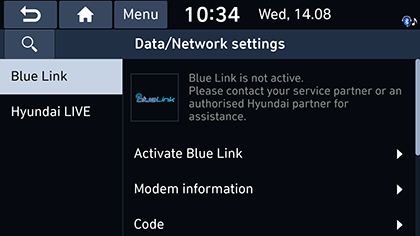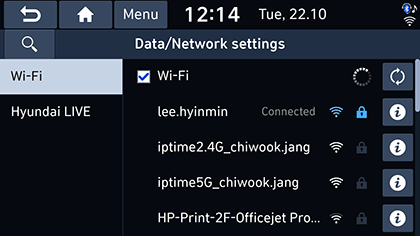Data/Network settings
Blue Link (If equipped)
This menu describes Blue Link service settings.
- Press [SETUP] > [Data/Network] > [Blue Link].
|
|
- Press the desired items.
- [Activate Blue Link]: This menu is used to activate the Blue Link service.
- [Modem information]: This menu is used to check the Modem Information.
- [Code]: This function uses this number to add this car to the Blue Link app.
- [Terms & conditions]: This function can check the Terms & conditions when activating the service.
- [Privacy]: This function can check the Privacy which requires user's agreement when activating the service.
- [Deactivate Blue Link and reset to default]: This function can reset all system settings to factory default. All user data like paired devices and destinations will be deleted.
Wi-Fi (If equipped)
This menu describes Wi-Fi settings for using the connected service.
- Press [SETUP] > [Data/Network] > [Wi-Fi].
|
|
- Press the desired items.
- [Wi-Fi]: This menu allows you to turn Wi-Fi on or off.
- [Add Wi-Fi network]: This menu allows you to add new Wi-Fi network by Network SSID.
- [MAC address]: This menu shows the MAC address.
|
,Note |
|
When you connect the Network for the first time, the information sharing notice screen is displayed. Read carefully and then press [Activate] to use Hyundai LIVE service. |
Hyundai LIVE
When you connect the network for the first time, the information sharing notice screen is displayed.
- Press [SETUP] > [Data/Network] > [Hyundai LIVE] > [Information sharing notice].
- Read carefully and then press [Activate] to use Hyundai LIVE service.