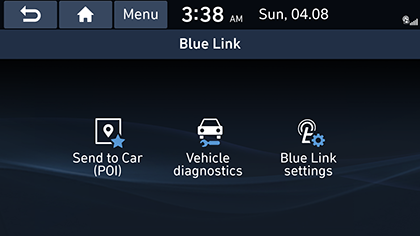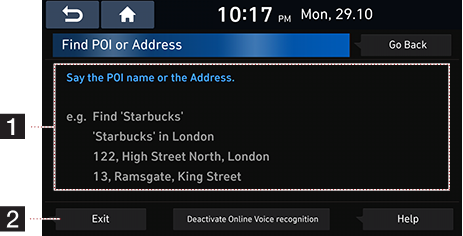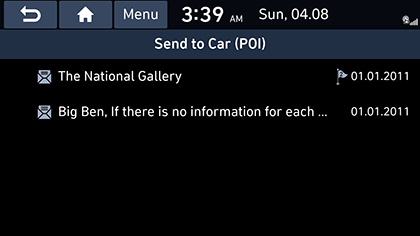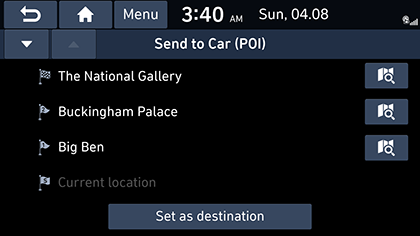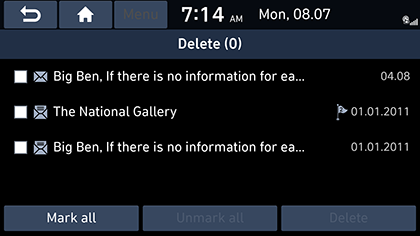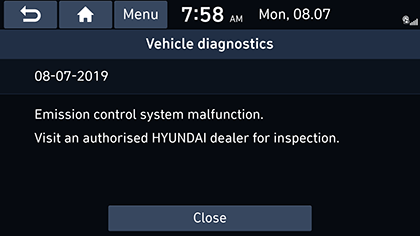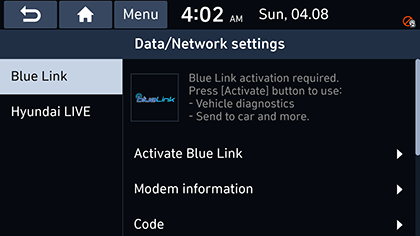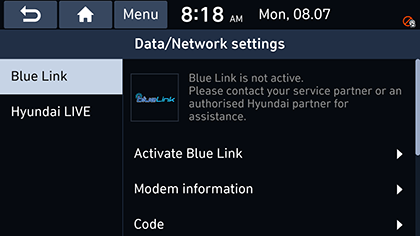Before using Blue Link®
What is Blue Link?
This is a telematics service based on our cutting-edge IT system that makes your driving experience more convenient and fun and features safety, security, vehicle diagnostics, remote control and even smartphone synchronization functions.
Enjoy a smarter driving style with Blue Link.
What Is Telematics?
The word “Telematics” stems from the combination of telecommunications and informatics. It refers to an information system that provides a variety of driving information through the built-in terminal by analyzing each symptom and driving state. This allows for a much safer and more comfortable driving experience.
About Transmission and Reception of Radio Waves
Connection to the Blue Link Center or wireless data transmission may be disrupted in the following places.
For radio wave transmission/reception status, refer to the status displayed on the Blue Link screen.
It is recommended that you use the Blue Link system when the antenna icon (![]() ) shows four bars or more.
) shows four bars or more.
Places where Blue Link may be disrupted depending on the transmission/reception status:
- Inside tunnels
- Mountainous areas or dense forest
- Roads close to cliff edges
- Densely built-up areas
- On highways or roads underneath higher interchange roads
- Inside buildings
Using Blue Link Services
Getting Started with Blue Link®
Use Blue Link features such as Send to car (POI), Vehicle diagnostics and Blue Link settings. Blue Link features can be used after activating the service. A separate fee may be charged for using Blue Link, and features may differ according to your service plan.
- Select [A] > [Blue Link].
|
|
- [Send to Car (POI)]: Displays information of Places received by the vehicle from the Blue Link Smart phone application.
- [Vehicle diagnostics]: Inspects vehicle malfunctions and provides diagnostics.
- [Blue Link settings]: Displays Activate Blue Link, Modem information, Code, Offline mode, Terms & conditions, Privacy, Deactivate Blue Link and reset to default.
Blue Link® Voice Local Search
What is Blue Link® Voice Local Search?
With Blue Link network service, you can search for HERE-provided place names with your voice.
Blue Link Voice local search searches place name searches through network services; it is only available when connected to a communication network.
Starting Blue Link® Voice Local Search
- Press the [
 ] on the steering wheel remote control.
] on the steering wheel remote control. - Say "Search address", or "Find POI". It goes to Blue Link Voice Local Search screen.
|
|
1 Example command
Shows an example to ask for a place search.
2 End button
Ends Blue Link Voice Local Search.
|
,Note |
|
This function will not be supported in other languages than English, German, French, Spanish, Italian, Dutch. If the current language does not support this function, change the system language to one of those languages. |
Blue Link® Safety and Security
Alarm Notification
In the event your vehicle’s alarm is activated, this feature will automatically notify via push message on your mobile application.
Send to Car (POI)
You can check information about Places received via Blue Link Smart Phone application. To use the “Send to Car (POI)” function, first you need to sign up to the Blue Link.
View Send to Car (POI)
- Select [A] > [Blue Link] > [Send to Car (POI)].
|
|
- Select a desired location from the POI list and Press [Set as destination] to set the location as the destination. Moves to destination setting screen.
|
|
Deleting Send to Car (POI)
- Select [A] > [Blue Link] > [Send to Car (POI)] > [Menu] > [Delete].
- After selecting a list to delete, press [Delete].
|
|
- Select the check marked item again to cancel the selected list.
- To cancel the list deletion, press [;].
- Press [Mark all] > [Delete] to delete the entire list.
Vehicle Diagnostics
The Vehicle diagnostics feature automatically performs diagnostics on your car when a warning light comes on the cluster panel and displays the details of the vehicle malfunction on the screen for the driver.
- Select [A] > [Blue Link] > [Vehicle diagnostics].
|
|
- Press [Close] to close the screen.
|
,Note |
|
If Vehicle diagnostics was unsuccessful, the diagnostics is automatically performed again when you turn on your vehicle. |
Blue Link® Settings
Service Activation (when the service is not activated)
After you buy your car, you need to activate (register for) Blue Link Services to use any Blue Link Services features, including Vehicle Diagnostics, Send to Car, and Virtual Assistant.
Select [A] > [Blue Link] > [Blue Link settings] > [Activate Blue Link].
|
|
|
,Note |
|
Service Activation (when the service is expired)
If your Blue Link Services period is expired, the Blue Link Services features (Vehicle Diagnostics, Send to Car, and Virtual Assistant) are not available.
|
|
Modem Information
This feature is used to show the IMEI modem information.
Select [A] > [Blue Link] > [Blue Link settings] > [Modem information].
|
|