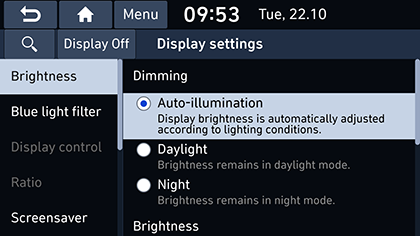Display
This menu is used to adjust the illumination and set the dimming mode for the whole system.
- Press [SETUP] > [Display].
|
|
- Select the desired items.
- [Brightness]
- [Dimming]: Sets the display brightness according to mode changes. You can select [Auto-illumination], [Daylight] or [Night].
- [Brightness]: Set the brightness of [Daylight] and [Night] Using slide bar. If you check [Link to cluster illumination control], the setting links to cluster illumination control.
- [Blue light filter]
- [Use blue light filter]: Check to use blue light filter
- [Automatic]: Activates the blue light filter automatically according to surrounding brightness.
- [Scheduled time]: Activates the blue light filter according to scheduled time as set by the user. You can set the start and end times.
- [Display control]: This menu is used to control the display brightness and image rate for currently displayed video. This menu is available only when the video is being displayed.
- [Ratio]: Sets the display ratio for currently displayed video. This menu is available only when the video is being displayed.
- [Normal]: Keep source display ratio.
- [Full screen]: Full screen display.
- [Screensaver]: Sets the screensaver among [Digital clock], [Analogue clock] and [None].
- [Home screen]: Press [Edit Home icons] to go to edit Home icons.
- [Media change notification]: If you check [Display media change notification], the system briefly displays media information whenever the content changes, except on media playing screen. When playing the next song by pressing the hard key, the media information is displayed regardless of the setting.
- [Keep rear camera view]: If you check, The rear camera view is displayed regardless of gear. When exceeding a predefined speed, it is switched off.
- [Default]: Resets the display settings to factory default.