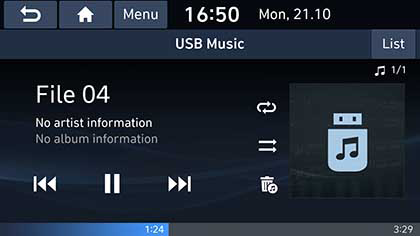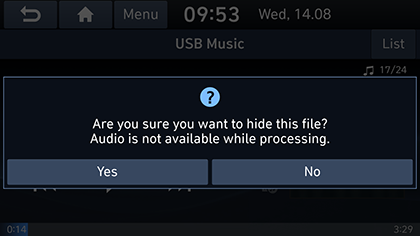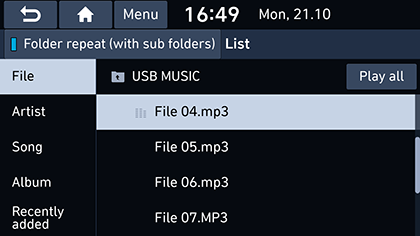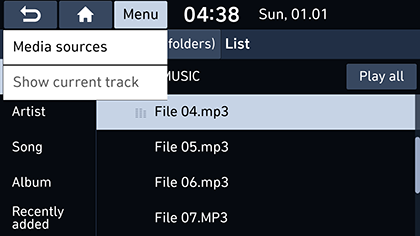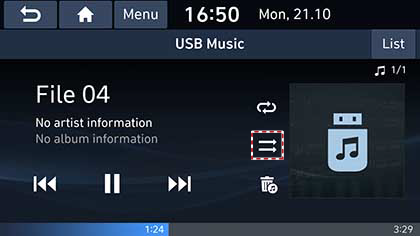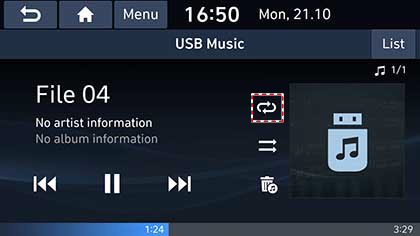Playing USB Music
You can play music files saved in a USB memory device.
Connect an USB device to the USB port. Playback will start automatically.
|
|
|
,Note |
|
Play / Pause
You can pause the playing file.
Press [M] on screen.
Press [d] on screen to play it again.
Skip
You can play the previous or next file.
|
Position |
Description |
|
Screen |
|
|
Head unit (Or steering wheel remote control) |
|
Search
You can rewind/fast forward to a specific point of a file.
|
Position |
Description |
|
Screen |
Press and hold [C/V] and then release at the point you want. |
|
Head unit (Or steering wheel remote control) |
Press and hold [A SEEK/TRACK D]or [S/W] and then release at the point you want. |
|
,Note |
|
When you drag or touch the desired part on the progress bar, the music of the selected part plays. |
Seek (If equipped)
You can play the file directly by searching for the desired file.
- Turn [
 ] button to search for a desired file.
] button to search for a desired file. - If the desired file is displayed, press the [
 ] button to play the file.
] button to play the file.
Hide current file
You can hide the current playing file in USB.
- Press [G].
|
|
- Press [Yes].
|
,Note |
|
List
You can play the desired file by searching for the file list of the USB Menu.
- Press [List].
|
|
- Press the desired file after searching for a category.
The category can be sorted by [File], [Artist], [Song], [Album] or [Recently added].
|
,Note |
|
Using the list menu
- Press [Menu] on the list screen.
|
|
- Press [Show current track].
The screen moves to the file list currently playing.
Shuffle
You can play files in random order.
Press [r]/[q] to turn on/off shuffle.
|
|
Repeat
The current playing file is played repeatedly.
- Press [k].
|
|
- Select the desired mode by pressing [k] repeatedly.
- [k]: Plays all files sequentially.
- [l]: Repeats all files within the current folder.
- [n]: Repeats the current file only.
- [m]: Plays the files sequentially within the [Artist], [Song], [Album] or [Recently added].
Sound settings
- Press [Menu] > [Sound settings].
- For details, refer to “Sound” part.