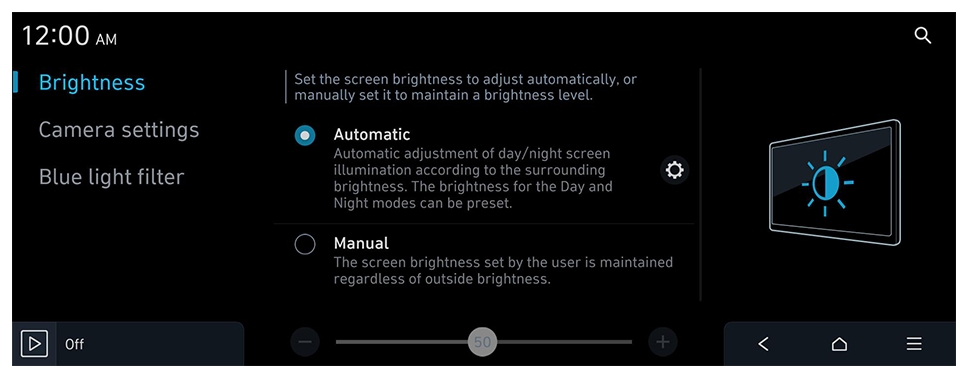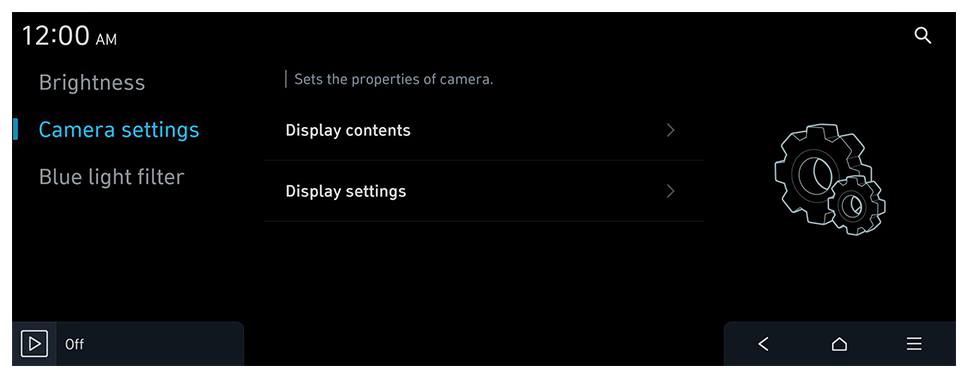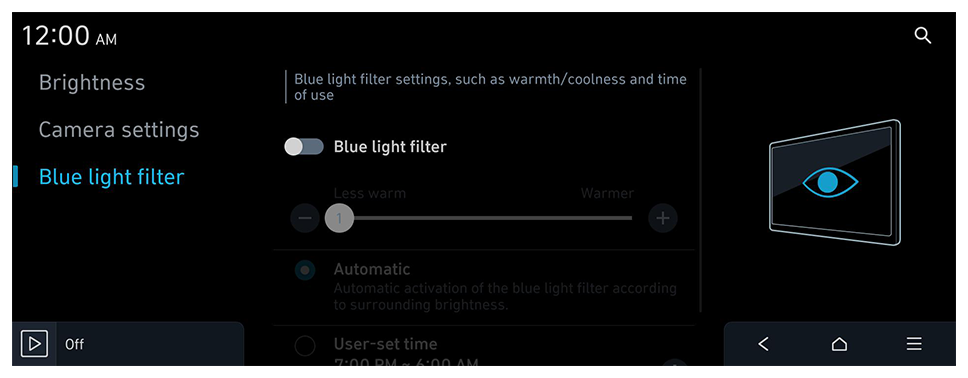Configuring the display settings
Configure the system screen settings.
- Available settings may differ depending on the vehicle model and specifications.
- On the Home screen, press Settings ► Display.
The display settings screen appears.
- Configure the settings as required.
- Press
 on the screen or press the [SEARCH] button on the control panel, enter a search term, and then select the item to run.
on the screen or press the [SEARCH] button on the control panel, enter a search term, and then select the item to run.
Brightness
Set the screen brightness to adjust automatically, or manually set it to maintain a brightness level.
Automatic
Automatic adjustment of day/night screen illumination according to the surrounding brightness. The brightness for the Day and Night modes can be preset.
Manual
The screen brightness set by the user is maintained regardless of outside brightness.
- To reset all screen brightness settings to the default values, press Centre.
 on the screen or press the [SEARCH] button on the control panel, enter a search term, and then select the item to run.
on the screen or press the [SEARCH] button on the control panel, enter a search term, and then select the item to run.