Favourites screen
- Displays a list of stations saved in Favourites.
- Change the media mode.
- Displays the FM player screen.
- Displays the list of menus.
- Radio noise control: Customise sound quality by adjusting background noise of the original sound while listening to radio.
- Edit favourites: Delete the list of saved stations.
- Sound settings: Displays the system sound settings screen.
- Online manual: View the online manual by scanning the QR code with your mobile phone.
Adding a favourite station
Perform any of the following methods:
- On the FM screen, press
 .
. - On the FM player screen, press
 .
. - You can save all stations, accessible from the FM screen, to the favourites list. On the FM screen, press
 ► Save all.
► Save all.
- If the favourites list is full, some stations will not be saved to the list.
Changing the favourite station
Perform any of the following methods:
- On the Favourites screen, press the desired station.
- On the control panel, press the [
 SEEK] or [TRACK
SEEK] or [TRACK  ] button. If you press and hold the button, stations are quickly scanned.
] button. If you press and hold the button, stations are quickly scanned. - Use the TUNE button on the control panel to search for the desired station. If the TUNE button on the control panel is pressed within 5 seconds after search begins, the current station being scanned plays. If there is no input for 5 seconds, the search stops and the currently playing station is displayed.
- On the steering wheel, press the move button up or down.
Deleting the favourite station
Perform any of the following methods:
- On the FM screen, press
 .
. - On the FM player screen, press
 .
. - On the Favourites screen, press
 ► Edit Favourites. Alternatively, from the Favourites screen, press and hold on anywhere on the station list, select the station to delete, and then press Delete.
► Edit Favourites. Alternatively, from the Favourites screen, press and hold on anywhere on the station list, select the station to delete, and then press Delete.
 on the screen or press the [SEARCH] button on the control panel, enter a search term, and then select the item to run.
on the screen or press the [SEARCH] button on the control panel, enter a search term, and then select the item to run.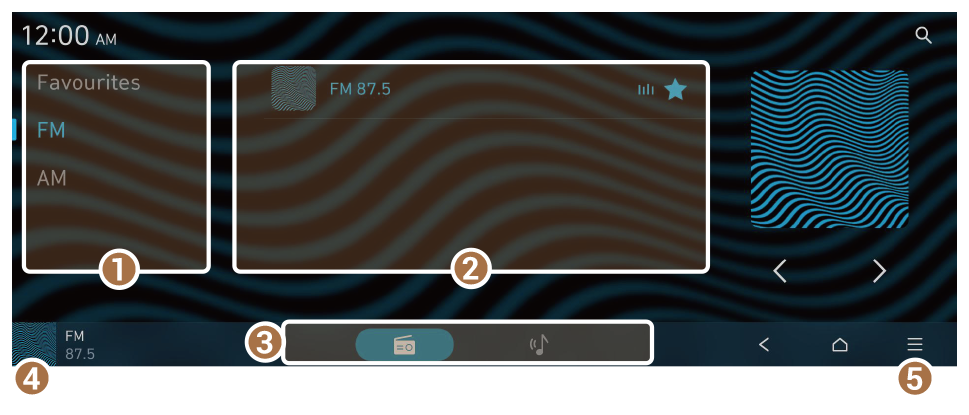
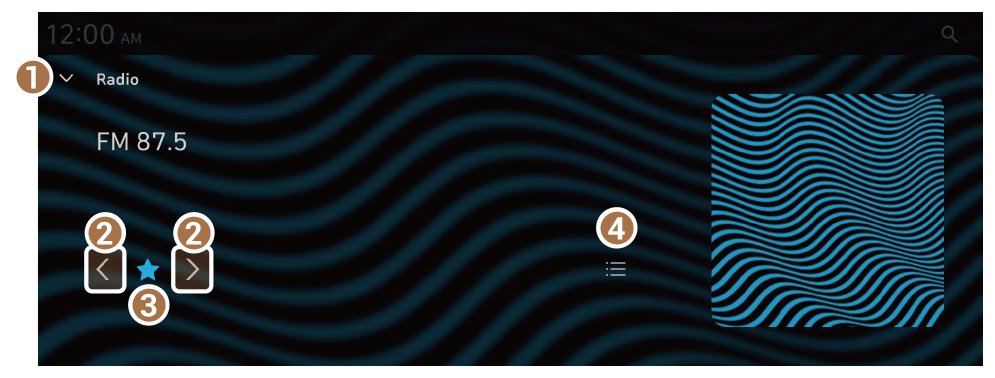
 SEEK] or [TRACK
SEEK] or [TRACK  ] button.
] button.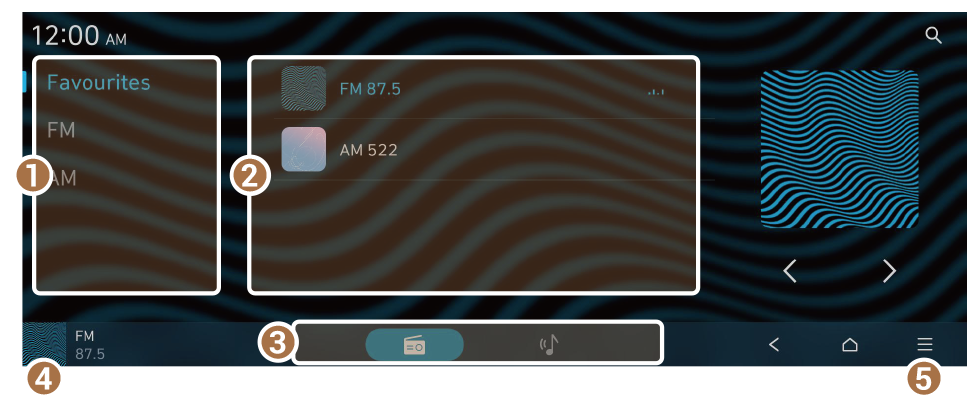
 .
. .
. ► Save all.
► Save all. SEEK] or [TRACK
SEEK] or [TRACK  ] button. If you press and hold the button, stations are quickly scanned.
] button. If you press and hold the button, stations are quickly scanned. .
. .
. ► Edit Favourites. Alternatively, from the Favourites screen, press and hold on anywhere on the station list, select the station to delete, and then press Delete.
► Edit Favourites. Alternatively, from the Favourites screen, press and hold on anywhere on the station list, select the station to delete, and then press Delete.