Using the phone projection function
Using Android Auto or Apple CarPlay, you can run and control Apps on your Android smartphone or iPhone by using the wide screen and user-friendly interface of the system.
You can connect your phone using a USB cable or wirelessly by Bluetooth. The connection method depends on the vehicle model and features.
- To view the online manual, press
 ► Online manual, and scan the QR code with your mobile phone.
► Online manual, and scan the QR code with your mobile phone.
Caution
Using an approved USB cable provided by your smartphone manufacturer is recommended. Using unapproved USB cables may cause a phone projection error or a system malfunction.
- By pressing the [MODE] button on the steering wheel, you can run the media App on your smartphone as well as the Media mode of the system.
- To specify which functions to run when the [MODE] button on the steering wheel is pressed, press and hold the [MODE] button on the steering wheel to display the settings screen.
- To use the functions on your smartphone with the minimised system settings, update the smartphone OS to the latest version.
- The recognition time may differ depending on the device type, firmware, and OS version.
- Charges may apply for any mobile data used while phone projection is running.
- Some functions may not work properly depending on the network signal strength.
- Avoid interacting with the smartphone while using phone projection.
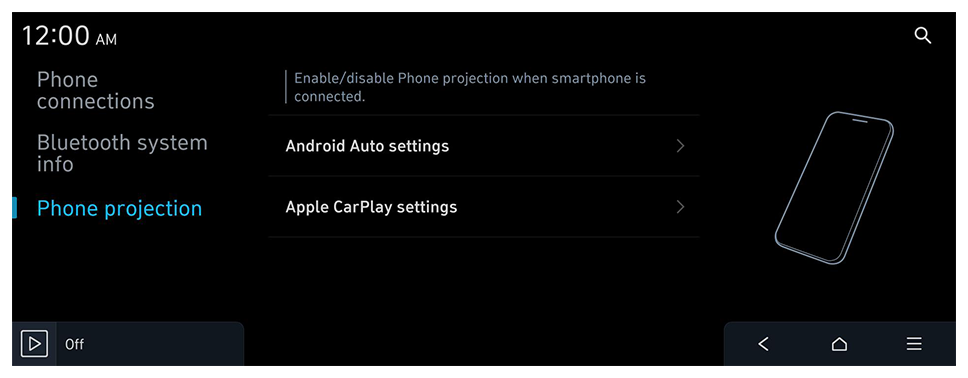
 ► Online manual, and scan the QR code with your mobile phone.
► Online manual, and scan the QR code with your mobile phone.