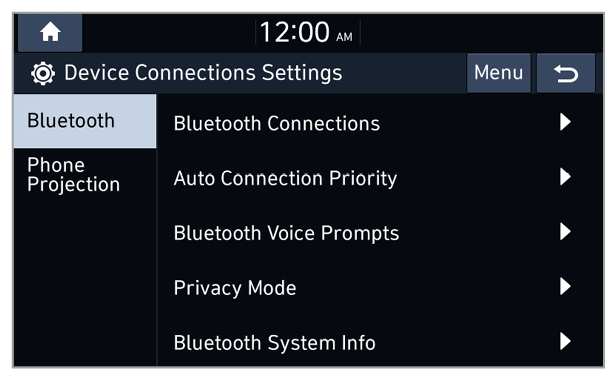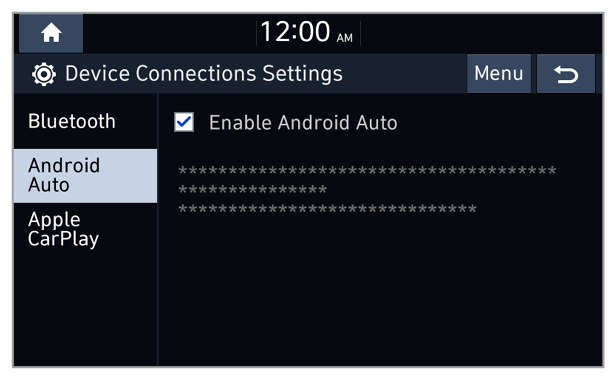Bluetooth
You can modify Bluetooth connection settings.
Note
Some options are only displayed when a mobile phone is connected to your system.
Bluetooth Connections
You can pair new Bluetooth devices to your system, or connect or disconnect a paired device. You can also delete paired devices.
Auto Connection Priority (if equipped)
You can set the priority of paired devices for your system to connect with automatically when it turns on.
Bluetooth Voice Prompts
You can set to enable or disable voice prompts for Bluetooth connections.
Privacy Mode
You can activate privacy mode to protect your personal information. In the privacy mode, personal data will not be displayed.
Bluetooth System Info
You can view or edit your system's Bluetooth information.
Reset (if equipped)
You can delete all paired Bluetooth devices and reset your Bluetooth settings to default values. All data related to Bluetooth devices will also be deleted.