
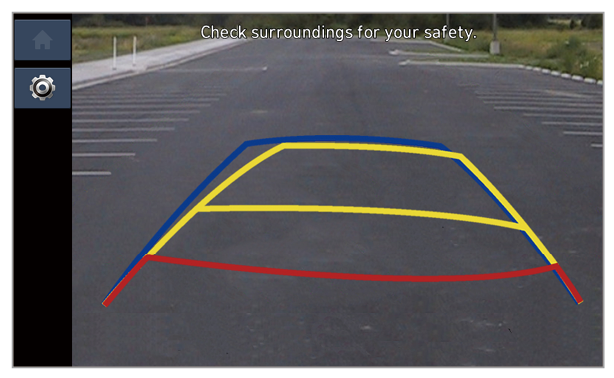 |
Option A |
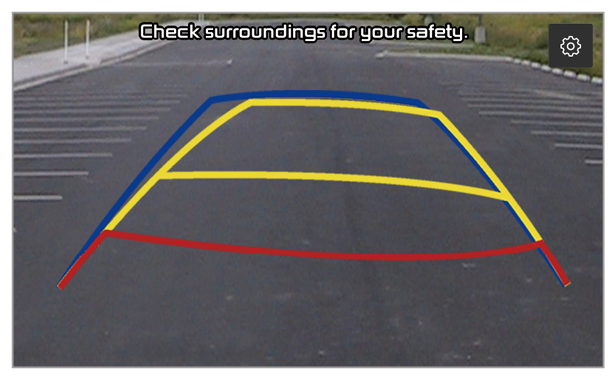 |
Option B |
 ] button when driving at less than 6 mph in ″D″ (Drive) or ″N″ (Neutral). If you drive at 6 mph or faster, the rear view screen will be deactivated. (if equipped)
] button when driving at less than 6 mph in ″D″ (Drive) or ″N″ (Neutral). If you drive at 6 mph or faster, the rear view screen will be deactivated. (if equipped) ] button in your vehicle (if equipped).
] button in your vehicle (if equipped). .
. on the rear view screen.
on the rear view screen. ] or [
] or [ ] button.
] button.Icon | Description |
 | Check the front view and the surround view. |
 | Check the front view in full screen. |
 | Check the front view and front-left view. |
 | Check the front view and front-right view. |
 | Change the surround view screen settings. |
 ] or [
] or [ ] button.
] button.Icon | Description |
 | Check the rear view and the surround view. |
 | Check the rear view in full screen. |
 | Check the rear view and rear-left view. |
 | Check the rear view and rear-right view. |
 | |
 | Change the surround view screen settings. |
 ] button in your vehicle (if equipped).
] button in your vehicle (if equipped). to look down at what is behind you.
to look down at what is behind you. on the surround view screen.
on the surround view screen.