Listening to the radio
You can search for radio stations through various search methods and listen to them. You can also save your favorite radio stations to the preset list.
Depending on the vehicle model or specifications, your system may support different types of radio.
In each section of this chapter, you will find the description for each type of radio. Refer to the description corresponding to your system′s radio.
Warning
Driving while distracted can result in a loss of vehicle control that may lead to an accident, severe bodily injury, or death. The driver′s primary responsibility is the safe and legal operation of the vehicle, and the use of any vehicle systems, including the touch screen and steering wheel controls, which take the driver′s eyes, attention, and focus away from the safe operation of the vehicle, or which are not permissible by law, should never be used during the operation of the vehicle.


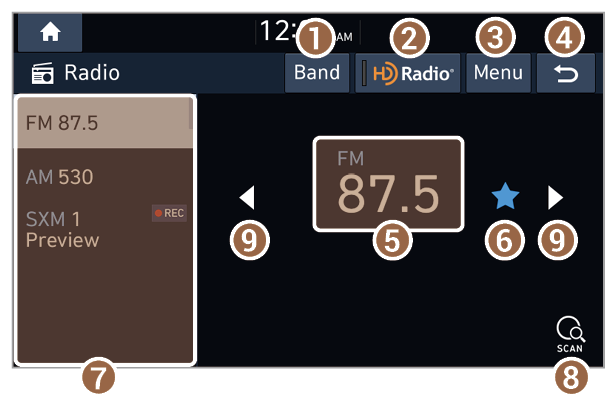
 or press Menu > Scan FM or Scan AM, depending on your vehicle model.
or press Menu > Scan FM or Scan AM, depending on your vehicle model. to stop the scan.
to stop the scan. or
or  on the radio screen (if equipped).
on the radio screen (if equipped). next to the radio station you want to move and drag it to a desired location.
next to the radio station you want to move and drag it to a desired location. to finish.
to finish.