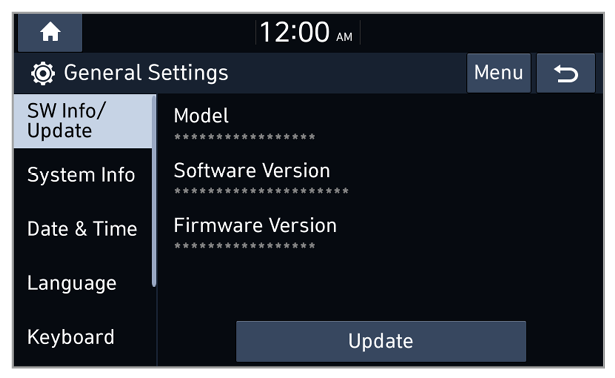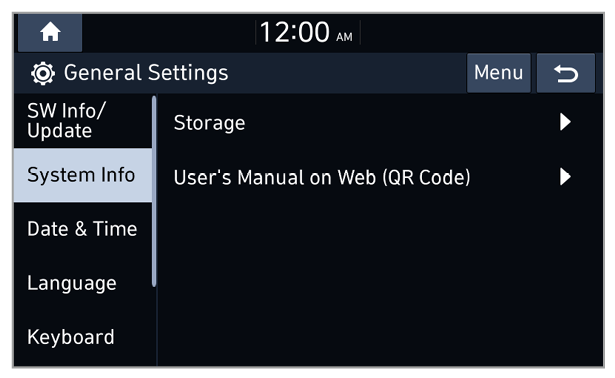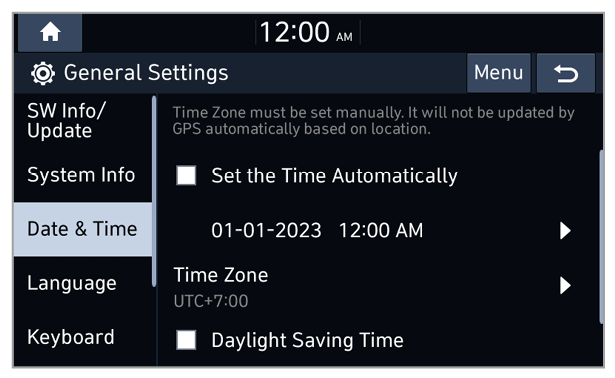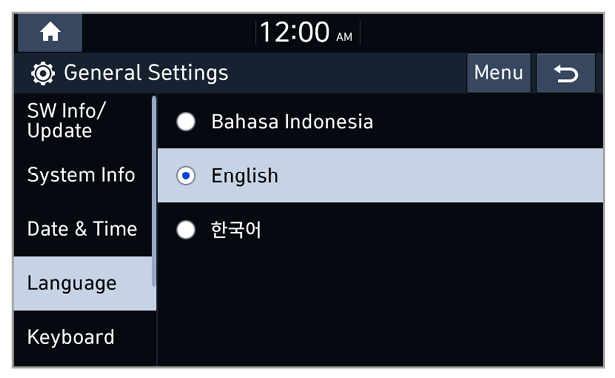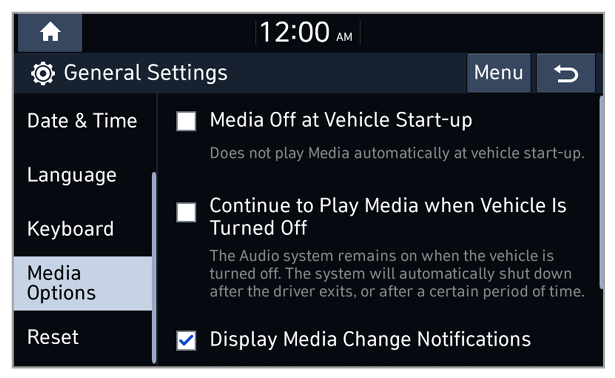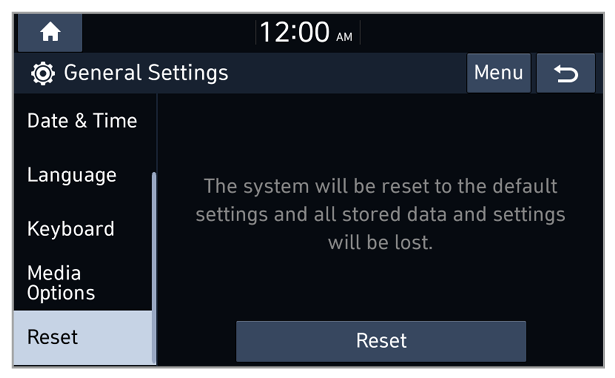System Info
You can view your system information or reset your system settings to the default values.
Storage
You can view storage information of your system′s memory.
User′s Manual on Web (QR Code)
You can access the web manual of the system by scanning the QR code with your smartphone.
Warning
Park your vehicle in a safe location before scanning the QR code. For safety reasons, you are not able to access QR codes from the system′s screen while the vehicle is moving.
What′s New (if equipped)
View the records of your previous update.